
Program Flow
If (condition) Then (code to execute)
Executes the code on the line, if the condition is met. Does not execute the code if the condition is false.
Print "Hello" If Rand(1,3)==1 then Print "One in Three Chance" If Rand(1,6)==1 then Print "One in Six Chance" If Rand(1,12)<7 then Print "One in Two Chance"
If (condition) ... (code to execute) ... Endif
Executes the code inbetween the If and the Endif, if the condition is met. Does not execute the code if the condition is false. If/Endif sections may be nested for added complexity.
Print "Hello" If Rand(1,3)==1 Print "One in Three Chance" If Rand(1,2)==1 Print "You're having a lucky day!" Endif Endif
If (condition) ... (code to execute) ... Else ... (alternative code) ... Endif
Executes the code inbetween the If and the Else, if the condition is met. If the condition is untrue, the code between Else and Endif is executed, instead. If/Else/Endif sections may be nested for added complexity.
Print "Hello" If Rand(1,3)==1 Print "One in Three Chance" If Rand(1,2)==1 Print "You're having a lucky day!" Else Print "Is this luck?" Endif Else Print "Sorry, it isn't your lucky day." Endif
For variable=start To end [Step n] ... Next
Creates a loop between For and Next, which increases the variable named, starting at start and ending the loop once the end value has been reached. By default the variable is increased by 1 at the end of each loop, however an additional Step size can be added to increase or decrease the variable at the given rate.
For n=2 To 8 Step 2 Print n Next Print "Who do we appreciate?"
Continue
Stops code execution for the rest of the current for-loop, and moves on to the next iteration of the loop.
For n=1 to 10 if n==5 then Print "Alive!":Continue Print "Number "+n Next
Exit [Number of exits=1]
Alternative Spellings : Break
Stops code execution for the rest of the current for-loop, and then exits the loop entirely. You may additionally add a parameter to break out of multiple layers of loops.
For n=1 to 10 if n==5 then Exit Print "Number "+n Next Print "Alive!" Print For n=1 to 10 For m=1 to 10 Write m+":"+n+" " if m==5 and n==5 then Exit(2) Next Print Next Print "Exited at 5:5"
Repeat
Sets the start point of a repeating loop
Repeat Print "Hello World" Flip Forever
Forever
Causes the previously set Repeat point to loop forever.
Repeat Print "Hello World" Flip Forever
Until (condition!=0)
Causes the previously set Repeat point to loop until a condition is met.
m=0 Repeat m=m+1 Print "Hello World "+m Flip Until m>9
Wait (seconds)
Freezes the program for the requested number of seconds. You may use floating-point values for more precision, with the lowest value being around 0.016
Repeat Print "Hello Second" Flip Wait 1 Forever
Goto Label
Jumps to the label given. Labels can be defined using either a @, . or # at the start of a line. In addition, for added retroness, you can type in line numbers and use those instead.
10 Print "Hello World" 20 Goto 10
Gosub Label
Jumps to the label given, with the option to "Return" at a later point. Labels can be defined using either a @, . or # at the start of a line. In addition, for added retroness, you can type in line numbers and use those instead.
5 Graphics 512,512,0 10 Print "Hello World" 11 a=Rand(1,10) 12 if a==1 then Gosub SmileBASICStyleLabel 13 if a==3 then Gosub BlitzStyleLabel 14 if a==5 then Gosub BMaxStyleLabel 15 if a==7 then Gosub 30 16 Wait 0.1 20 Goto 10 30 Print "Hello >> Line Thirty"; Return @SmileBASICStyleLabel Print "Hello >> SmileBASIC";Return .BlitzStyleLabel Print "Hello >> Blitz";Return #BMaxStyleLabel Print "Hello >> BlitzMax";Return
Return
Returns to the point of the previous Gosub command.
Print "Hello" Gosub There Print "Fin" End .There Print "Oooh" Return
End
Ends the program.
Repeat CLS Print Mills() If MouseDown()>0 then End Flip Forever
Input
Inkey
Returns the character of the last pressed key on the keyboard. Note that using this command will flush the current keyboard buffer. (But that's ok, 'cos I currently haven't coded anything else to use it yet!!)
Graphics 512,512,1 LastKey=" "; Typed="" Repeat CLS 30,30,80,0.2 ThisKey=Inkey() if ThisKey!="" then LastKey=ThisKey:Typed=Right$(Typed+LastKey,32) if ThisKey=="" then ThisKey=" " SetFontSize 32 Text 480,200,"Current Key "+ThisKey,2 Text 480,150,"Previous Key "+LastKey,2 SetFontSize 24 Text 480,100,Typed,2 Flip Forever
KeyDown(Key value)
Returns whether the key is currently held or not. Most scancodes are equivalent to a key's ASCII value, but .. not all keys work like that. Also be aware that different keyboard layouts (eg AZERTY), as well as different System/Browser configurations, will likely mess these codes up quite a bit. Additionally, some key results change when you hold shift, whilst others don't. It's all a bit of a mess, really. Basically, this command shouldn't be relied upon. Please try to use the Gamepad functions wherever possible.
// KeyDown Tester // by Jayenkai // Created 2021/7/1 Graphics 820,480,1 SetFontSize 12 Repeat CLS for x=0 to 15 for y=0 to 7 k=(y*16)+x dx=(x+0.5)*51 dy=(y+0.5)*51 SetCol 255,255,255:Rect dx,dy,50,50,1 SetCol 0,0,0 if KeyDown(k) then SetCol 40,80,120 Rect dx,dy,46,46,1 SetCol 255,255,255 Text dx,dy-10,k,1 if k>31 then Text dx,dy+10,Chr$(k),1 next next if KeyDown(Asc("G")) then Text ScreenWidth()/2,ScreenHeight()-32,"HOLDING G!",1 Flip Forever
WaitKey/WaitMouse/WaitGamepad/WaitAny
Waits for an event before moving on. WaitMouse waits for a click. WaitKey waits for a keypress. WaitGamepad waits for a button (not dpad or thumbstick) WaitAny waits for any of the above. Note : To reduce the possibility of your program locking up on mobile devices, WaitKey and WaitGamepad will also register a touchscreen tap.
Print "Click the Mouse" WaitMouse Print "Woot!" Print Print "Hit a key" WaitKey Print "Woot!!" Print Print "Tap a gamepad button" WaitGamePad Print "Woot!!!" Print Print "Now do anything!" WaitAny Print "Woot!!!!!!"
MouseHit/KeyHit [specific ascii value]/GamepadHit
Returns true if the Mouse, Keyboard or a Gamepad Face Button have been hit since the last check. The value will then instantly reset to 0, so be sure to store it in a variable if you're using it in a few places. Note : To reduce the possibility of locking up on mobile devices, KeyHit and GamepadHit will also register a touchscreen tap.
Graphics 512,512,1 Repeat CLS If MouseHit() then sizea=96 sizea=sizea-10 If sizea<32 then sizea=32 Rect 85,256,sizea,sizea,1 Text 85,320,"MouseHit",1 If KeyHit() then sizeb=96 sizeb=sizeb-10 If sizeb<32 then sizeb=32 Rect 256,256,sizeb,sizeb,1 Text 256,320,"KeyHit",1 If GamepadHit() then sizec=96 sizec=sizec-10 If sizec<32 then sizec=32 Rect 425,256,sizec,sizec,1 Text 425,320,"GamepadHit",1 Flip Forever
| Mouse | |
| MouseX() | Returns a scaled Mouse's X co-ordinate. Add a 1 value to track the true co-ordinates. |
|---|---|
| MouseY() | Returns a scaled Mouse's Y co-ordinate. Add a 1 value to track the true co-ordinates. |
| MouseDown() | Returns whether the left mouse button is clicked. |
| MDown() | An alternative to MouseDown() |
| Touch | |
| TouchX(0-9) | Returns the scaled co-ordinates of a finger on the touchscreen. Use TouchDown(n) to tell if the finger's onscreen or not. |
| TouchY(0-9) | Returns the scaled co-ordinates of a finger on the touchscreen. Use TouchDown(n) to tell if the finger's onscreen or not. |
| TouchDown(0-9) | Returns whether the numbered finger is onscreen or not. |
Graphics 512,512,1 Repeat CLS 60,60,60; ResetDraw Print Print "Scaled Mouse Co-Ordinates" Print MouseX()+","+MouseY() Print Print "Real Mouse Co-Ordinates" Print MouseX(1)+","+MouseY(1) Print Print "Mouse Button "+MouseDown() SetFontSize(64) Text MouseX(),MouseY(),MDown(),1 Flip Forever
MouseIn(x,y,width,height,centered)
Alternative spellings : MouseInRectMouseIn_Rect
Returns 1 if the mouse (or a touch) is inside the rectangular area.
Graphics 512,512,1 Repeat CLS SetCol(30,30,80) if MouseIn(256,256,150,200,1)==1 SetCol(80,80,180) if MouseDown() then SetCol(180,80,80) endif Rect 256,256,150,200,1 Flip Forever
MouseInCircle(x,y,diameter)
Alternative Spellings : MouseIn_Circle,MouseIn_Radius
Returns 1 if the mouse (or a touch) is inside the circular area.
Graphics 512,512,1 Repeat CLS SetCol(30,30,80) if MouseInCircle(256,256,250)==1 SetCol(80,80,180) if MouseDown() then SetCol(180,80,80) endif Oval 256,256,250,250,64 Flip Forever
Gamepad(button,[ port])
Returns a value based on the requested Gamepad input.
Ports 0 to 3 are the four default gamepad ports. A player should tap the A-Button on a controller before it is available to the engine.
Port 4 is a quick and dirty keyboard input.
WASD or Cursors are available as directions,
Z or K as Button A,
J or X as Button B,
L or C as Button Y,
I or V as Button X.
Return works as the Start button, B as the Back/Select button, and U and O (or N and M) work as the left and right triggers.
Port 5 is for onscreen controls.
There's a thumbpad on the bottom left, which registers as both analogue and a DPad.
There are also (at the time of writing) two buttons on the right, for A and B.
Port -1 (Default) contains an amalgamation of all of the controllers, linked into a single one.
If you're making single player games, this is probably the best option.
Whatever control method the player's using, it should mostly all work with your controller code.
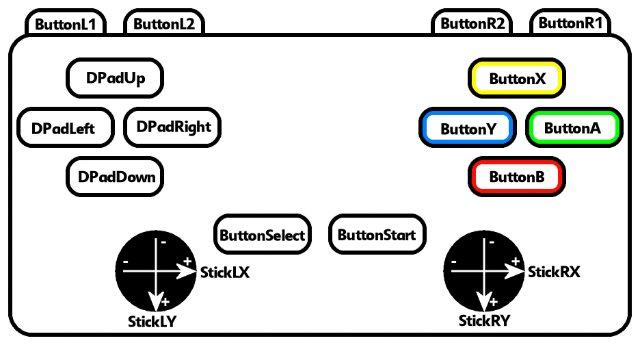 Please note, the layout of some of the buttons might be incorrect, depending on the browser's configuration and the type of controller being used.
Please note, the layout of some of the buttons might be incorrect, depending on the browser's configuration and the type of controller being used.
Graphics 640,640,1 Repeat CLS ang=360/7 port=0-1 Repeat desc="" dx=320+(Sin((port+1)*ang)*200) dy=320-(Cos((port+1)*ang)*200) If port==(0-1) then desc="Everything Combined" If port==4 then desc="Keyboard" If port==5 then desc="Onscreen Controls" Text dx,dy-48,"Port "+port,1 Text dx,dy-36,desc,1 // Combined DPad and Left Thumbstick SetCol 255,255,128;Oval dx+((GamePad(ButtonRight,port)-GamePad(ButtonLeft,port))*16),dy+((GamePad(ButtonDown,port)-GamePad(ButtonUp,port))*16),20,20,8 // Just the DPad SetCol 255,255,255;Oval dx+((GamePad(DPadRight,port)-GamePad(DpadLeft,port))*50),dy+((GamePad(DPadDown,port)-GamePad(DPadUp,port))*50),16,16,3 // Left Thumbstick SetCol 255,128,255;Oval dx+(GamePad(StickLX,port)*16)-64,dy+(GamePad(StickLY,port)*16)+24,18,18,8 // Right Thumbstick SetCol 128,255,255;Oval dx+(GamePad(StickRX,port)*16)+64,dy+(GamePad(StickRY,port)*16)+24,16,16,8 // Face Buttons s=4+(GamePad(ButtonA,port)*8);SetCol 0,255,0;Oval dx-18,dy+16,s,s,8 s=4+(GamePad(ButtonB,port)*8);SetCol 255,0,0;Oval dx-6,dy+16,s,s,8 s=4+(GamePad(ButtonY,port)*8);SetCol 64,64,255;Oval dx+6,dy+16,s,s,8 s=4+(GamePad(ButtonX,port)*8);SetCol 255,255,0;Oval dx+18,dy+16,s,s,8 // Triggers s=4+(GamePad(ButtonL1,port)*8);SetCol 255,255,255;Oval dx-18,dy-16,s,s,8 s=4+(GamePad(ButtonR1,port)*8);SetCol 255,255,255;Oval dx+18,dy-16,s,s,8 s=4+(GamePad(ButtonL2,port)*8);SetCol 255,255,255;Oval dx-24,dy-24,s,s,8 s=4+(GamePad(ButtonR2,port)*8);SetCol 255,255,255;Oval dx+24,dy-24,s,s,8 // Start and Select/Back s=4+(GamePad(ButtonStart,port)*8);SetCol 255,255,255;Oval dx+32,dy,s,s,8 s=4+(GamePad(ButtonSelect,port)*8);SetCol 255,255,255;Oval dx-32,dy,s,s,8 port=port+1 Until port>5 Flip Forever
GamepadDistance(input,[ port])
Alternative Spellings : GamepadDist
Returns a value for how far from the center, the dpad or thumbstick has been moved. input=0 will return both the dpad and the left thumbstick. input=1 will return the dpad. input=2 will return the left thumbstick. input=3 will return the right thumbstick. Ports are the same as those found in the Gamepad Command.
GamepadAngle(input,[ port])
Alternative Spellings : GamepadAng
Returns a value for the current angle of the dpad or thumbstick. input=0 will return both the dpad and the left thumbstick. input=1 will return the dpad. input=2 will return the left thumbstick. input=3 will return the right thumbstick. Ports are the same as those found in the Gamepad Command.
Graphics 512,512,1 Dim pos(3,2) For x=0 to 3 pos(x,1)=256 pos(x,2)=256 Next Repeat CLS For x=0 to 3 d=GamePadDist(x) a=GamePadAng(x) If d>0.25 pos(x,1)=pos(x,1)+Sin(a)*d*4 pos(x,2)=pos(x,2)-Cos(a)*d*4 Endif Oval pos(x,1),pos(x,2),16,16,16 Next Flip Forever
Operands
| Comparison | |
| < | Returns a 1 if the left value is less than the right one, otherwise returns 0. |
|---|---|
| <= | Returns a 1 if the left value is less or equal to the right one, otherwise returns 0. |
| > | Returns a 1 if the left value is greater than the right one, otherwise returns 0. |
| >= | Returns a 1 if the left value is greater or equal to the right one, otherwise returns 0. |
| == | Returns a 1 if the left value is equal to the right one, otherwise returns 0. |
| != or >< | Returns a 1 if the left value is not equal to the right one, otherwise returns 0. |
| Basic Maths | |
| + | Adds the left value to the right one. |
| - | Subtracts the right value from the left one. |
| * | Multiples the left and right values together. |
| / | Divides the left value by the right one. |
| % or Mod | Returns the remainder (Modulus), after the left value is divided by the right one. |
| ^ or Pow | Raises the left value to the power of the right one. |
| << or shl | Shifts the bits of the left value, left, by the number of the right one. |
| >> or shr | Shifts the bits of the left value, right, by the number of the right one. |
| Constants | |
| True | 1 |
| False | 0 |
| On | 1 |
| Off | 0 |
| Pi | The value of Pi to the number of decimal places that the player's system and browser configuration allows for. |
Variables
Swap(a,b)
Swaps the values of variables a and b.
a="World":b="Hello" Swap(a,b) Print a+" "+b
Data data statement, data statement, data statement ...
Places the statements into the Data buffer. Data statements can be decimal integers, decimal floats, or strings.
Data "Hello","World" Read a,b Print a+" "+b
Read data statement, data statement, data statement ...
Reads the next data statement from the Data buffer.
Data "Hello","World",10 Read a,b,c Write (a+" "+b+" ")*c
Restore LabelName/Number
Relocates the Data Read line to the next available line of data after the given label.
Graphics 480,800,1 .Frog Data 1,2, 3,1, 2,3, 5,4, 1,2, 3,1, 3,5, 4,3, 2,1 Data 7,"String", 8,"Another string", 9,"A string, with commas?" .Duck Data 5,4, 3,2, 1,0 100 Data 6,9 for m=0 to 160 if m%17==16 then Restore Duck;Print " Restored to Duck" if m%30==29 then Restore Frog;Print " Restored to Frog" if m%40==37 then Restore 100;Print " Restored to Line 100" Read a,b Print a+":"+b flip next
Arrays
Dim ArrayName(ArraySize[, 2nd Dimension, 3rd Dimension, 4th Dimension])
Defines up a variable name as an Array, and defines the number of elements within. You can additionally add limits for 2nd, 3rd and 4th dimensions of the array.
Dim Name(4) Dim Age(4) i=0 Name(i)="Jay"; Age(i)=DateYear-1980; i=i+1 Name(i)="Platdude"; Age(i)=DateYear-1998; i=i+1 Name(i)="Greenie"; Age(i)=DateYear-1908; i=i+1 Name(i)="Spike"; Age(i)=DateYear-2010; i=i+1 Print Left(Name(3)+(" "*8),8)+" : "+Age(3) Print Left(Name(1)+(" "*8),8)+" : "+Age(1) Print Left(Name(0)+(" "*8),8)+" : "+Age(0) Print Left(Name(2)+(" "*8),8)+" : "+Age(2)
Explode(string, separator, array)
Splits a string into chunks, using the requested separator, and places the result into the array. The command will return the number of chunks that have been found. Note : The array must have already been declared, or the command will fail.
Txt="This is a string that I want to be split into individual words." Dim SplitArray(50) Count=Explode(Txt," ",SplitArray); For n=0 to Count Print SplitArray(n) Next
Join(Array[, JoinWith, start, finish])
Takes the values in Array, and joins them together into a single string. JoinWith can be any string, used to join chunks together.
Dim MyArray(10) MyArray(0)="This" MyArray(1)="is" MyArray(2)="a" MyArray(3)="String" MyArray(4)="Joining" MyArray(5)="example." Txt=Join(MyArray," ",0,5) Print Txt
EmptyArray(Array[, Value ] )
Resets all values of an array to 0, or the value specified.
Dim MyArray(2) MyArray(0)="Everything" MyArray(1)="Goes" MyArray(2)="Away" Print MyArray(0)+" "+MyArray(1)+" "+MyArray(2) EmptyArray(MyArray) Print MyArray(0)+" "+MyArray(1)+" "+MyArray(2) EmptyArray(MyArray,"Banana") Print MyArray(0)+" "+MyArray(1)+" "+MyArray(2)
ReverseArray(Array)
Reverses the order of a single-dimensional array.
Dim MyArray(2) MyArray(0)="backwards" MyArray(1)="is" MyArray(2)="Everything" Print MyArray(0)+" "+MyArray(1)+" "+MyArray(2) ReverseArray(MyArray,1) Print MyArray(0)+" "+MyArray(1)+" "+MyArray(2)
SortArray(Array,Order)
Sorts a single-dimensional array. Order can be 0 for low to high, or 1 for high to low.
Dim MyArray(2) MyArray(0)="Sort" MyArray(1)="Order" MyArray(2)="Ascend" SortArray(MyArray) Print MyArray(0)+" "+MyArray(1)+" "+MyArray(2) SortArray(MyArray,1) Print MyArray(0)+" "+MyArray(1)+" "+MyArray(2)
ShuffleArray(Array)
Shuffles a single-dimensional array.
Dim MyArray(2) MyArray(0)="Shuffle" MyArray(1)="Swap" MyArray(2)="Jumble" for m=0 to 20 ShuffleArray(MyArray) Print MyArray(0)+" "+MyArray(1)+" "+MyArray(2) next
Numbers
Int(value)
Returns the integer value of a string or float.
Print Int("17.6")
Float(value)
Returns the float value of a string.
Print Float("17.6")
Abs(value)
Returns the positive value of a number.
Print Abs(-123)
Neg(value)
Returns the negative value of a number.
Print Neg(123)
Round(value,[places=0])
Alternative spellings : DecimalPlaces
, ToDecimalPlacesReturns the value of a number, rounded to the nearest whole number, or decimal places requested.
Print Round(123.4) Print Round(123.5) Print Round(123.6) Print Round(123.455,1) Print Round(123.456,2) Print Round(123.456,3)
Sgn(value)
Returns 1 if a number is positive, -1 if the number is negative or otherwise 0.
Print Sgn(100) Print Sgn(-100) Print Sgn(0)
Floor(value)
Returns the value of a number, rounded down to the nearest whole number.
Print Floor(123.4) Print Floor(123.5) Print Floor(123.6)
Ceil(value)
Returns the value of a number, rounded up to the nearest whole number.
Print Ceil(123.4) Print Ceil(123.5) Print Ceil(123.6)
Trunc(value)
Returns the value of a number, truncated to an integer, without any rounding whatsoever.
Print Trunc(123.4) Print Trunc(123.5) Print Trunc(123.6)
Limit(value,lowest,highest)
Ensures a value is between Lowest and Highest, making it equal to the limit when beyond it.
x=256 Repeat CLS x=x+(GamePad(ButtonRight)-Gamepad(ButtonLeft))*2.5 x=Limit(x,100,412) Text x,256,"O",1 Text 32,32,Floor(x),0 Flip Forever
Wrap(value,lowest,highest)
Ensures a value is between Lowest and Highest, wrapping the number around, when outside the limit.
x=256 Repeat CLS x=x+(GamePad(ButtonRight)-Gamepad(ButtonLeft))*2.5 x=Wrap(x,100,412) Text x,256,"O",1 Text 32,32,Floor(x),0 Flip Forever
Min(value 1, value 2, [value 3--8])
Returns the lowest value of the given numbers. Only works with 8 maximum values.
Graphics 512,512,1 Print Min(7,3,5,60,6,66,2,1)
Max(value 1, value 2, [value 3--8])
Returns the Highest value of the given numbers. Only works with 8 maximum values.
Graphics 512,512,1 Print Max(7,3,5,60,6,66,2,1)
AddThreshold(value,subvalue,amount,[lowest=-0.5,[highest=0.5]])
Adds amount to subvalue. If subvalue is above the highest threshold, removes the total from subvalue and adds it to value. This sounds extremely odd, but is actually really handy for moving objects around a tilemap, so that the main value is always a grid reference.
Graphics 512,512,1 px=8;pox=0 py=8;poy=0 Repeat CLS;ResetDraw pxs=GamePad(ButtonRight)-GamePad(ButtonLeft) pys=GamePad(ButtonDown)-GamePad(ButtonUp) px=AddThreshold(px,pox,pxs*0.1) py=AddThreshold(py,poy,pys*0.1) SetCol(96,96,96) Rect px*32,py*32,32,32,1 SetCol(255,255,255) Print px+":"+DecimalPlaces(pox,2)+" "+py+":"+DecimalPlaces(poy,2) Oval (px+pox)*32,(py+poy)*32,16,16,16 Flip Forever
Between(value,lowest,highest)
Returns true (1) if the value is between or equal to the lowest and highest values, otherwise returns false (0)
x=256 Repeat CLS x=x+(GamePad(ButtonRight)-Gamepad(ButtonLeft))*2.5 Text x,256,"O",1 Text 32,32,Floor(x),0 If Between(x,100,412) then Text 32,64,"Between",0 Flip Forever
WrapTo(Value, Target Value, Low, High)
Alternative spellings : WhichWayDoIGo
Determines the quickest way to get from A to B, whilst taking Wrapping into account. eg, if two points are on the ground on a wrapping screen, is it quicker to move across the whole screen, or is it quicker to go the other way and wrap around the screen?!
// WrapTo Chase // by Jayenkai // Created 2021/6/10 Me=0 Baddy=180 Graphics 512,512,1 Repeat CLS 30,30,80; ResetDraw // Circle For ang=0 to 35 // Circle of Dots dx=256+Sin(ang*10)*200:dy=256-Cos(ang*10)*200 Rect dx,dy,8,8,1 If MouseIn(dx,dy,32,32) then Me=ang*10 Next // Me SetCol 255,128,0 Oval 256+Sin(Me)*200,256-Cos(Me)*200,32,32 // Baddy SetCol 30,140,255 Oval 256+Sin(Baddy)*200,256-Cos(Baddy)*200,24,24 // Baddy Movement Direction=WrapTo(Baddy,Me,0,360) // Find the shortest distance from Baddy to me, taking wrapping into account // eg, whether it's shorter going clockwise or anticlockwise. Direction=Limit(Direction,-4,4) // Limit the direction's speed. Baddy=Wrap(Baddy+Direction,0,360) // Wrap the result. Flip Forever
SmoothTo(Value, Target Value[, Smooth Amount=8, Lock Amount=0.25])
Takes the value and divides the difference between Value and Target by Smooth. If Value is close to Target (by Lock Amount) then Value will equal Target
x=256;y=256 Repeat CLS 30,30,80,0.5 If MouseX()>-1 then x=SmoothTo(x,MouseX(),16,2);y=SmoothTo(y,MouseY(),16,2) Oval x,y,16,16 Text x+16,y-16,Floor(x)+","+Floor(y) Text MouseX()-16,MouseY()+16,Floor(MouseX())+","+Floor(MouseY()),2 Flip Forever
Sqrt(value)
Alternative spellings : Sqr(value)
Returns the square root of a number.
Print Sqrt(16) Print Sqrt(12345)
Power(Number, Power)
Returns the power of Number, to the power of the Power. This can be replaced by using the "^" maths symbol.
Print Power(4,2) Print Power(4,4) Print 4^2
Exp(Number)
Returns the value of e to the power of Number, where e is Euler's Number.
Print Exp(0) Print Exp(1) Print Exp(2)
Log(Number)
Returns the returns the natural logarithm of Number.
Print Log(625)/Log(5)
Log10(Number)
Returns the base 10 logarithm of Number.
Print Log10(100000)
Powers(A,B)
Returns the number of powers of A that make up B. eg, Powers(2,8) = 3, because 2x2x2 = 8 Powers(5,625) = 4, because 5x5x5x5 = 625
Print Powers(2,8) Print Powers(5,625)
Perc(Number, Topmost Number [, Out of = 100 ])
Finds the percentage of Number, out of Topmost Number. For example Perc(30,60) would be 50%. Perc(5,8)=62.5% The third value allows you to scale the returned value to any target other than 100%.
FilesToLoad=237; FilesLoaded=0 Repeat CLS 40,40,80 FilesLoaded=FilesLoaded+1 if FilesLoaded>FilesToLoad then FilesLoaded=0 Percentage=Perc(FilesLoaded,FilesToLoad) PercentageOfScreen=Perc(FilesLoaded,FilesToLoad,ScreenWidth()) SetCol 255,255,255 Text ScreenWidth()*0.5,ScreenHeight()*0.5-32,"Always Loading",1 Text ScreenWidth()*0.5,ScreenHeight()*0.5,FilesLoaded+" / "+FilesToLoad+" : "+Floor(Percentage)+"%",1 SetCol 100,255,100 Rect 0,ScreenHeight()*0.5+32,PercentageOfScreen,16 Flip Forever
Bin(integer[, length])
Returns the binary representation of a number, with a length specified.
Print Bin(1) Print Bin(2) Print Bin(138) Print Bin(37171650)
BinToInt(binary value)
Converts a binary number into a decimal integer
Print BinToInt("00000000") Print BinToInt("00000001") Print BinToInt("00010000") Print BinToInt("00010001")
Hex(integer[, length])
Returns the hexadecimal representation of a number, with a length specified.
Print Hex(15) Print Hex(28) Print Hex(4000) Print Hex(37171650)
HexToInt(hexadecimal value)
Converts a hexadecimal number into a decimal integer. Value must be a string. The whole language gets confused if it's not a string!!
Print HexToInt("F") Print HexToInt("0F") Print HexToInt("16AA") Print HexToInt("FACE")
Mills([since])
Alternative spellings : Millisec([since]) or Millisecs([since])
Returns the number of Milliseconds since either... 0 (default) - A default value, dependent on the Javascript implementation. May be "since Jan 1970", "since this morning", "since the browser was loaded", or even "since the device was booted". Honestly, could be anything!! 1 - Number of Milliseconds since the program was started.
Repeat CLS Print "Mills "+Mills() Print "Mills since Run "+Mills(1) Flip Forever
Frames()
Returns the number of frames that have been drawn since the program started.
Repeat CLS Print "Frame Number "+Frames() Flip Forever
Strings
String Operands
You can Add strings together, + to concatenate them, or alternatively multiply them * to repeat a string a number of times.
H="Hello " W="World " HW=H+W Repeat Print HW*3:Flip Print:Flip Print H*6:Flip Print:Flip Print W*6:Flip Print:Flip Forever
Chr(value)
Returns an ASCII character based on the value given.
Print Chr(74)+Chr(83)+Chr(69)+Chr(249)
Asc(character or string [, letter in string])
Alternative spellings : Ord
Returns the ASCII value of the first character in the string, or the nth letter if specified.
Print Asc("J")+","+Asc("S")+","+Asc("E") Print Asc("JSE",1) Print Asc("JSE",2) Print Asc("JSE",3)
Len(string)
Returns the number of characters in the string.
Txt="JSE! " Print Txt Print Len(Txt) Txt=Txt*4 Print Txt Print Len(Txt)
TextWidth(string)
Returns the width that the text will use, when printed to the screen.
txt="This is some text" y=12 For size=8 to 30 step 2 SetFontSize(size) w=TextWidth(txt) Text 0,y,txt+":"+Floor(w),0 Rect 0,y+size/2,w,2 y=y+size*2 Next
TextHeight(string)
Returns the height that the text will use, when printed to the screen.
txt="This is some text" y=12 scale=0.5 For size=8 to 32 step 3 SetFontSize(size) SetSize(1,scale) h=TextHeight(txt) Text 32,y,txt,0 SetSize(1,1) Rect 4,y,4,h,1 scale=scale+0.15 y=y+size*2 Next
Left(string, number of characters)
Returns the first characters from a string, up to the "number of characters"'th character.
Print Left("This is a really long string",9)
Right(string, number of characters)
Returns the rightmost characters from a string, of length "number of characters".
Print Right("This is a really long string",9)
Mid(string, start point, number of characters)
Returns characters from a string, starting at the start point, of length "number of characters".
Print Mid("This is a really long string",9,9)
Instr(string, search string[, start offset, case sensitive = 1 ])
If the search string is found within a string, returns it's position. If the search string is not found, returns -1. A start offset can be specified to skip sections of the string. You can additionally specify case sensitivity as a fourth parameter.
Print Instr("Friday","id") Print Instr("Friday","if") Print Instr("Friday is also a day","day") Print Instr("Friday is also a day","day",10) Print Instr("Giraffe","Raff",0,1) Print Instr("Giraffe","Raff",0,0)
Lower(string)
returns the lowercase equivalent of the string.
Print Lower("HONEY, I SHRUNK THE TEXT!")
Upper(string)
RETURNS THE STRING, CAPITALISED.
Print Upper("Big me up, baby!")
Title(string)
Returns A String Where Every First Letter Is Capitalised.
Print Title("The great big pineapple ate my lovely cake.")
Trim(string)
Trims off the whitespace (spaces, tabs, etc) from a string.
Crikey=" Crikey! "; Print "'"+Crikey+"'"; Print "'"+Trim(Crikey)+"'";
Replace(string, search, replace[, Case Insensitive])
Replaces the first occurrence of search within string with replace.
Print Replace("Duck duck duck Duck","duck","()<") Print Replace("Duck duck duck Duck","duck","()<",1)
ReplaceAll(string, search, replace[, Case Insensitive])
Replaces all occurrences of search within string with replace.
Print ReplaceAll("Duck duck duck Duck","duck","()<") Print ReplaceAll("Duck duck duck Duck","duck","()<",1)
ReplaceAt(string, replace, position)
Replaces part of string with replace, from position.
Print ReplaceAt("It is raining outside.","snowing",6)
InsertAt(string, insert, position)
Alternative Spellings : InsertString
Inserts a string within another string, at the given position.
Print InsertString("It is raining outside.","again ",14)
Shuffle(string)
Shuffles the characters in a string.
txt="Shuffled" Repeat Print Shuffle(txt)+" "+Shuffle(txt)+" "+Shuffle(txt)+" "+Shuffle(txt)+" " Wait 0.1 Forever
Sort(string [, order])
Orders the characters in a string by their ASCII value, low to high. Setting order to 1 will instead order them high to low.
txt="Shuffled" Print Sort(txt) Print Sort(txt,1)
Reverse(string)
Reverses a string.
txt="!sdrawkcab si txet sihT" Print Reverse(txt)
SplitText(string, separator, nth)
Splits a string into chunks, then returns the nth chunk as a string.
Txt="This is a string that I want to be split into individual words." // 1 2 3 4 5 6 7 8 9 10 11 12 13 Write SplitText(Txt," ",1)+" " Write SplitText(Txt," ",2)+" " Write SplitText(Txt," ",10)+" " Write SplitText(Txt," ",11)+" " Write SplitText(Txt," ",5)+" " Write SplitText(Txt," ",4)+"."
Date and Time
| Date | |
| DateString | Returns a handily formatted string with the current date. (dd-mm-yyyy) |
|---|---|
| DateWeekday | Returns the number of the day of the week. (1-7) |
| DateWeekdayName | Returns the name of the day of the week, based on the user's locale. |
| DateDay | Returns the number of the day of the month. (1-xx) |
| DateMonth | Returns the number of the month of the year. (1-12) |
| DateMonthName | Returns the name of the current month, based on the user's locale. |
| DateYear | Returns the current year. (yyyy) |
| Time | |
| TimeString | Returns a handily formatted string with the current time. (hh:mm:ss) |
| TimeHours | Returns the current time's hour. (0-23) |
| TimeMinutes | Returns the current time's minutes. (0-59) |
| TimeSeconds | Returns the current time's seconds. (0-59) |
Graphics 512,512,1 SetFont 27 Repeat CLS 0,0,160 SetCol 0,180,0 SetFontSize 48 Text 256,460,TimeString(),1 SetCol 255,255,255 SetFontSize 16 Text 256,20,DateString(),1 Text 256,40,DateWeekdayName()+", "+DateDay()+" of "+DateMonthName()+", "+DateYear(),1 SetCol 255,255,0 SetThick 12 Line 256,256,256+(Sin((TimeHour()*30)+(TimeMinute()*0.5))*140),256-(Cos((TimeHour()*30)+(TimeMinute()*0.5))*140) SetCol 255,128,0 SetThick 8 Line 256,256,256+(Sin(TimeMinute()*6)*220),256-(Cos(TimeMinute()*6)*220) SetCol 0,128,255 SetThick 2 BoingTo=TimeSecond()*6 If BoingTo<(Boing-180) Then Boing=Boing-360 Boing=Boing-((Boing-BoingTo)*1.3) Line 256+(Sin(Boing+180)*12),256-(Cos(Boing+180)*12),256+(Sin(Boing)*240),256-(Cos(Boing)*240) Flip Forever
Trigonometry
Sin(angle in degrees)
Returns the Sine value of the given angle.
Repeat Print Sin(Mills()) Forever
Cos(angle in degrees)
Returns the Cosine value of the given angle.
Repeat Print Cos(Mills()) Forever
Tan(angle in degrees)
Returns the Tangent value of the given angle.
Repeat Print Tan(Mills()) Forever
DegToRad(Degrees)
Returns the Radians value of Degrees.
Print DegToRad(180)
RadToDeg(Degrees)
Returns the Degrees value of Radians.
Print RadToDeg(Pi)
Pyth(a,b)
Returns the Pythagoras result of the two numbers. Square Root of ((a*a)+(b*b))
Print Pyth(100,100) Print Pyth(200,100)
Distance(x1,y1, x2,y2)
Returns the Distance between the two points.
Text 100,100,"A",1 Text 200,200,"B",1 Text 400,300,"C",1 Text 150,140,"A to B",1 Text 150,160,Distance(100,100, 200,200),1 Text 300,240,"B to C",1 Text 300,260,Distance(200,200, 400,300),1
ASin(-1.0 to 1.0)
Returns the Arc Sine value.
Print ASin(-1) Print ASin(1) Print ASin(0.37171650)
ACos(-1.0 to 1.0)
Returns the Arc Cos value.
Print ACos(-1) Print ACos(1) Print ACos(0.37171650)
ATan(angle)
Returns the Arc Tangent value of the given angle.
Repeat CLS For m = -180 To 180 x=m y=ATan(m/50)*2 Plot x+320,y+240 Next Flip Forever
ATan2(X,Y)
Returns the angle of a given tangent.
Graphics 512,512,1 f=0 repeat f=f+10 dx=Sin(f)*240 dy=0-(Cos(f)*240) Text(255+dx,255+dy,Floor(ATan2(dx,0-dy)),1) until f>360
Random Numbers
Rand( [ min [, max ] ] )
Alternative spellings : jRand( min [, max ] ] )
Generates a random integer between (and including) either 0 and 1, 0 and Min, or Min and Max, depending on whether you include a Min and Max value.
Print Rand() Print Rand(100) Print Rand(0,100) Print Rand(50,100) Print Rand(75,100) Print Rand(99,100)
Rnd( min [, max ] ] )
Alternative spellings : jRnd( min [, max ] ] )
Generates a random floating point number between (and including) either 0 and 1, 0 and Min, or Min and Max, depending on whether you include a Min and Max value.
Print Rnd() Print Rnd(10) Print Rnd(0,100) Print Rnd(50,100) Print Rnd(75,100) Print Rnd(99,100)
RandP( [ min [, max ] ] )
Alternative spellings : jRandP( min [, max ] ] )
Generates a random integer between (and including) either 0 and 1, 0 and Min, or Min and Max, depending on whether you include a Min and Max value, but also randomly polarises the value from postive to negative or vice-versa.
Print RandP() Print RandP(100) Print RandP(0,100) Print RandP(50,100) Print RandP(75,100) Print RandP(99,100)
RndP( min [, max ] ] )
Alternative spellings : jRndP( min [, max ] ] )
Generates a random floating point number between (and including) either 0 and 1, 0 and Min, or Min and Max, depending on whether you include a Min and Max value, but also randomly polarises the value from postive to negative or vice-versa
Print RndP() Print RndP(10) Print RndP(0,100) Print RndP(50,100) Print RndP(75,100) Print RndP(99,100)
SeedRnd [Seed]
Alternative spellings : jRandSeed [seed]
Seeds the random number generator with the given number.
Using the same seed will produce the same set of pseudo-random numbers in the same order.
If no number is given, a unique number based on Milliseconds is used as the seed, to give as random selection as possible.
SeedRnd 1234
Print;Print "Seeded"
Print Rand(0,100)
Print Rand(0,100)
Print Rand(0,100)
SeedRnd
Print;Print "Random"
Print Rand(0,100)
Print Rand(0,100)
Print Rand(0,100)
SeedRnd
Print;Print "Random"
Print Rand(0,100)
Print Rand(0,100)
Print Rand(0,100)
SeedRnd 1234
Print;Print "Seeded"
Print Rand(0,100)
Print Rand(0,100)
Print Rand(0,100)
Screen
Graphics Width,Height [, ScaleMode ]
Sets the virtual resolution to the width and height requested.
ScaleMode alters how the resolution is drawn to the screen.
0 = Direct, 1 to 1*, and centered on the screen.
1 = Scaled to as large as it can be, and centered on the screen.
2 = Scaled, but also rejigged to fill the current browser's viewport.
Use ScreenWidth() and ScreenHeight() to find out the actual size of the screen, based upon the current scale.
3 = Scaled as large as it can be, centered on the screen, but more true-to-life pixel-to-pixel based rather than scaled maths.
* - Will likely not be 1 to 1. Depends on hundreds of browser/system settings, features and quirks. Bah, humbug!!
Graphics 320,240,0
sc=0
Repeat
CLS 40,80,128
SetFontSize 16
Text ScreenWidth()/2,ScreenHeight()/2,"Scale Mode "+sc,1
SetFontSize 8
if sc==0 then Text ScreenWidth()/2,ScreenHeight()/2+32,"Original Size",1
if sc==1 then Text ScreenWidth()/2,ScreenHeight()/2+32,"Scaled Mathematically",1
if sc==2 then Text ScreenWidth()/2,ScreenHeight()/2+32,"Scaled to Fill",1
if sc==3 then Text ScreenWidth()/2,ScreenHeight()/2+32,"Scaled per-pixel",1
Line 0,0,ScreenWidth(),ScreenHeight()
Line ScreenWidth(),0,0,ScreenHeight()
Rect 0,0,32,32,1
Rect ScreenWidth(),0,32,32,1
Rect ScreenWidth(),ScreenHeight(),32,32,1
Rect 0,ScreenHeight(),32,32,1
If MouseHit()==1 or KeyHit()==1 or GamepadHit()==1
sc=sc+1
if sc<0 or sc>3 then sc=0
Graphics 320,240,sc
Endif
Flip
Forever
Mode n,["System", ScaleMode ]
Changes the virtual Graphics resolution to one of a number of preset modes. You can add "System" to set the resolution to a classic retro system's size.
The ScaleMode is the same as that used in the Graphics command.
SeedRnd 1234 Print;Print "Seeded" Print Rand(0,100) Print Rand(0,100) Print Rand(0,100) SeedRnd Print;Print "Random" Print Rand(0,100) Print Rand(0,100) Print Rand(0,100) SeedRnd Print;Print "Random" Print Rand(0,100) Print Rand(0,100) Print Rand(0,100) SeedRnd 1234 Print;Print "Seeded" Print Rand(0,100) Print Rand(0,100) Print Rand(0,100)
Screen
Graphics Width,Height [, ScaleMode ]
Sets the virtual resolution to the width and height requested. ScaleMode alters how the resolution is drawn to the screen. 0 = Direct, 1 to 1*, and centered on the screen. 1 = Scaled to as large as it can be, and centered on the screen. 2 = Scaled, but also rejigged to fill the current browser's viewport. Use ScreenWidth() and ScreenHeight() to find out the actual size of the screen, based upon the current scale. 3 = Scaled as large as it can be, centered on the screen, but more true-to-life pixel-to-pixel based rather than scaled maths. * - Will likely not be 1 to 1. Depends on hundreds of browser/system settings, features and quirks. Bah, humbug!!
Graphics 320,240,0 sc=0 Repeat CLS 40,80,128 SetFontSize 16 Text ScreenWidth()/2,ScreenHeight()/2,"Scale Mode "+sc,1 SetFontSize 8 if sc==0 then Text ScreenWidth()/2,ScreenHeight()/2+32,"Original Size",1 if sc==1 then Text ScreenWidth()/2,ScreenHeight()/2+32,"Scaled Mathematically",1 if sc==2 then Text ScreenWidth()/2,ScreenHeight()/2+32,"Scaled to Fill",1 if sc==3 then Text ScreenWidth()/2,ScreenHeight()/2+32,"Scaled per-pixel",1 Line 0,0,ScreenWidth(),ScreenHeight() Line ScreenWidth(),0,0,ScreenHeight() Rect 0,0,32,32,1 Rect ScreenWidth(),0,32,32,1 Rect ScreenWidth(),ScreenHeight(),32,32,1 Rect 0,ScreenHeight(),32,32,1 If MouseHit()==1 or KeyHit()==1 or GamepadHit()==1 sc=sc+1 if sc<0 or sc>3 then sc=0 Graphics 320,240,sc Endif Flip Forever
Mode n,["System", ScaleMode ]
Changes the virtual Graphics resolution to one of a number of preset modes. You can add "System" to set the resolution to a classic retro system's size. The ScaleMode is the same as that used in the Graphics command.
| Mode | "HiRes" | "CPC" | "C64" | "ZX" | "BBC" |
| 0 | 512x512 | 160x240 | 320x200 | 256x192 | 640x256 |
| 1 | 640x480 | 320x240 | 160x200 | . | 320x256 |
| 2 | 1024x768 | 640x240 | 96x200 | . | 160x256 |
| 3 | 1280x720 | . | . | . | . |
| 4 | 1920x1080 | . | . | . | . |
Mode 1,"CPC" Print " Amstrad 128K Microcomputer (v3)" Print Print " "+Chr$(164)+"1985 Amstrad Consumer Electronics plc" Print " and Locomotive Software Ltd." Print Print " Basic 1.1" Print Print "Ready"
SetBuffer BG/FG
Moves all drawing to the buffer specified. Standard drawing works on the FG buffer, and is drawn and then displayed to the player. If, however, you draw to the BG buffer, the result is not displayed to the user. Instead, switch back to the FG buffer, you can DrawBG (or WrapBG) to draw the buffer's contents onto the screen. You can use this to, for example, draw a looping background for your game. Similarly if you SetBuffer Lighting, you can draw certain lighting effects to that buffer. At the end of your loop, just before you flip, use the DrawLighting command to add the lighting to your scene. Note that the BG buffer defaults to 1024x1024 pixels in size, and the Lighting buffer is always the size of the screen.
Graphics 640,480,1 AntiAlias Off // Draw 100 pixels onto the BG buffer SetBuffer BG CLS;ResetDraw For m=0 to 100 Ink(Rand(26)) Plot Rand(0,1024),Rand(0,1024) Next // Return to the FG, the main screen SetBuffer FG Repeat CLS;ResetDraw // Draw 100 copies of the BG onto the screen, with rotation For m=1 to 100 SetRot Mills(1)*m*0.001 DrawBG 320,240 Next Flip Forever
Graphics 512,512,1 Repeat CLS 128,128,128;ResetDraw d=128+Sin(Mills()*0.1)*128 AmbientLight d,d,d SetCol 255,0,0;SetFontSize 64 Text 256,256,"Hello",1 SetBuffer Lighting SetCol 255,255,255 Light MouseX(),MouseY(),128 SetBuffer FG Light 512-MouseX(),512-MouseY(),128 DrawLighting Flip Forever
UsePalette PaletteOption
Forces all colour commands to limit themselves to those of the colour palette of the requested system. Although the palette is (hopefully) as accurate as can be, there's no limit on how many of the colours you can use. It isn't like a real classic system, where you can only draw with 4 colours at a time. It's just for fun, really. Also be aware that any Alpha values will mess this illusion up, as will the anti-aliasing that Javascript has a habit of doing. Available palettes are 32Bit, CPC, C64, ZX (spectrum) and BBC (micro), as well as NES, SMS (Sega Master System) and Atari (VCS/2600)
Graphics 512,480,3 CLS for y=0 to 7 if y==0 then Name$="32bit" if y==1 then Name$="CPC" if y==2 then Name$="C64" if y==3 then Name$="ZX" if y==4 then Name$="BBC" if y==5 then Name$="NES" if y==6 then Name$="SMS" if y==7 then Name$="Atari" UsePalette Name$ for x=0 to 360 for br=0 to 10 InkRot x,1,br/10 Rect x+b*2,y*50+br*2,2,2 Next for br=0 to 10 InkRot x,1-br/10,1 Rect x+b*2,y*50+20+br*2,2,2 Next Next Text 370,y*50+20,Name$,0 Flip Next
AmbientLight
Also Use : DrawLighting
When you use these two commands in combination, you can end up creating some nice lighting effects for your game. Set the AmbientLight at the start of your frame after your CLS, and then DrawLighting at the end before your Flip, and anything drawn onto SetBuffer Lighting will be overlaid afterwards, creating a nice set of lighting features. However, do be aware that some browsers can struggle with some of these sorts of features, so if you do use them, do so sparingly.
Graphics 512,512,1 Repeat CLS 128,128,128;ResetDraw d=128+Sin(Mills()*0.1)*128 AmbientLight d,d,d SetCol 255,0,0;SetFontSize 64 Text 256,256,"Hello",1 SetBuffer Lighting SetCol 255,255,255 Light MouseX(),MouseY(),128 SetBuffer FG Light 512-MouseX(),512-MouseY(),128 DrawLighting Flip Forever
ScreenEffect("Effect List",Amount 0.0-1.0)
Turns on one of a few effects. Available effects are.. Noise Adds noise. Scanlines Adds scanlines. VLine Adds a white line that flickers up the screen. Soft Adds an overall blur to the screen. Glitch Jumps things around a bit.
Graphics 512,512,2 a=0 txt="Click to Test" Repeat CLS 255,255,255:SetCol 64,64,64:Rect 0,0,ScreenWidth()/2,ScreenHeight() ResetDraw() SetFontSizeFit(txt,ScreenWidth()*0.75,ScreenHeight()) SetCol 255,0,0:Text ScreenWidth()/2,ScreenHeight()*0.25,txt,1 SetCol 0,255,0:Text ScreenWidth()/2,ScreenHeight()*0.5,txt,1 SetCol 0,0,255:Text ScreenWidth()/2,ScreenHeight()*0.75,txt,1 if MouseHit() a=(a+1) mod 11 if a==0 then txt="Click to Test" if a==1 then txt="Noise" if a==2 then txt="Scanlines" if a==3 then txt="Noise+Scanlines" if a==4 then txt="VLines" if a==5 then txt="Noise+VLines" if a==6 then txt="Noise+Scanlines+VLines" if a==7 then txt="Glitch" if a==8 then txt="Glitch+Noise" if a==9 then txt="Glitch+Noise+Scanlines+VLines" if a==10 then txt="Soft" ScreenEffect(txt,1) Endif Flip Forever
Antialias On/Off
Alternative spellings : AA On/Off/Fast
Enables or Disables Antialiasing for future draw commands. Note that this is a per-draw command, not per-frame, so, for example, you could draw blurry antialiased backgrounds with crisp aliased sprites on top. The Fast option should use a mix of both, depending on which is faster to draw, and in most cases this should be your mode of choice.
Symbol 0,"0__0_0@404040204040,204,040,4040402"; Graphics 800,600,1 SetScale 8,8 AntiAlias On DrawImage 200,200,0 AntiAlias Off DrawImage 600,200,0 SetRot 30 AntiAlias On DrawImage 200,400,0 AntiAlias Off DrawImage 600,400,0
CLS [ Red,Green,Blue[ ,Alpha]]
Clears the screen. You can additionally set Red, Green, Blue and Alpha values to clear the screen in a specific color. Note : If you've SetBuffer BG, using the CLS command will also clear the alpha channel, making the BG buffer entirely transparent.
Graphics 512,512 SetFontSize 16 Print "This will get erased" Wait 1 CLS Print "Bang" Print "And the text is gone"
SetCLSColour Red/255, Green/255, Blue/255
Alternative spellings : SetCLSColor, SetCLSCol, SetCLSRGB, SetCLSRGBA
Sets the colour that future CLS commands will use.
Graphics 512,512 SetCLSColor 30,30,80 SetFontSize 16 Print "This will get erased" Wait 1 CLS Print "Bang" Print "And the text is gone"
SetCLSHue Hue/360,Saturation/1.0,Light/1.0
Alternative spellings : CLSInkRot, SetCLSHSV, SetCLSHSVA
Sets the colour that future CLS commands will use, based on Hue, Saturation and Light, rather than Red, Green and Blue.
Graphics 512,512 Repeat CLS Text ScreenWidth()/2,ScreenHeight()/2,"Click for Hues!",1 If MouseHit() then SetCLSHue Rand(0,360),0.8,0.3 Flip Forever
Paper colour
Sets the CLS Colour to one of the current palette's colours. See the Pen command for a list of all available colours.
Mode 1,"CPC" Repeat n=Floor(Mills(1)/500) mod 27 Paper n CLS Text 160,120,"Paper "+n,1 Flip Forever
Border [ Red/255, Green/255, Blue/255 ]
Sets the colour of the overlaid border which fits snuggly around the display area, during scale modes 0 and 1.
Graphics 512,512,1 Border 255,200,160 Repeat CLS 160,200,255 SetCol 0,0,0 Print "Colourful!" Flip Forever
Border colour
Sets the Border Colour to one of the current palette's colours. See the Pen command for a list of all available colours.
Mode 1,"CPC" Repeat n=Floor(Mills(1)/500) mod 27 Border n CLS Text 160,120,"Border "+n,1 Flip Forever
Flip
Alternative spellings : Frame, WaitVbl, VSync
Draws the current frame to the screen, then waits for the next Vbl before carrying on. Use this at the end of every frame to keep things as smooth as they can be.
Graphics 512,512 Repeat Print "Hello World" Flip Until CursorY(1)>400
ScreenWidth()
Alternative spellings : jscrw
Returns the currently available drawing width. This will usually be the width set using the Graphic command. When using Scale Mode 2, it will depend on the player's browser, its dimensions and its ratio.
Graphics 512,512,2 Print ScreenWidth()+","+ScreenHeight() Flip
ScreenHeight()
Alternative spellings : jscrh
Returns the currently available drawing height. This will usually be the height set using the Graphic command. When using Scale Mode 2, it will depend on the player's browser, its dimensions and its ratio.
Graphics 512,512,2 Print ScreenWidth()+","+ScreenHeight() Flip
ScreenRatio()
Returns the ratio of the currently available drawing area. This will usually be the ratio of the width and height set using the Graphic command. When using Scale Mode 2, it will depend on the player's browser, its dimensions and its ratio. This is particularly handy when scaling to things like Mobile Phones, where the display might be taller than wider.
Graphics 512,512,2 Print ScreenWidth()+","+ScreenHeight() Print ScreenRatio() Flip
Drawing Settings
ResetDraw
Resets all drawing settings to White, Full Alpha, 1 Scale, Font Size 12, and 0 Rotation. It's best to use this command after a CLS, or the start of a new frame, so that each repeat of the script starts with the same set of default values.
SetColor 255,0,0 SetFontSize 50;SetRotation 12 Print "Test" ResetDraw Print "Test"
SetColor Red/255,Green/255,Blue/255 [, Alpha/1.0 ]
Alternative spellings : SetColour, SetCol, SetRGB, SetRGBA, or just plain Color
Sets the drawing color, using RGB(A) values, for future drawing commands. Alternatively, you can SetColor RGB(r,g,b), store RGB(r,g,b) into a variable and use SetColor MyColour, or even SetColor #rrggbb.
Pink=#FF00FF SetColor 255,0,0 Print "Hello World" SetColour 0,255,0 Print "Hello World" SetCol 0,0,255 Print "Hello World" SetCol Pink Print "Hello World"
RGB(Red/255,Green/255,Blue/255)
Returns an integer value (#RRGGBB) for the given RGB colour
Graphics 512,512,1 c=RGB(255,0,255) SetCol c,1 Print Hex$(c)
HSL(Hue/360,Saturation/1.0,Light/1.0)
Alternative spellings : HSV,
Returns an integer value (#RRGGBB) for the given HSL colour
Graphics 512,512,1
cyan=HSL(180,0.5,1)
SetCol cyan,1
Print Hex$(cyan)
Pen colour
Alternative spellings : Ink
Sets the drawing color, using a palette colour, for future drawing commands.
The palette can be changed with UsePalette to one of the available system palettes, or by default uses the Amstrad CPC's set of colours.
| Ink | CPC | C64 | ZX | BBC |
| 0 | ||||
| 1 | ||||
| 2 | ||||
| 3 | ||||
| 4 | ||||
| 5 | ||||
| 6 | ||||
| 7 | ||||
| 8 | ||||
| 9 | ||||
| 10 | ||||
| 11 | ||||
| 12 | ||||
| 13 | ||||
| 14 | ||||
| 15 | ||||
| 16 | ||||
| 17 | ||||
| 18 | ||||
| 19 | ||||
| 20 | ||||
| 21 | ||||
| 22 | ||||
| 23 | ||||
| 24 | ||||
| 25 | ||||
| 26 |
Mode 1,"CPC" Repeat n=Floor(Mills(1)/500) mod 27 CLS Pen 24:Write "Hello " Pen 26:Write "World" Pen n:Write "!!!" Flip Forever
GetRed
Gets the value of the current Red colour.
SetCol 182,96,64 Print GetRed()+","+GetGreen()+","+GetBlue()
GetGreen
Gets the value of the current Green colour.
SetCol 182,96,64 Print GetRed()+","+GetGreen()+","+GetBlue()
GetBlue
Gets the value of the current Blue colour.
SetCol 182,96,64 Print GetRed()+","+GetGreen()+","+GetBlue()
GetAlpha
Gets the value of the current Alpha colour.
SetCol 182,96,64 SetAlpha 0.5 Print GetAlpha()
SetHue Hue/360,Saturation/1.0,Light/1.0 [, Alpha/1.0 ]
Alternative spellings : InkRot, SetHSV, SetHSVA
Sets the drawing color, using HSV values, for future drawing commands.
SetHue 0,1,1 Print "Hello World" SetHSV 120,1,1 Print "Hello World" InkRot 240,1,1 Print "Hello World"
SetAlpha Alpha/1.0
Sets the Alpha Transparency for future drawing commands.
SetAlpha 1 Print "Hello World" SetAlpha 0.6 Print "Hello World" SetAlpha 0.3 Print "Hello World"
SetGradient Red/255,Green/255,Blue/255 [,Alpha/1.0] ,Red2/255,Green2/255,Blue2/255 [,Alpha2/1.0] [,Angle]
Alternative spellings : SetGrad
Sets a gradient for a few of the drawing commands. This isn't a universal command, but does at least work with Rectangles, Ovals, Triangles and Text commands, giving you the ability to quickly draw a few gradients in your game, like sky backgrounds and the like. Try not to overuse this command, though, as it's terrible for the engine's speed!
Graphics 512,512,1 ang=0 Repeat CLS ang=ang+4 SetGradient 0,0,0,20,40,80 Rect 0,0,jscrw,jscrh SetGradient 180,220,255,0,0,255,180 SetFontSizeFit "[More Colour]" Text jscrw/2,100,"[More Colour]",1 Col_Red=RGB(255,0,0) Col_Blue=RGB(0,0,255) SetGradient Col_Red, Col_Blue, ang Rect jscrw/2,jscrh/2,100,100,1 SetGradient Col_Red, Col_Blue, 0-(ang*0.75) Oval jscrw/2,jscrh/2,100,100,32 Flip Forever
SetShadow OffsetX,OffsetY,[ Alpha]
Sets the position and alpha of shadows, when using the ShadowImage command.
Symbol 0,"0__40!404044040,40040,404404004044040,40040,404404040!4"; Graphics 512,512,1 Repeat CLS 96,80,64;AA False;SetSize 4 ShadowImg 128,128,0 // Blurry ShadowImg 128,384,0,0,1 // Crisp d=Abs(Sin(Mills()*0.2)*16) SetShadow d,d,1 ShadowImg 384,128,0 // Blurry ShadowImg 384,384,0,0,1 // Crisp Flip Forever
SetGlow Alpha,[Scale]
Sets the alpha amount, and additionally the scale size, of glows when using the GlowImage command. Note that Glow only impacts the Lighting buffer, so be sure to use AmbientLight to reset the buffer at the start of a loop, and DrawLighting to draw the light onto the screen before you flip.
Symbol 0,"0__40!404044040,40040,404404004044040,40040,404404040!4"; Graphics 512,512,1 Repeat CLS 0,0,0;AA False;SetSize 4 AmbientLight 255,255,255 SetGlow 0.5 GlowImg 128,128,0 SetGlow 1 GlowImg 384,128,0 SetGlow 0.5,2 GlowImg 128,384,0 SetGlow 1,2 GlowImg 384,384,0 DrawLighting;Flip Forever
SetBlend BlendMode
The available blend modes are..
| Mouse | |
| 0 - "Normal" | Standard blending. |
|---|---|
| 1 - "Light" | Adds brightness. |
| 2 - "Multiply" | Removes darkness. |
| 3 - "Overlay" | Dark colours get darker, light colours lighter. |
| 4 - "Soft" | A much more subtle variation of the Light effect. |
| 5 - "Difference" | Reverses colours, subtracting new colours from old. |
| 6 - "Screen" | Inverted Multiply, to significantly increase brightness. |
| 7 - "Dodge" | Makes things brighter, when the image is bright. |
| 8 - "Burn" | Makes things darker when the image is dark. |
| 9 - "Hue" | Changes the hue to that being drawn. |
| 10 - "Sat" | Changes the saturation to that being drawn. |
| 11 - "Lum" | Changes the luminance to that being drawn. |
Symbol 0,"0__aaMMccOOaaMMccOO11FF33HH11FF33HHggSSeeQQggSSeeQQ77LL55JJ77LL55JJ"; Symbol 1,"0__;.v.;.v.;.v.;.v@;.v.;.v.;.v.;."; Blend=0 Graphics 512,512,1 AntiAlias Off Repeat Cls ResetDraw() // Blend Toggle If MouseHit() then Blend=Blend+1 If Blend>11 then Blend=0 Gosub Background dx=MouseX();dy=MouseY(); a=(dy-140)/200; SetCol(0,128,255); SetAlpha(a); SetBlend(Blend); SetSize(4); DrawImg(dx-128,dy,1);DrawImg(dx,dy,0);DrawImg(dx+128,dy,1) Flip Forever // Background @Background g=ScreenWidth()/8 n=0 sx=Sin(Mills()*0.05)*g sy=0-Cos(Mills()*0.03)*g // Grid For x=0-g to ScreenWidth()+g step g For y=0-g to ScreenHeight()+g step g n=(n+1) mod 2 if n==0 then SetCol 255,255,255 if n==1 then SetCol 0,0,0 Rect x+sx,y+sy,g+1,g+1 Next Next SetAlpha 0.9 // Blue Box SetCol(0,128,255); Rect(256,256,420,420,1) // Orange Box SetCol(255,128,0); Rect(256,256,256,256,1) SetAlpha 1 // Text at the Top SetFontSize(16) SetCol(0,0,0); Text ScreenWidth()/2+2,18,"Blend Mode : "+BlendName(Blend),1 SetCol(150,128,90); Text ScreenWidth()/2,16,"Blend Mode : "+BlendName(Blend),1 Return
SetScale XScale/1.0 [,YScale/1.0]
Alternative spellings : SetSize
Sets the scale factor for future drawing commands. If the Y value is left out, the X value will be used to scale, squared.
SetScale 0.5 Text 250,80,"Scaled",1 Rect 100,40,20,20 SetScale 2.0 Text 250,180,"Scaled",1 Rect 100,140,20,20 SetScale 4,0.5 Text 250,280,"Stretched",1 Rect 100,240,20,20
SetRotation Rotation/360.0
Alternative spellings : SetRot
Sets the Rotation for future drawing commands.
SetRot 0 Text 100,100,"Rot 0",100 SetRot 45 Text 300,100,"Rot 45",100 SetRot 90 Text 500,100,"Rot 90",100
SetSkew XSkew,YSkew
Sets the Skew for future drawing commands.
Symbol 0,"0__I_d!IIdI.dIIdIddIdIIdIddIdIIdI.dIId!I_"; Graphics 512,512,1 AntiAlias Off Repeat CLS sx=Sin(Mills()*0.1);sy=0;txt="X Skew" if Mills() mod 4000<2000 then sx=0;sy=0-Cos(Mills()*0.1);txt="Y Skew" SetSize 8 SetSkew sx,sy DrawImg 256,256,0 ResetDraw Text 256,480,txt,1 Flip Forever
SetThick Thickness
Alternative spellings : SetLineThickness, SetWidth, SetLineWidth
Sets the thickness for future drawing commands. Note that this thickness depends on the screen resolution, scaling and more, so probably shouldn't be assumed as being a specific number of pixels.
SetCol 255,255,0;SetThick 4 Line 100,100,400,120 DrawOval 400,120,64,64,32 SetCol 255,128,0; SetThick 8 Line 100,200,450,220 DrawOval 450,220,64,64,32 SetCol 0,128,255; SetThick 16 Line 100,300,500,320 DrawOval 500,320,64,64,32
SetFont FontNumber or "FontName"
Sets the font for future text commands. You can choose a font from 0 to 33.
Graphics 1280,900,1 Repeat Border 128,128,128;CLS 160,160,160;SetCol 0,0,0 SetFontSize 32 x=16;y=16 For n=0 to 33 SetFont n Text x,y+20,Right$("00"+n,2)+" "+FontName(),0 y=y+52 If n==16 then y=16:x=x+640 Next Flip Forever
SetFontSize Size
Sets the font size for future text commands.
SetFontSize 16 Print "Hello World" SetFontSize 32 Print "Hello World" SetFontSize 64 Print "Hello World"
SetFontSizeFit String,Width,Height
Alternative Spellings : SetFontSize_Fit
Finds, sets, and returns the best font size to fit the text within the space requested, taking the current Scale X and Y into account.
Graphics 800,600,1 CLS 30,30,80 txt="This is some text" SetFontSizeFit(txt,ScreenWidth(),ScreenHeight()) Text ScreenWidth()/2,ScreenHeight()/2,txt,1
FontName()
Returns the name of the current font.
Graphics 1280,900,1 Repeat Border 128,128,128;CLS 160,160,160;SetCol 0,0,0 SetFontSize 32 x=16;y=16 For n=0 to 33 SetFont n Text x,y+20,Right$("00"+n,2)+" "+FontName(),0 y=y+52 If n==16 then y=16:x=x+640 Next Flip Forever
Symbol Number, Image Data
Transfers the Symbol data into memory for drawing with. Symbols can be drawn using the inbuilt Image Editor.
Symbol 0,"0__0I!0II0.I,0!II0!II0!II0!I,0.II0I!"; Symbol 1,"0__0_0_0BB0?B.0.B.0?BB"; Graphics 512,512,0 AntiAlias False Repeat CLS SetScale 14,14 DrawImage 256,256,0 DrawImage 256+(56*Sin(Mills()/4)),256-(56*Cos(Mills()/3)),1 Flip Forever
Scroll X Speed, Y Speed
Attempts to scroll the display by the given offset. Note that whether this works, and how well it works, depends on a number of factors, like the browser, the browser's settings, the operating system, the device and more. It can also cause a fair amount of slowdown, too!
Symbol 0,"0__0I!0II0.I,0!II0!II0!II0!I,0.II0I!"; Symbol 1,"0__0_0_0BB0?B.0.B.0?BB"; Graphics 512,512,0 AntiAlias False Repeat CLS 0,0,0,0.05 SetScale 14,14 DrawImage 256,256,0 DrawImage 256+(56*Sin(Mills()/4)),256-(56*Cos(Mills()/3)),1 Scroll 0-2,0-2 Forever
SetBufferSize width [, height]
Sets the width and height of the BG Buffer. This should probably not be too big. I've set a maximum limit of 8192x8192, as my browser/system combo seemed to have a grumble if I set it any higher, but as always with these things, mileage may vary. Probably best to not go too big, or certain browser/systems might struggle to render the buffers.
// Neural Net // by Jayenkai // Created 2025/5/18 Graphics 1024,1024,2 BufferSize=4096 SetBufferSize BufferSize SetBuffer BG CLS;ResetDraw;AA False rings=4 bs2=BufferSize*0.5 bs3=BufferSize/(rings+1) c=120/rings for m=1 to rings SetThick m*0.5 SetCol 80,180,255 if m%3==0 then SetCol 0,255,0 DrawOval bs2,bs2,bs3*m,bs3*m,360 next SetBuffer FG scrx=-3088 scry=-4096 Repeat CLS 40,80,120;ResetDraw;AA True scrx=scrx-1 scry=scry-1.3 SetAlpha 0.5 SeedRnd 3717 SetBlend "Light" for m=1 to 128 fx=RandP(1,1);fy=RandP(1,1) WrapBG scrx*(m+10)*0.01*fx,scry*(m+10)*0.01*fy next Flip Forever
Drawing Commands
Print String
Prints the requested string to the screen at the current CursorX and CursorY position, then moves the cursor down to the next line afterwards.
Print "Hello World!" Print "Hello again!"
Write String
Writes the requested string to the screen at the current CursorX and CursorY position, without moving the cursor down to the next line afterwards.
Write "Hello World!" Write "Hello again!"
Locate X,Y [,true co-ordinates]
Sets the text cursor's position, for the next Print command. The grid is based on the current font size, not specifically a retro 8x8 grid. (Unless you're using FontSize 8, of course!) Set "true co-ordinates" to true to make things pixel based.
Print "Hello World!" Locate 8,8 Print "Hello Again!" Locate 16,16,true Print "Hello Three!"
CursorX([true co-ordinates])
Returns the current X position of the text cursor. Set "true co-ordinates" to true to make things pixel based.
Locate 5,10 Print CursorX()
CursorY([true co-ordinates])
Returns the current Y position of the text cursor. Set "true co-ordinates" to true to make things pixel based.
Locate 5,10 Print Print CursorY()
Text x,y,String [, Alignment=0]
Alternative Spellings : DrawText, FillText
Draws text to the screen using the current drawing settings. The Alignment shifts the text vertically. When 0, the X co-ordinate will be the left of the text, with the text flowing from that point. 1 will center the text at the given co-ordinate. 2 will align the text so the end of the string meets the co-ordinate.
Line 200,160,200,240 SetCol 255,0,0 Text 200,180,"Left",0 SetCol 0,255,0 Text 200,200,"Centre",1 SetCol 0,0,255 Text 200,220,"Right",2
OutlineText x,y,String [, Alignment=0]
Draws an outline of text to the screen using the current drawing settings. The Alignment shifts the text vertically. When 0, the X co-ordinate will be the left of the text, with the text flowing from that point. 1 will center the text at the given co-ordinate. 2 will align the text so the end of the string meets the co-ordinate.
Line 200,160,200,240 SetCol 255,0,0;SetThick 0.5 OutlineText 200,180,"Left",0 SetCol 0,255,0 OutlineText 200,200,"Centre",1 SetCol 0,0,255 OutlineText 200,220,"Right",2
ScrollerText Y, X Speed
Alternative Spellings : ScrollText
Use this to scroll the current scroll-message on the screen at the given Y position.
Graphics 512,512,1 SetScrollText "- - - - -Hello Scrolling World- - - - -" Repeat CLS;ResetDraw ScrollText 256,-3 Flip Forever
Emoji x,y,Emoji "U+1Fnnn" code
Draws the requested Emoji onscreen. Emoji codes can be found here. Please be aware that not all emoji will display on all browser/system combinations. Try to use the emoji on the site that are listed for as many setups as possible. Every emoji should have a "U+1Fnnn" code associated with it, on the left of the table. These are the codes to use. If the Emoji doesn't have a "U+1Fnnn" code, then it will not work. This limitation has been added for security reasons. If you find a code that you'd like to use, please let me know which it is, and I'll add a special clause for it. Size wise, Emoji should be "roughly" the size of the current font, but .. In the world of Emoji's.. Expect chaos, and frequent misalignments! In addition, colour and alpha settings should not be expected to work. Sometimes they do, but not in all browsers.
Graphics 320,240,2 // Sky CLS 80,150,255;SetFontSize 32 // Grass SetCol 0,120,0;Rect 0,ScreenHeight()-48,ScreenWidth(),48 // Sun Emoji(ScreenWidth()*0.7,ScreenHeight()*0.2,"U+1F31E") // Flowers For x=0 to ScreenWidth() step 32 Emoji(x,ScreenHeight()-64,"1F33B") Next
TextScore x,y[, Alignment=1]
Writes the current score to the screen at the specified position. This function assumes the score is stored in a variable named Score, and will tick the display upwards, towards the value. The function uses the variable ShowScore to store the currently displayed value The Alignment shifts the text horizontally. When 0, the X co-ordinate will be the left of the text, with the text flowing from that point. 1 will center the text at the given co-ordinate. 2 will align the text so the end of the string meets the co-ordinate.
Score=0 Repeat Cls TextScore ScreenWidth()/2,ScreenHeight()/2 Text ScreenWidth()/2,ScreenHeight()/2+40,Score,1 If MouseHit then Score=Score+75 Flip Forever
DrawImage X,Y,Symbol Number [,Recolour Setting]
Alternative spellings : DrawImg, DrawSprite, DrawSymbol
Draws the requested image frame, centered at the specified co-ordinates. Alpha, Rotation and Scaling are accounted for, but due to Javascript being a bit rubbish at recolouring, any SetCol setting is ignored. Instead, the recolour value allows for 9 different recolourings of your sprite. 0 = Original (Red pixels in the sprite will be Red.) 1 = Hues offset by 30 degrees (Red = Orange) 2 = Hues offset by 60 degrees (Red = Yellow) 3 = Hues offset by 120 degrees (Red = Green) 4 = Hues offset by 210 degrees (Red = Cyan) 5 = Hues offset by 240 degrees (Red = Blue) 6 = Hues offset by 270 degrees (Red = Indigo) 7 = Hues offset by 330 degrees (Red = Purple) 8 = Light Grayscale 9 = Inverted Grayscale These recolourings can be seen in the Symbol Editor. Any float between 0.01 and 7.99 will draw TWO versions of the sprite, to help dissolve between the hues. If you're after speed, stick to integers.
Symbol 0,"0__20!203044030,30030,404404004044040,30030,304403020!2"; Graphics 512,512,1 Repeat CLS;ResetDraw;AntiAlias False DrawImage 100,100,0 DrawImage 150,150,0 SetRot 45 DrawImage 200,200,0 SetScale 4,4 DrawImage 300,300,0 ResetDraw For y=0 to 512 step 32 DrawImage 32,y,0,Floor(y/128)%8 DrawImage 512-32,y,0,(y/128)%8 next Flip Forever
ShadowImage X,Y,Symbol Number [,Recolour Setting]
Alternative spellings : ShadowImg, ShadowSprite, ShadowSymbol
Draws the requested image frame, with a shadow underneath it. See DrawImage for all the parameters. Note that ShadowImage won't do float-colours, since it's already drawing two images.
Symbol 0,"0__40!404044040,40040,404404004044040,40040,404404040!4"; Graphics 512,512,1 Repeat CLS 96,80,64;AA False;SetSize 4 ShadowImg 128,128,0 // Blurry ShadowImg 128,384,0,0,1 // Crisp d=Abs(Sin(Mills()*0.2)*16) SetShadow d,d,1 ShadowImg 384,128,0 // Blurry ShadowImg 384,384,0,0,1 // Crisp Flip Forever
GlowImage X,Y,Symbol Number [, Recolour Setting] [, Glow Behind]
Alternative spellings : GlowImg, GlowSprite, GlowSymbol
Draws the requested image frame, with a lit glow underneath it. See DrawImage for all the parameters. Setting the additional Glow Behind value to 1 will move the glow behind the drawn image, rather than in front, for a slightly different look. Note that Glow only impacts the Lighting buffer, so be sure to use AmbientLight to reset the buffer at the start of a loop, and DrawLighting to draw the light onto the screen before you flip.
Symbol 0,"0__40!404044040,40040,404404004044040,40040,404404040!4"; Graphics 512,512,1 Repeat CLS 0,0,0;AA False;SetSize 4 AmbientLight 255,255,255 SetGlow 0.5 GlowImg 128,128,0 SetGlow 1 GlowImg 384,128,0 SetGlow 0.5,2 GlowImg 128,384,0 SetGlow 1,2 GlowImg 384,384,0 DrawLighting;Flip Forever
BlurImage X,Y,Symbol Number [,Recolour Setting]
Alternative spellings : BlurImg, BlurSprite, BlurSymbol
Draws a blurry version of an image. See DrawImage for all the parameters.
Symbol 0,"0__40!404044040,40040,404404004044040,40040,404404040!4"; Graphics 512,512,1 CLS 96,80,64;AA False;SetSize 4 DrawImg 128,256,0 BlurImg 384,256,0
DrawBG X,Y
Draws the contents of the BG layer (See SetBuffer) onto the current buffer. You can use this to, for example, draw a generic background without having to repeat all the draw commands every frame.
Graphics 1920,1080,2 // Draw a repeating texture onto the BG Buffer SetBuffer BG CLS;ResetDraw;SetFontSize 8;SetRot 0-30 For x=0-1024 to 1024 step 64 For y=0-1024 to 1024 step 64 Text x,y,"Hello World",1 Next Next // Redraw the BG to the FG at the Mouse Co-Ords SetBuffer FG Repeat CLS;ResetDraw DrawBG MouseX(),MouseY() Flip Forever
WrapBG X,Y
Draws the contents of the BG layer (See SetBuffer) onto the current buffer, and attempts to wrap the contents in an endlessly repeating pattern. Please note, however, that a few instances can break the illusion. Wrapped BG's don't currently rotate very well (I'm currently trying to figure out the maths for this! Aargh, Mafffs!) In addition, if you have too small of a BG (eg SetSize 0.5) against too big of a screen (Graphics 1920,1080,2), it probably won't draw enough of the BG to cover the entire screen.
Graphics 1920,1080,2 // Draw a repeating texture onto the BG Buffer SetBuffer BG CLS;ResetDraw;SetFontSize 8;SetRot 0-30 For x=0-1024 to 1024 step 64 For y=0-1024 to 1024 step 64 Text x,y,"Hello World",1 Next Next // Redraw the BG to the FG at the Mouse Co-Ords SetBuffer FG Repeat CLS;ResetDraw WrapBG MouseX(),MouseY() Flip Forever
Move X,Y
Moves the Graphics Pointer to the specified co-ordinates
Move 100,100 DrawTo 200,200
MoveR X,Y
Moves the Graphics Pointer to the specified co-ordinates, relative to the current co-ordinates
Move 100,100 PlotR 10,10 MoveR 50,10 DrawTo 200,200
Plot X,Y
Plots a point on the screen at the given co-ordinates. For the sake of the "Collide" command, you can use Point(X,Y) to create a collision point without actually plotting.
Plot 100,100
PlotR Direction X, Direction Y
Moves the graphic pointer in the direction given, then plots a point.
Graphics 128,128,1 CLS 40,40,80 Move 64,64 Repeat if GamePad(ButtonRight)>0 then PlotR 1,0 if GamePad(ButtonLeft)>0 then PlotR Neg(-1),0 if GamePad(ButtonUp)>0 then PlotR 0,Neg(1) if GamePad(ButtonDown)>0 then PlotR 0,1 Flip Forever
ReadPixel X,Y,ReadType
Alternative Spellings : GetPixel
Attempts to read the pixel colour at the current co-ordinates. Please be aware that various Browser Incompatibilities may cause this command to fail in any number of situations! ReadTypes are .. 0. For the Red value 1. For the Green value 2. For the Blue value -1/default. For the complete ARGB value. Please note that Alpha values are frequently messed up on the canvas, so shouldn't ever be trusted!
Repeat CLS for m=0 to 10 Ink m+5 Rect 100+m*40,100,32,200 next Print "Red "+ReadPixel(MouseX(),MouseY(),0) Print "Green "+ReadPixel(MouseX(),MouseY(),1) Print "Blue "+ReadPixel(MouseX(),MouseY(),2) Print "Hex "+Right("00000000"+Hex$(ReadPixel(MouseX(),MouseY() )),8) Flip Forever
Line X1,Y1, X2,Y2
Alternative spellings : DrawLine
Draws a line between two points, using the current drawing settings.
SetCol 255,255,0;SetThick 4 Line 100,100,400,120 SetCol 255,128,0; SetThick 8 Line 100,200,450,220 SetCol 0,128,255; SetThick 16 Line 100,300,500,320
LineTo X,Y
Alternative spellings : DrawTo
Draws a line from the current Graphics Position, to the requested one.
Graphics 512,512,1 CLS 40,40,80 Move 256,256 Repeat If MouseDown() then LineTo MouseX(),MouseY() Flip Forever
LineR Direction X, Direction Y
Alternative spellings : DrawR
Draws a line from the current Graphics Position, in the requested direction.
Graphics 128,128,1 CLS 40,40,80 Move 64,64 Repeat DirectionX=Gamepad(ButtonRight)-Gamepad(ButtonLeft) DirectionY=Gamepad(ButtonDown)-Gamepad(ButtonUp) LineR DirectionX,DirectionY Flip Forever
Rect X,Y,Width,Height [,Centered=0] [,Rounded=0]
Alternative spellings : FillRect, DrawRect
Draws a rectangle using the current drawing settings. Rounded rectangles can be made using the final parameter. You can alternatively use DrawRect to draw the outline of the rectangle. Note, rectangles will ignore rotation, for the sake of speed. If you need rotated rectangles, use a 4 sided oval..!!
Graphics 512,512,3 Repeat CLS;ResetDraw SetThick 4 Rect jscrw/2-40,jscrh/2-40,64,64,1 Rect jscrw/2+40,jscrh/2-40,64,64,1,8 DrawRect jscrw/2-40,jscrh/2+40,64,64,1 DrawRect jscrw/2+40,jscrh/2+40,64,64,1,8 Flip Forever
Oval X,Y,Width,Height [,Sides=24]
Alternative spellings : FillOval, DrawOval, Circle, FillCircle, DrawCircle
Draws an Oval using the current drawing settings. You can alternatively use DrawOval to draw the outline of the Oval. Adding a Sides parameter will allow you to draw pentagons, hexagons, octagons and the like.
SetCol 255,0,0 Oval 200,60,100,100 Oval 400,60,100,100,5 SetCol 255,128,0 DrawOval 200,180,100,100 DrawOval 400,180,100,100,6 SetCol 0,255,0 Oval 200,300,100,100 Oval 400,300,100,100,8
Star X,Y,Outer Radius[, Inner Radius, Points=5]
Alternative spellings : FillStar, DrawStar
Draws a Star using the current drawing settings. You can use the Inner Radius parameter to make the star appear fatter. You can alternatively use DrawStar to draw the outline of the star.
SetCol 255,0,0 Star 200,60,100,50 Star 400,60,100,70,8 SetCol 255,128,0 DrawStar 200,180,100,70 DrawStar 400,180,100,50,8 SetCol 0,255,0 Star 200,300,100,20 Star 400,300,100,80,8
Triangle X,Y,Width,Height
Alternative spellings : FillTriangle, DrawTriangle
Draws a Triangle using the current drawing settings. You can alternatively use DrawTriangle to draw the outline of the Triangle.
SetCol 255,255,0 Triangle 100,60,100,100 SetCol 255,128,0 DrawTriangle 200,180,100,100 SetCol 0,128,255 Triangle 300,300,100,100
Light X,Y, Radius, Strength (0.0-1.0)
Draws a gradiented circle, fading to full transparency, using the current drawing settings. Works best with SetBlend "Light"
Repeat CLS SetBlend "Light" SetCol 0,255,0 Light MouseX(),MouseY(),128,0.8 SetCol 255,0,0 Light 320,240,128,0.8 Flip Forever
Starfield ScrollX,ScrollY [, Symbol=0 ,Colourful On/Off]
Accompanying command : SetStars number of stars
Draws a starfield that can be scrolled around the screen. Once stars are offscreen, they'll be given a new random placement, so the starfield is constantly random. Select a Symbol (defaults to Symbol 0) for the starfield, and the stars can either all use Colour 0, or rotate between all of the available colours You can change the number of start with the SetStars command.
Symbol 0,"0__0,220!220,2@02!0,2.0.2.0,2200220020.2"; Graphics 1280,720,2 SetStars 500 Repeat CLS ResetDraw y=0 Repeat SetCol 0,y*0.05,y*0.2 Rect 0,y,ScreenWidth(),17 y=y+16 Until y>ScreenHeight() SetSize 0.5 Starfield 2,0,0,1;ResetDraw; Flip Forever
LoadingBar Percentage,"Message","Style"
Draws a Loading Bar onto the screen. You can choose from the following styles.
"Normal" : Just a loading bar.
"Twirl" : Spinning text with a criss-cross loading bar.
"Arc" : Text spins in a circle, around a circular loading bar.
"Triangular" : Text is repeated in a triangle, with a rotating triangle forming the loading bar.
"Slinky" : Multicoloured text, scaling up and down in a sine-wave, that dims to represent the loading.
"Ribbon" : A spiral ribbon of text, changing to green to represent the loading.
If you'd prefer not to figure out the percentage of your loading, just use 0 and it'll still draw a nice pattern.
Graphics 1024,768,1
loaded=0
Repeat
CLS
Show=loaded mod 100
if loaded<100 then LoadingBar Show
if loaded>=100 and loaded<200 then LoadingBar Show,"Loading...","Twirl"
if loaded>=200 and loaded<300 then LoadingBar Show,"Loading (still)","Arc"
if loaded>=300 and loaded<400 then LoadingBar Show,"Loading (Weeee!)","Triangular"
if loaded>=400 and loaded<500 then LoadingBar Show,"Loading Forever","Slinky"
if loaded>=500 and loaded<600 then LoadingBar Show,"Endless Loading","Ribbon"
if loaded>=600 then loaded=0
loaded=loaded+0.4
Flip
Forever
Enhanced Drawing
Mode7 X,Y,Top, Bottom, Wrap
Accompanying commands : SetMode7Stretch top,bottom, SetMode7Pivot x,y
This one needs a bit of an explanation, so excuse the waffle.
Mode7 respects Scale and Rotation when drawing to it's offscreen buffer. These are your first two method of using Mode 7.
Scale will make the "floor" closer or further away, whilst Rotation is the amount of spin.
When you use the Mode7 command, the X and Y co-ordinates are the pixel point on the BG Buffer which the scale and rotation should pivot around, as far as the BG Buffer is concerned.
There's a separate SetMode7Pivot command, which will set the corresponding pivot point on the Mode7 buffer.
If you think of this as two sheets of paper with a drawing pin, the co-ordinates in the Mode7 command are the top sheet (the BG buffer) where the pin is, and the Pivot on the SetMode7Pivot command are the position (0.0-1.0) where the pin lands on the Mode 7 buffer.
SetMode7Stretch defines two stretch values, top and bottom, which are relative to the screen's width (1.0 = screen width, 0.5 = half, etc)
The top value being the "far" point, and the bottom being the "close" point.
The top and bottom positions are then defined in the Mode7 command, with Top and Bottom being y co-ordinates on the screen.
Finally, there's a Wrap, but the wrap won't wrap the Mode7 effect, only how the BG buffer is drawn onto the Mode7.
That is to say, if you set the Mode7 width to only be half the screen wide, then setting wrap won't wrap the Mode7 effect on the screen.
But if you draw the very far extend of a BG Buffer with the Mode7 command, it will wrap ONTO the Mode7 effect.
..
!!
Honestly, it's best to just play around with this in realtime to see how it all works, so I'll leave you with this example which should help you figure everything out.
Note : If you can think of any extra settings that could make this more usable for any games, please let me know.
Additional Note : Currently the function only works with BG Buffer. I'm hoping to expand it to the Tilemap, but that needs a rewrite first. Please bear with me during this time of mathematical complexity!
// Mode7 Example
// by Jayenkai
// Created 2025/5/18
Graphics 512,512,1
SetBuffer BG // Draw the thing you want to scale onto the BG Buffer
for x=0 to 31
for y=0 to 31
InkRot (x*y)*7,1,1
Rect x*32,y*32,30,30
next
next
SetBuffer FG
Spin=0
Scale=1
Wrp=0
StretchTop=1
StretchBot=2
PivotX=0.5
PivotY=0.98
Repeat
CLS;ResetDraw;AA False
Spin=Wrap(Spin+( KeyDown(Asc("A")) - KeyDown(Asc("D")) )*4,0,360)
Scale=Limit(Scale+( KeyDown(Asc("S")) - KeyDown(Asc("W")) )*0.03,0.2,4)
StretchTop=Limit(StretchTop+( KeyDown(Asc("T")) - KeyDown(Asc("R")) )*0.03,0.1,4)
StretchBot=Limit(StretchBot+( KeyDown(Asc("G")) - KeyDown(Asc("F")) )*0.03,0.1,4)
PivotX=Limit(PivotX+( KeyDown(Asc("L")) - KeyDown(Asc("J")) )*0.03,0,1)
PivotY=Limit(PivotY+( KeyDown(Asc("K")) - KeyDown(Asc("I")) )*0.03,0,1)
if KeyHit(Asc("E"))>0 then Wrp=1-Wrp
SetRot Spin
SetSize Scale
SetMode7Stretch StretchTop,StretchBot
SetMode7Pivot PivotX,PivotY
Mode7 MouseX()*2,MouseY()*2,ScreenHeight()*0.3,ScreenHeight(),Wrp
ResetDraw
SetFontSize 8
Text 8,8, "Rotation [A/D] "+Spin
Text 8,16,"Scale [W/S] "+Round(Scale,2)
Text 8,24,"Wrap [E] "+Wrp
Text 8,48,"Stretch Top [R/T] "+Round(StretchTop,2)
Text 8,56,"Stretch Bottom [F/G] "+Round(StretchBot,2)
Text 8,72,"Pivot X [R/T] "+Round(PivotX,2)
Text 8,80,"Pivot Y [F/G] "+Round(PivotY,2)
Flip
Forever
Tilemap
DrawTilemap Top Left x,y
Draws the current tilemap with the top left tile being centered at the given co-ordinates.
Current Scale and Alpha settings are respected, but not Rotate, because ...Maths!!!
Symbol 0,"0__1_5!115!115!115!115!115!1_";
Symbol 1,"0__006.0,64.6064!664!664!664!6064.60,6.";
Graphics 512,512,3
SetTilemapSize 64,64
SetTile(0,0,0)
SetTile(1,0,0);SetTile(2,0,0)
SetTile(0,1,0);SetTile(0,2,0)
SetTile(63,63,1)
SetTile(62,63,1);SetTile(61,63,1)
SetTile(63,62,1);SetTile(63,61,1)
Repeat
CLS
x=MouseX() ; y=MouseY()
if x<0 then x=0
if y<0 then y=0
if x>ScreenWidth() then x=ScreenWidth()
if y>ScreenHeight() then y=ScreenHeight()
DrawTilemap x,y
Flip
Forever
WrapTilemap Top Left x,y
Draws the current tilemap with the top left tile being centered at the given co-ordinates.
The tilemap will wrap around the screen's limits, though each tile will only be drawn once.
Current Scale and Alpha settings are respected, but not Rotate, because ...Maths!!!
Symbol 0,"0__1_5!115!115!115!115!115!1_";
Symbol 1,"0__006.0,64.6064!664!664!664!6064.60,6.";
Graphics 512,512,3
SetTilemapSize 64,64
SetTile(0,0,0)
SetTile(1,0,0);SetTile(2,0,0)
SetTile(0,1,0);SetTile(0,2,0)
SetTile(63,63,1)
SetTile(62,63,1);SetTile(61,63,1)
SetTile(63,62,1);SetTile(63,61,1)
Repeat
CLS
x=MouseX() ; y=MouseY()
if x<0 then x=0
if y<0 then y=0
if x>ScreenWidth() then x=ScreenWidth()
if y>ScreenHeight() then y=ScreenHeight()
WrapTilemap x,y
Flip
Forever
GetTilemapX(Pixel X) / GetTilemapY(Pixel Y)
Accompanying commands : GetTileAt(pixel x,pixel y), GetTileDrawX(tile x), GetTileDrawY(tile y)
Converts onscreen X and Y positions to Tilemap positions, based on the most recent DrawTilemap's coordinates.
GetTileAt(pixel x,pixel y) will return the tile at the onscreen position requested.
Symbol 0,"1__0_0@g!LLg!00ggEEg!EEgg00gE.g.E.g00gE.g.E.g00ggEEg!EEgg00g!LLg!00Lg.L.g.L00Lg.L.g.L00g!LLg!00ggEEg!EEgg00gE.g.E.g00gE.g.E.g00ggEEg!EEgg00g!LLg!";
Symbol 1,"1__0_0@D_D?00D_D?00D?f.D?00D.f!D.00D,f@D,00DDf_fDD00DDf_fDD00DDf_fDD00DDf_fDD00D,f@D,00D.f!D.00D?f.D?00D_D?00D_D?";
Graphics 640,480,3
SetTilemapSize 12,12
SetControlMethod Touch
TileRect 0,0,20,15,"0,1"
DrawX=0;DrawY=0
Repeat
CLS
if MouseDown() then DrawX=MouseX()-176;DrawY=MouseY()-176
DrawTilemap DrawX,DrawY
SetFontSize 8
x=GetTilemapX(MouseX())
y=GetTilemapY(MouseY())
Text 32,32,"Mouse is at grid "+x+","+y
Text 32,48,"Tile under mouse is "+GetTileAt(MouseX(),MouseY())
Flip
Forever
SetTilemapSize w,h
Sets up a Tilemap with the given size.
Currently the maximum size is 256*256 tiles. (Although this may be in any orientation, eg 1024*64 works.)
I'll add more space at a later date, but the drawing needs to be optimised, first!
Symbol 0,"0__1_5!115!115!115!115!115!1_";
Symbol 1,"0__006.0,64.6064!664!664!664!6064.60,6.";
SetTilemapSize 64,64
SetTile(5,5,0)
SetTile(9,5,0)
SetTile(7,7,1)
SetTile(5,8,0);SetTile(6,9,0);SetTile(7,9,0);SetTile(8,9,0);SetTile(9,8,0);
CLS;DrawTilemap 0,0
ClearTilemap
Empties the Tilemap!
Symbol 0,"0__1_5!115!115!115!115!115!1_";
Symbol 1,"0__006.0,64.6064!664!664!664!6064.60,6.";
SetTilemapSize 64,64
SetTile(5,5,0)
SetTile(9,5,0)
SetTile(7,7,1)
SetTile(5,8,0);SetTile(6,9,0);SetTile(7,9,0);SetTile(8,9,0);SetTile(9,8,0);
ClearTilemap
CLS;DrawTilemap 0,0
TilemapWidth()/TilemapHeight()
Returns the current tilemap's width or height
Symbol 0,"0__1_5!115!115!115!115!115!1_";
Symbol 1,"0__006.0,64.6064!664!664!664!6064.60,6.";
SetTilemapSize 64,32
SetTile(5,5,0)
SetTile(9,5,0)
SetTile(7,7,1)
SetTile(5,8,0);SetTile(6,9,0);SetTile(7,9,0);SetTile(8,9,0);SetTile(9,8,0);
CLS;DrawTilemap 0,0
Print TilemapWidth()+":"+TilemapHeight()
SetTile w,h,Symbol Number
Sets the chosen tile to be the number specified. Tiles set between 0 and 99 will display the Symbol selected.
Anything below 0 or above 99 will not display anything.
Use GetTile(x,y) to retrieve the value of a tile.
Symbol 0,"0__1_5!115!115!115!115!115!1_";
Symbol 1,"0__006.0,64.6064!664!664!664!6064.60,6.";
SetTilemapSize 64,64
SetTile(5,5,0)
SetTile(9,5,0)
SetTile(7,7,1)
SetTile(5,8,0);SetTile(6,9,0);SetTile(7,9,0);SetTile(8,9,0);SetTile(9,8,0);
CLS;DrawTilemap 0,0
SetTileColour w,h,Symbol Colour
Alternative spellings : SetTileColor or SetTileCol
Sets the chosen tile's colour, between 0 and 9. See DrawImage for further information on how the recolouring works.
Use GetTileColour(x,y) to retrieve the colour setting for a tile.
Symbol 0,"0__1_5!115!115!115!115!115!1_";
Symbol 1,"0__006.0,64.6064!664!664!664!6064.60,6.";
SetTilemapSize 64,64
SetTile(5,5,0)
SetTile(9,5,0)
SetTile(7,7,1)
SetTile(5,8,0);SetTile(6,9,0);SetTile(7,9,0);SetTile(8,9,0);SetTile(9,8,0);
Repeat
CLS
DrawTilemap 0,0
SetTileColour(7,7,(Mills()/200)%10)
Flip
Forever
SetTileOffset x,y, OffsetX, OffsetY (0.0+)
Each tile in the grid can be misaligned by a floating point number. An offset of -1 or 1 will move the tile a whole space across.
Use GetTileOffsetX(x,y) and GetTileOffsetY(x,y) to retrieve the current offset settings for a tile.
Symbol 0,"0__1_5!115!115!115!115!115!1_";
Symbol 1,"0__006.0,64.6064!664!664!664!6064.60,6.";
SetTilemapSize 64,64
SetTile(5,5,0)
SetTile(9,5,0)
SetTile(7,7,1)
SetTile(5,8,0);SetTile(6,9,0);SetTile(7,9,0);SetTile(8,9,0);SetTile(9,8,0);
Repeat
CLS
DrawTilemap 0,0
SetTileOffset(7,7,Sin(Mills()),0-Cos(Mills()))
Flip
Forever
SetTileScale x,y, ScaleX, ScaleY (0.0+)
Alternative spellings : SetTileSize
Each tile in the grid can be scaled by a floating point number, in either direction.
2 is double the size, -1 is inverted, 0 will be infinitely teensy tiny!
Use the commands GetTileScaleX(x,y) or GetTileScaleY(x,y) to retrieve the scaling values for a tile.
Symbol 0,"0__1_5!115!115!115!115!115!1_";
Symbol 1,"0__006.0,64.6064!664!664!664!6064.60,6.";
SetTilemapSize 64,64
SetTile(5,5,0)
SetTile(9,5,0)
SetTile(7,7,1)
SetTile(5,8,0);SetTile(6,9,0);SetTile(7,9,0);SetTile(8,9,0);SetTile(9,8,0);
Repeat
CLS
DrawTilemap 0,0
SetTileScale(7,7,Sin(Mills())+1,0-Cos(Mills())+1)
Flip
Forever
SetTileRotation x,y, Rotation (degrees)
Alternative spellings : SetTileRotate or SetTileRot
Each tile in the grid can be rotated.
Use GetTileRotation(x,y) to retrieve the rotation for a tile.
Symbol 0,"0__1_5!115!115!115!115!115!1_";
Symbol 1,"0__006.0,64.6064!664!664!664!6064.60,6.";
SetTilemapSize 64,64
SetTile(5,5,0)
SetTile(9,5,0)
SetTile(7,7,1)
SetTile(5,8,0);SetTile(6,9,0);SetTile(7,9,0);SetTile(8,9,0);SetTile(9,8,0);
Repeat
CLS
DrawTilemap 0,0
SetTileRot(7,7,Sin(Mills()/10)*90)
Flip
Forever
SetTileAlpha x,y, Alpha
Each tile in the grid can be given its own amount of Alpha transparency.
Use GetTileAlpha(x,y) to retrieve the alpha setting for a tile.
Symbol 0,"0__1_5!115!115!115!115!115!1_";
Symbol 1,"0__006.0,64.6064!664!664!664!6064.60,6.";
SetTilemapSize 64,64
SetTile(5,5,0)
SetTile(9,5,0)
SetTile(7,7,1)
SetTile(5,8,0);SetTile(6,9,0);SetTile(7,9,0);SetTile(8,9,0);SetTile(9,8,0);
Repeat
CLS
DrawTilemap 0,0
SetTileAlpha(7,7,Abs(Sin(Mills()/5)))
Flip
Forever
SetTileData x,y, Data
Each tile in the grid has a free slot for popping data into. Use this for whatever comes to mind.
Use GetTileData(x,y) to retrieve the data.
Symbol 0,"0__1_5!115!115!115!115!115!1_";
Symbol 1,"0__006.0,64.6064!664!664!664!6064.60,6.";
SetTilemapSize 64,64
SetTile(5,5,0); SetTileData(5,5,"This is an eye")
SetTile(9,5,0); SetTileData(9,5,"This is another eye!")
SetTile(7,7,1); SetTileData(7,7,"This is the nose!")
SetTile(5,8,0);SetTile(6,9,0);SetTile(7,9,0);SetTile(8,9,0);SetTile(9,8,0);
Repeat
CLS
DrawTilemap 0,0
x=Floor((MouseX()+16)/32)
y=Floor((MouseY()+16)/32)
Text MouseX()+32,MouseY()+32,GetTileData(x,y),0
Flip
Forever
Tilemap Searching
The following commands allow you to search through a tilemap to help figure out whether positions are accessible, and other such useful things.
FindTileSteps x,y
Accompanying commands : GetTileSteps(x,y), ShowTileSteps
FindTileSteps will search for any nearby tiles that are identical to the chosen tile. It walks around the whole tilemap, and sets a "steps" variable, whereby the chosen tile is set to 0, and the furthest point is "nnn steps away".
Any positions that are not the same as the chosen tile will have their steps set to -1.
From here, you can use the GetTileSteps(x,y) command to figure a variety of things out.
If you FindTileSteps at the player's location, then anything with a >0 value should be accessible. You can use this to plant treasures, pickups, gems, etc.
If you then have an enemy on the map, you can make use of the GetTileSteps() to help figure out the best path towards the player. (Simply move towards the next lowest tile.)
ShowTileSteps was added as a debug command for myself, but I figured I'd leave it in. Maybe don't use it in a live game, as it's quite slow, what with it needing to draw all the text.
Symbol 0,"1__LLg.L.g.L,g!LLg!Lg,EEg!EEg?E.g.E.g.E.g.E.g?EEg!EEg,Lg!LLg!L,g.L.g.L.g.L.g.L,g!LLg!Lg,EEg!EEg?E.g.E.g.E.g.E.g?EEg!EEg,Lg!LLg!L,g.L.g.LL";
Symbol 1,"2__0@;.0_0_0_0;vv;0_0_0_0;vv;0_0_0_0;.0_0_0_00H0_0_0_0.H0_0_0_0.H0_0_0_0.H0_0_0_0,H_H/0_0/H_H/0_0/H_H/0_0/H_H/0@;.0.H.Q@H.0@;vv;H@Q@H.0@;vv;0.H.Q@H.0@;.0.H.Q@H.0_0/H.QvQ!H.0_0/H.QvQ!H.0_0/H.Qv!QH.0_0/H.Q,v,QQH.0_0/H_H/0_0/H_H/0_0/H_H/0_0/H_H/";
Graphics 640,480,3
SetTilemapSize 20,15
SetControlMethod Touch
ClearTilemap
TileMaze 10,7,0,0,"Hedge",1,1
PlayerX=10;PlayerY=7
FindTileSteps PlayerX,PlayerY
BobX=1;BobY=1;
TedX=0;TedY=0;
ShowFPS
Repeat
CLS;ResetDraw
DrawTilemap 16,16
ShowTileSteps
x=GetTilemapX(MouseX());y=GetTilemapY(MouseY())
If MouseHit() then PlayerX=x;PlayerY=y;FindTileSteps PlayerX,PlayerY
tick=tick+1
if tick>=4
tick=0
a=GetTileSteps(BobX,BobY)
b=GetTileSteps(BobX-1,BobY)
c=GetTileSteps(BobX+1,BobY)
d=GetTileSteps(BobX,BobY-1)
e=GetTileSteps(BobX,BobY+1)
f=0
if b<a and b>-1 and f==0 then BobX=BobX-1;f=1
if c<a and c>-1 and f==0 then BobX=BobX+1;f=1
if d<a and d>-1 and f==0 then BobY=BobY-1;f=1
if e<a and e>-1 and f==0 then BobY=BobY+1;f=1
a=GetTileSteps(TedX,TedY)
b=GetTileSteps(TedX-1,TedY)
c=GetTileSteps(TedX+1,TedY)
d=GetTileSteps(TedX,TedY-1)
e=GetTileSteps(TedX,TedY+1)
f=0
if b<a and b>-1 and f==0 then TedX=TedX-1;f=1
if c<a and c>-1 and f==0 then TedX=TedX+1;f=1
if d<a and d>-1 and f==0 then TedY=TedY-1;f=1
if e<a and e>-1 and f==0 then TedY=TedY+1;f=1
endif
DrawImg GetTileDrawX(PlayerX),GetTileDrawY(PlayerY),1,0
DrawImg GetTileDrawX(BobX),GetTileDrawY(BobY),1,3
DrawImg GetTileDrawX(TedX),GetTileDrawY(TedY),1,6
SetFontSize 32
Text MouseX()-8,MouseY()-8,GetTileSteps(x,y),2
Flip
Forever
Tilemap Drawing
The following command make use of a "Tiles" and Type functionality.
You can use a specific tile if you'd like, or if you create a string of comma separated numbers, the functions will randomly choose between the numbers.
eg, for Tiles you can either say 1 to draw tile number one, or "1,2,3,4,7,12" to randomly draw any of those tiles.
Types available are (currently)
0 - Flat tiles
1 - Tiles get flipped and rotated and scaled randomly. Great for grass/sand/etc
2 - Tiles are slightly offset and slightly scaled. Great for Shrubbery, hedge mazes, things like that
3 - Tiles are scaled up a bit, and positioned up a bit. Great for Trees.
4 - Tiles are positioned and scaled slightly to give a wobble effect. Mostly the same as #2, except it won't flip the tiles
5 - Tiles are offset, flipped, rotated, and scaled down a bit. Good for coins and other such pickups.
6 - Tiles are offset, flipped, rotated, and scaled down a bit, and also recoloured. Good for gems and such.
7 - Tiles are rotated and flipped, without scaling. Good for walls or other sporadic items.
8 - Tiles are recoloured in a super awesome rainbow!
Using these commands will reset any currently set offset, scale, alpha, colour and rotation values, as a result.
TilePlot x,y,"Tiles", [Type=0] ,[layer=0]
Plots a tile at the given tilemap position.
Symbol 0,"0__;_4!;;4!;;4!;;4!;;4!;;4!;_";
Symbol 1,"0__;_O4O4O4;;O4O4O4;;O4O4O4;;O4O4O4;;O4O4O4;;O4O4O4;_";
Symbol 2,"0__;_c!;;4!;;c!;;4!;;c!;;4!;_";
Graphics 640,480,3
SetTilemapSize 20,15
Repeat
CLS;ResetDraw
DrawTilemap 16,16
x=GetTilemapX(MouseX());y=GetTilemapY(MouseY())
if MouseDown()==0 then pick=Rand(0,2)
if MouseDown() then TilePlot x,y,pick,0
TilePlot 4,4,"1,2",0
Flip
Forever
TileLine x1,y1,x2,y2,"Tiles", [Type=0] ,[Strafe=0],[Thick=1],[layer=0]
Draws a line between the two tilemap points.
You can use the Strafe value to draw more erratic lines. Great for rivers and such.
Symbol 0,"0__;_4!;;4!;;4!;;4!;;4!;;4!;_";
Symbol 1,"0__;_O4O4O4;;O4O4O4;;O4O4O4;;O4O4O4;;O4O4O4;;O4O4O4;_";
Symbol 2,"0__;_c!;;4!;;c!;;4!;;c!;;4!;_";
TileSet="r1,2"
Graphics 640*2,480*2,3
SetTilemapSize 20*2,15*2
Repeat
CLS;ResetDraw
DrawTilemap 16,16
ClearTilemap
x=GetTilemapX(MouseX());y=GetTilemapY(MouseY())
if MouseDown()==0 then pick=Rand(0,2);x1=-1;y1=-1;Seed=Mills();SeedRnd Mills();Strafe=Rnd(0,3);Thick=Rand(1,3)
if MouseDown()
SeedRnd Seed
if x1==-1 then x1=x;y1=y
TileLine x1,y1,x,y,TileSet,0,Strafe,Thick
endif
Text(16,16,Strafe)
Flip
Forever
TileRect x,y,w,h,"Tiles", [Type=0] , [layer=0]
Accompanying command : TileDrawRect
Fills a rectangle from the top left to the bottom right of the area requested
Symbol 0,"0__;_4!;;4!;;4!;;4!;;4!;;4!;_";
Symbol 1,"0__;_O4O4O4;;O4O4O4;;O4O4O4;;O4O4O4;;O4O4O4;;O4O4O4;_";
Symbol 2,"0__;_c!;;4!;;c!;;4!;;c!;;4!;_";
TileSet="1,2"
Graphics 640*2,480*2,3
SetTilemapSize 20*2,15*2
Repeat
CLS;ResetDraw
DrawTilemap 16,16
ClearTilemap
x=GetTilemapX(MouseX());y=GetTilemapY(MouseY())
if MouseDown()==0 then pick=Rand(0,2);x1=-1;y1=-1;Seed=Mills();DrawOrFill=Rand(0,1)
if MouseDown()
SeedRnd Seed
if x1==-1 then x1=x;y1=y
if DrawOrFill==0 then TileRect x1,y1,(x-x1)+1,(y-y1)+1,TileSet,0
if DrawOrFill==1 then TileDrawRect x1,y1,(x-x1)+1,(y-y1)+1,TileSet,0
endif
Flip
Forever
TileSprinkle x,y,w,h,"Tiles", [Type=0] , [Density=0.0-1.0], [layer=0]
Accompanying command : TileCluster
Fills a rectangle from the top left to the bottom right of the area requested, but randomly, with the given density
The Cluster version works mostly the same way, except each "point" that it randomly picks, then forms a cluster of tiles.
These functions are ideal for placing random objects on your tilemap. Go Crates!!!
Symbol 0,"0__;_4!;;4!;;4!;;4!;;4!;;4!;_";
Symbol 1,"0__;_O4O4O4;;O4O4O4;;O4O4O4;;O4O4O4;;O4O4O4;;O4O4O4;_";
Symbol 2,"0__;_c!;;4!;;c!;;4!;;c!;;4!;_";
TileSet="1,2"
Graphics 640*2,480*2,3
SetTilemapSize 20*2,15*2
Repeat
CLS;ResetDraw
DrawTilemap 16,16
ClearTilemap
x=GetTilemapX(MouseX());y=GetTilemapY(MouseY())
if MouseDown()==0 then pick=Rand(0,2);x1=-1;y1=-1;Seed=Mills(); SprinkleOrCluster =Rand(0,1)
if MouseDown()
SeedRnd Seed
if x1==-1 then x1=x;y1=y
if SprinkleOrCluster==0 then Text 32,32,"Sprinkle",0;TileSprinkle x1,y1,(x-x1)+1,(y-y1)+1,TileSet,0,0.2
if SprinkleOrCluster==1 then Text 32,32,"Cluster",0;TileCluster x1,y1,(x-x1)+1,(y-y1)+1,TileSet,0,0.2
endif
Flip
Forever
TileOval x,y,radius w,radius h,"Tiles", [Type=0] , [layer=0]
Accompanying command : TileDrawOval
Fills a Circle/Oval from the center x,y position, with the requested radius.
Note that floating-point precision will likely leave a few gaps if you make the radius too large.
Symbol 0,"0__;_4!;;4!;;4!;;4!;;4!;;4!;_";
Symbol 1,"0__;_O4O4O4;;O4O4O4;;O4O4O4;;O4O4O4;;O4O4O4;;O4O4O4;_";
Symbol 2,"0__;_c!;;4!;;c!;;4!;;c!;;4!;_";
TileSet="1,2"
Graphics 640*2,480*2,3
SetTilemapSize 20*2,15*2
Repeat
CLS;ResetDraw
DrawTilemap 16,16
ClearTilemap
x=GetTilemapX(MouseX());y=GetTilemapY(MouseY())
if MouseDown()==0 then pick=Rand(0,2);x1=-1;y1=-1;Seed=Mills();DrawOrFill=Rand(0,1)
if MouseDown()
SeedRnd Seed
if x1==-1 then x1=x;y1=y
if DrawOrFill==0 then TileOval x1,y1,(x-x1)+1,(y-y1)+1,TileSet,0
if DrawOrFill==1 then TileDrawOval x1,y1,(x-x1)+1,(y-y1)+1,TileSet,0
endif
Flip
Forever
TileIsland x,y,radius w,radius h,"Tiles", [Type=0] , [layer=0]
Accompanying command : TileDrawIsland
Fills a Wibbly Wobbly Oval/Circle from the center x,y position, with the requested radius, so it forms sort of an island type thing.
Note that floating-point precision will likely leave a few gaps if you make the radius too large.
Symbol 0,"0__;_4!;;4!;;4!;;4!;;4!;;4!;_";
Symbol 1,"0__;_O4O4O4;;O4O4O4;;O4O4O4;;O4O4O4;;O4O4O4;;O4O4O4;_";
Symbol 2,"0__;_c!;;4!;;c!;;4!;;c!;;4!;_";
TileSet="1,2"
Graphics 640*2,480*2,3
SetTilemapSize 20*2,15*2
Repeat
CLS;ResetDraw
DrawTilemap 16,16
ClearTilemap
x=GetTilemapX(MouseX());y=GetTilemapY(MouseY())
if MouseDown()==0 then pick=Rand(0,2);x1=-1;y1=-1;Seed=Mills();DrawOrFill=Rand(0,1)
if MouseDown()
SeedRnd Seed
if x1==-1 then x1=x;y1=y
if DrawOrFill==0 then TileIsland x1,y1,(x-x1)+1,(y-y1)+1,TileSet,0
if DrawOrFill==1 then TileDrawIsland x1,y1,(x-x1)+1,(y-y1)+1,TileSet,0
endif
Flip
Forever
TileMaze StartX,StartY,Tile to Draw,Type, Map Style, Corridor gap, Corridor width, Layer
A quick maze generator. !
Pick from one of the available Map Styles, select a starting point, and the generator will work like a Generative Fill function, filling the tilemap with a maze.
Available Types
Hedge : A traditional hedge maze.
Prim : A hedge maze built using the "Prim" method.
Hunt : An alternative hedge maze with more looping.
Growing : Another hedge maze, with even more looping.
Cellular : A bunch of splodges! Corridor Gap and Width are ignored in this mode.
Pacman : A symmetrical maze. Corridor width is ignored in this mode.
Note : You don't need to draw a border before generating a maze, and can generate straight onto an empty tilemap.
Symbol 0,"0__;_z!;;z!;;z!;;z!;;z!;;z!;_";
Symbol 1,"0__;_O4O4O4;;O4O4O4;;O4O4O4;;O4O4O4;;O4O4O4;;O4O4O4;_";
Symbol 2,"0__;_c!;;4!;;c!;;4!;;c!;;4!;_";
Graphics 640*2,480*2,3
SetTilemapSize 20*2,15*2
ShowFPS
Repeat
CLS;ResetDraw
DrawTilemap 16,16
ClearTilemap
x=GetTilemapX(MouseX());y=GetTilemapY(MouseY())
if MouseDown()==0
pick=Rand(0,2);x1=-1;y1=-1;SeedRnd Mills;Seed=Mills();MapType=Rand(0,5);MapGap=Rand(1,3);MapThick=Rand(1,3)
endif
if MouseDown()
SeedRnd Seed
if MapType==0 then MapTypeName="Hedge"
if MapType==1 then MapTypeName="Prim"
if MapType==2 then MapTypeName="Hunt"
if MapType==3 then MapTypeName="Growing"
if MapType==4 then MapTypeName="Cellular"
if MapType==5 then MapTypeName="Pacman"
if x1==-1 then x1=x;y1=y
TileDrawRect x1,y1,(x-x1)+1,(y-y1)+1,2
cx=Floor(((x-x1)/2)+x1)
cy=Floor(((y-y1)/2)+y1)
TileMaze cx,cy,pick,0,MapTypeName,MapGap,MapThick
Text 640,32,MapTypeName,1
endif
Flip
Forever
TilePaint x,y,w,h,Colour, [TileSeek=-1] , [layer=0]
Recolours the tiles within the given rectangle.
You can specify a particular TileSeek so that the colour change only impacts a particular Tile.
Symbol 0,"0__;_4!;;4!;;4!;;4!;;4!;;4!;_";
Symbol 1,"0__;_O4O4O4;;O4O4O4;;O4O4O4;;O4O4O4;;O4O4O4;;O4O4O4;_";
Symbol 2,"0__;_c!;;4!;;c!;;4!;;c!;;4!;_";
TileSet="1,2"
Graphics 640*2,480*2,3
SetTilemapSize 20*2,15*2
Repeat
CLS;ResetDraw
SeedRnd 3717
DrawTilemap 16,16
TileRect 0,0,40,30,TileSet
x=GetTilemapX(MouseX());y=GetTilemapY(MouseY())
if MouseDown()==0 then pick=Rand(0,2);x1=-1;y1=-1;SeedRnd Mills();Colour=Rand(1,7)
if MouseDown()
SeedRnd Seed
if x1==-1 then x1=x;y1=y
TilePaint x1,y1,(x-x1)+1,(y-y1)+1,Colour
endif
Flip
Forever
TileReplace x,y,w,h,Tile to Find, Tile to Replace, Type, [layer=0]
Searches for the Find tile within the rectangle, and replaces them with the Replacement tile.
Symbol 0,"0__;_4!;;4!;;4!;;4!;;4!;;4!;_";
Symbol 1,"0__;_O4O4O4;;O4O4O4;;O4O4O4;;O4O4O4;;O4O4O4;;O4O4O4;_";
Symbol 2,"0__;_c!;;4!;;c!;;4!;;c!;;4!;_";
TileSet="0,1,2"
Graphics 640*2,480*2,3
SetTilemapSize 20*2,15*2
Repeat
CLS;ResetDraw
SeedRnd 3717
DrawTilemap 16,16
TileRect 0,0,40,30,TileSet
x=GetTilemapX(MouseX());y=GetTilemapY(MouseY())
if MouseDown()==0 then pick=Rand(0,2);x1=-1;y1=-1;SeedRnd Mills();TileToFind=Rand(0,2);TileToReplace=Rand(0,2)
if MouseDown()
if TileToFind==TileToReplace then TileToReplace=(TileToFind+1)%3
if x1==-1 then x1=x;y1=y
TileReplace x1,y1,(x-x1)+1,(y-y1)+1,TileToFind,TileToReplace,0
endif
Flip
Forever
TileFrame x,y,w,h,"Tiles", [Type=0] , [layer=0]
Fills a rectangle from the top left to the bottom right of the area requested, using a special set of Frame tiles, to allow for quick and easy frames or platforms or the like.
Symbol 0,"0__0_0,;.00;!0;.z;;:;,zB;z:;zzBBzB:zCB?yDCB?";
Symbol 1,"0__;_;/z;,z;,B;z;Bz;zB;BzBBzBBzB_B_B.";
Symbol 2,"0__0@;.0.;!00;;z;.0z;Bz;,:BzBBzz;:B?Cz:B?CDy";
Symbol 3,"0__EDCB?EDCB?EDCB?EDCB?EDCB?EDCB?EDCB?EDCB?";
Symbol 4,"0__B_B_B_B_B_B_B_B";
Symbol 5,"0__B?CDEB?CDEB?CDEB?CDEB?CDEB?CDEB?CDEB?CDE";
Symbol 6,"0__EDCB?EDCB?EDCB?0EDCCB,00EDDC,0,EED,0?E,";
Symbol 7,"0__B_B_B_B?C@D@E@";
Symbol 8,"0__B?CDEB?CDEB?CDEB,CCDE0C,DDE00D,EE0,E,";
Symbol 9,"2__0_0_0_0_0_0_0_0_0_0_00;0_0_0_00;0;0;0_0_0_0;,0_0_0_0;0;0;0_0_0_00;";
FrameSet="0,1,2,3,4,5,6,7,8"
Graphics 640,480,3
SetTilemapSize 20,15
Repeat
CLS 128,160,220;ResetDraw
Starfield 0,1,9
ResetDraw
SeedRnd 3717
DrawTilemap 16,16
ClearTilemap
x=GetTilemapX(MouseX());y=GetTilemapY(MouseY())
if MouseDown()==0 then x1=-1;y1=-1;
if MouseDown()
if x1==-1 then x1=x;y1=y
TileFrame x1,y1,(x-x1)+1,(y-y1)+1,FrameSet
endif
Flip
Forever
TileOutline "Empty Tile", Tiles, Type, [from layer=0], [to layer=0]
Seeks out every "Empty Tile" in the tilemap, and if there's an adjacent "Not empty" tile, it'll place "Tiles" at the given position, creating an outline around the tiled area.
If you use the word "Wall" as your first tile, and 16 very specific tiles in a very specific order, the command will draw a wall around the area, instead.
There's also an "Edge" version, which uses an entirely different set of tiles to do almost the same thing.
// Main Tiles
Symbol 0,"03_x_y!xxy!xxy!xxy!xxy!xxy!x_";
Symbol 1,"0__;_O4O4O4;;O4O4O4;;O4O4O4;;O4O4O4;;O4O4O4;;O4O4O4;_";
Symbol 2,"0__;_c!;;4!;;c!;;4!;;c!;;4!;_";
// Wall set
Symbol 3,"21_:?;,:?vw?vx_w,:?;,:?vx.wvx@w.:!;;:?vx,wwvx@w.;,:,;,:.vw?vx/w,xx;.:,;;:.vw?vx/w,xx;.:,;;:.vw?vx!w,x,;?:,;;:,vw,xwvx!wwx.;?:,;;:,vxw.vx!wwx.;!:,;:,vw?vx!wwx.:;?:,;;::vx.wvx!wx?:;?:.;::vx,wwvx!wx?::;?:,;;:vw?vx!wx.w::;?:.;:vw?vx_xxw:,;.:.;:vw?vx_xww:,;.:?;vw,xwvx_xww:.;.:.;vxw.vx_w,:.;.:?vw?vx_w,:?;,:?vx.wvx@w.:?;,:?vxxw,vx@w.;,:,;,:.vw?vx/w,xx;.::;,:.vw?vx/w,xx;.:,;;:.vw?vx!w,x,;?::;,:,vwwxxwvx!wwx.;?:,;;:,vxw.vx!wwx.;!::;;:,vw?vx!wwx.:;?:,;;::vx.wvx!wx?:;?:,;;::vxxw,vx!wx?::;?:,;;:vw?vx!wx.w::;?:,;;:vw?vx_xxw:,;.:.;:vw?vx_xww:,;.:.;;vw,xwvx_xww:.;.:.;vxw.vx_w";
Symbol 4,"21_:,;!:_:;!:_:;@:@;@:@;_;:!;_;:/;_;;:?;_;;:/;;:.;:,;:?;_;;:_:_:_:@z:_:_:_:!z_:_:,z.:z,:?z_zz:!z_z.:.z_z,:?z_z?:,z_z.:.z_z?:,z_z.:.z_z!::z_z?::v_v_v_v?wx,w_w.x_xw?x,w_wxxw_w.x.w_w_w_w/x,w_x!w_w_w_w_w@v_v_v_v?xy_yx!y_yx?y_x!y_yx!y/x/y_x/y?x_y/x_y?x_y?x_xxy?x_y.x_x,y.x_xy,x_x.y,x_xxy,x_x.y,x_xxy,x_x.y,x_x,yyx_x.y,x_x.yx_x.y,x_x.y,x_x_x_y.x";
Symbol 5,"21_:,;!:_:;;:.z/;::;@:@;:/z.y;;:;_;:_:/zyx;,:;_;;:_:?zxx;.::;_;:.zz:!zx,;?z::;/:.z?:,zx.;!z:.;.:!z?yx?;?::z:_:!zzyx!;!::z:!z.:?zx/;!:@z@:zx@;!:/z_yx_::;?:,;:,z/yx_w::;?:.;zz::z.yx_xw:,;.:.;:v/x_xww:,;.:?;vw,xxvx_xww:.;.:.;vxw.vx_w,:.;.:?vw?vx_w,:?;,:?vx,wwvx@w.:?;,:?vxxw,vx.wx,w.;,:,;,:.v/x,wx,w,xx;.::;,:,zx.y.xwwx,w,xx;.:,;;::zx,y/wwxxw,x,;?::;,yxxy_x.wwx.;?:,;yxy/x/w,x.;!::y!x_xxw,x,w:;?:zy,x_x?ywx,ww:;?yyx_x.yx.yxxw,::;,yx_x.yyx!yw.::;;yx_x,y,x/wxw,:,yx_xxy,x@w,xww::zx_xy,x_w.xxw:yx_y.x_w,x?";
Symbol 6,"21_:?;,:?vw?vx_w,:?;,:?vx.wvx@w,:/;;:?vx,wwvx@ww:@;,:.vw?vx/ww;;:@;;:.vw?vx/w;.:/;;:.vw?vx!w;:@z:,;;:,vw,xwvx!z:_::zz;;:,vxw.vx?z!:z,:?z;:,vw?vx.:z_z.:.;::vx.wvx,:.z_z?:.vx,wwvxxz,:.z_z?::vw?vxz!:.z_z?vw?vz_z::v_v?w?v_v.wx,w_w.x_xw?x,w_wxxw_w.x.w_w_w_w/x,w_x!w_w_w_xw_w/v_v?w?v_v.xy_yxxvw?vy/x?y_x,:vw?vxy.x!y/x?::vwwxxwvx_y?x@:,vxw.vx/y?x_;:,vw?vx?y?x_y:;;::vx.wvx?yyx_xyy::;;::vxxw,vx_x!y,;:,;;:vw?vx!wx!y,x;;:,;;:vw?vx_x,yyxx;,:.;:vw?vx_xxyx,;.:.;;vw,xwvx_xyyxx::;.:.;vxw.vx_wwx";
Symbol 7,"21_:?;,:?vw?vx_w,;:.;,:?vx.wvx@w,y;;:.;;:?vx,wwvx@wwyx;,:,;,:.vw?vx/wwzxx;.:,;;:.vw?vx/wzx,;?z:;;:.vw?vx!wzx.;!z:;;:,vw,xwvx!yx?;?::z;;:,vxw.vx?yx!;!::z;:,vw?vx.zx/;!:.;::vx.wvx,zx@;!:/vx,wwvxxyx_;:;?:,;::vw?vxyx_w::;?:.;zvw?vyx_xw:,;.:.;:vw?vx_xww:,;.:?;vw,xxvx_xww:.;.:.;vxw.vx_w,:.;.:?vw?vx_w,:?;,:?vx,wwvx@w.:?;,:?vxxw,vx.wx,w.;,:,;,:.v/x,wx,w,xx;.::;,:,zx.y.xwwx,w,xx;.:,;;::zx,y/wwxxw,x,;?::;,yxxy_x.wwx.;?:,;yxy/x/w,x.;!::y!x_xxw,x,w:;?:zy,x_x?ywx,ww:;?yyx_x.yx.yxxw,::;,yx_x.yyx!yw.::;;yx_x,y,x/wxw,:,yx_xxy,x@w,xww::zx_xy,x_w.xxw:yx_y.x_w,x?";
Symbol 8,"21_:,;!:_:;;:.z/;::;@:@;:/z.y;;:;_;:_:/zy:;,:;_;;:.z:_z;:;.z:;_:.z,:!z::;!z::;!:?z?:,z:.;?:z:.;,:/z?y:?;?::z:_:!zzyz?:;!::z:!z.:?z@;!:@z@:z:,z?;!:/z_yzz:.z,;/:,;:,z/yz?:.z::;?:.;zz::z.yz_:?;.:.;:v_v_v:,;.:?;vw,x_xw?:.;.:.;vxw_w.x.:.;.:?vw_w_:?;,:?vx,wxxw_w,:?;,:?vxxw_w/;,:,;,:.v_v_v;.::;,:,zx.y_yx?;.:,;;::zx,y_yx!y;?::;,yxxy_x/y,;?:,;yxy/x_y?;!::y!x_xxy?xx:;?:zy,x_x?yyx?:;?yyx_x.yx.yx?::;,yx_x.yyx!yx.::;;yx_x,y,x/wx.:,yx_xxy,x@w,xxy::zx_xy,x_w.xxy:yx_y.x_w,x?";
Symbol 9,"21_:,;!:_:;;:.z/;::;@:@;:/z.y;;:;_;:_:/zyx;,:;_;;:.z:_zxx;.z:;_:.z,:!zx,;?z::;!:?z?:,zx.;?:z:.;,:/z?yx?;?::z:_:!zzyx!;!::z:!z.:?zx/;!:@z@:zx@;!:/z_yx_::;?:,;:,z/yx_w::;?:.;zz::z.yx_xw:,;.:.;:v/x_xww:,;.:?;vw,xxvx_xww:.;.:.;vxw.vx_w,:.;.:?vw?vx_w,:?;,:?vx,wwvx@w.:?;,:?vxxw,vx.wx,w.;,:,;,:.vw?vx,wx,w,xx;.::;,:,zvw?vyxwwx,w,xx;.:,;;::z:vw?vxywwxxw,x,;?::;,y::vwwxxwvx!wwx.;?:,;y:,vxw.vx?w,x.;!::y;:,vw?vx?w,x,w:;?:z:;;::vx.wvx?ywx,ww:;?y::;;::vxxw,vx!yxxw,::;,y;:,;;:vw?vx!wyw.::;;y;;:,;;:vw?vx_w,:,y;,:.;:vw?vx_xww::z;.:.;;vw,xwvx_xxw:y::;.:.;vxw.vx_wwx";
Symbol 10,"21_:,;!:_:;;:.z/:,;@:@;:/z.y:,;_;:_:/zyx:.;_;;:.z:_zxx:.z:;_;:,z,:!zx,:?z::;!:?z?:,zx.:.z:z:.;,:/z?yx?:!zz:_:!zzyx!z,:?z:?z?:?zx/z!:@z@:zx@z_:,z_zyx_z_zz:,z/yx_wz_z?::z.yx_xwv_v_vvx_xw,x,w_w.xxvx_xwwx,w_wxxw.vx_w_w_w.vx_w?x,w_x,wwvx@w_w_xxw,vx.wx,w.v_v_vvx,wx,w,x,y_yxzx.y.xwwx,w,xxy_xxzx,y/wwxxw,x,y!x.yxxy_x.wwx.yyx/yxy/x/w,x_x,y!x_xxw,x,wx/zy,x_x?ywx,wwx?y,x_x.yx.yxxw,x,y,x_x.yyx!yw.xy.x_x,y,x/wxw,yyxyx_xxy,x@w,xwwxxzx_xy,x_w.xxwxyx_y.x_w,x?";
Symbol 11,"21_:?;,:?vw?vx_w,;:.;,:?vx.wvx@w,y;;:.;;:?vx,wwvx@wwy:;,:,;,:.vw?vx/wwz;:;.:,;;:.vw?vx/wz;@z:;;:.vw?vx!wz;:,;?:z:;;:,vw,xwvx!y:?;?::z;;:,vxw.vx?yz?:;!::z;:,vw?vx.z@;!:.;::vx.wvx,z:,z?;!:/vx,wwvxxyzz:.z,;:;?:,;::vw?vxyz?:.z::;?:.;zvw?vyz_:?;.:.;:vw?v_v.:,;.:?;vw,x_xw?:.;.:.;vxw_w.x.:.;.:?vw_w_:?;,:?vx,wxxw_w,:?;,:?vxxw_w/;,:,;,:.v_v_v;.::;,:,zx.y_yx?;.:,;;::zx,y_yx!y;?::;,yxxy_x/y,;?:,;yxy/x_y?;!::y!x_xxy?xx:;?:zy,x_x?yyx?:;?yyx_x.yx.yx?::;,yx_x.yyx!yx.::;;yx_x,y,x/wx.:,yx_xxy,x@w,xxy::zx_xy,x_w.xxy:yx_y.x_w,x?";
Symbol 12,"21_:,;!:_:;;:.z/;::;@:@;:/z.y;;:;_;:_:/zy:;,:;_;;:.z:_z;:;.z:;_:.z,:!z:,;?z::;!:?z?:,z:.;?:z:.;,:/z?y:?;?::z:_:!zzyz?:;!::z:!z.:?z@;!:@z@:z:,z?:;?:/z_yzz:.z,::;?:,;:,z/yz?:.z::;?:.;zz::z.yz_:?;.:.;:v_v_v:,;.:?;vw,x_xw?:.;.:.;vxw_w.x.:.;.:?vw_w_:?;,:?vx,wxxw_w,:?;,:?vxxw_w/;,:,;,:.vw?v_v.;.::;,:,zvw?vy/x?;.:,;;::z:vw?vxy.x!y;?::;,y::vwwxxwvx_y,;?:,;y:,vxw.vx/y?;!::y;:,vw?vx?y?xx:;?:z:;;::vx.wvx?yyx?:;?y::;;::vxxw,vx!yx?::;,y;:,;;:vw?vx!wyx.::;;y;;:,;;:vw?vx_x,:,y;,:.;:vw?vx_xxy::z;.:.;;vw,xwvx_xxy:y::;.:.;vxw.vx_wwx";
Symbol 13,"21_:,;!:_:;;:.z/:,;@:@;:/z.y:,;_;:_:/zyx:.;_;;:.z:_zxx:.z:;_;:,z,:!zx,:?z::;!:?z?:,zx.:!z:.;,:/z?yx?:!zz:_:!zzyx!z,:?z:?z?:?zx/z!:@z@:zx@z_:,z_zyx_z_zz:,z/yx_wz_z?::z.yx_xwv_v_vvx_xw,x,w_w.xxvx_xwwx,w_wxxw.vx_w_w_w.vx_w?x,w_x,wwvx@w_w_xxw,vx.wx,w.v_v?w?vx,wx,w,x,y_yxzvw?vyxwwx,w,xxy_xxz:vw?vxywwxxw,x,y!x.y::vwwxxwvx!wwx.yyx/y:,vxw.vx?w,x_x,y;:,vw?vx?w,x,wx/z:;;::vx.wvx?ywx,wwx?yy::;;::vxxw,vx!yxxw,x,y,;:,;;:vw?vx!wyw.xy.;;:,;;:vw?vx_w,yyxy;,:.;:vw?vx_xwwxxz;.:.;;vw,xwvx_xxwxy::;.:.;vxw.vx_wwx";
Symbol 14,"21_:?;,:?vw?vx_w,:?;,:?vx.wvx@w,y:!;;:?vx,wwvx@wwyx:!;,:.vw?vx/wwzxx:.z::;;:.vw?vx/wzx,:?z:;;:.vw?vx!wzx.:.z,:;:.vw,xwvx!yx?:!zz;:.vxw.vx?yx!z,:?z;:,vw?vx.zx/z!:.;::vx.wvx,zx@z_:.vx,wwvxxyx_z_zz::vw?vxyx_wz_z.vw?vyx_xwv_v?w?vx_xw,x,w_w.xxvx_xwwx,w_wxxw.vx_w_w_w.vx_w?x,w_x,wwvx@w_w_xxw,vx.wx,w.v_v_vvx,wx,w,x,y_yxzx.y.xwwx,w,xxy_xxzx,y/wwxxw,x,y!x.yxxy_x.wwx.yyx/yxy/x/w,x_x,y!x_xxw,x,wx/zy,x_x?ywx,wwx?y,x_x.yx.yxxw,x,y,x_x.yyx!yw.xy.x_x,y,x/wxw,yyxyx_xxy,x@w,xwwxxzx_xy,x_w.xxwxyx_y.x_w,x?";
Symbol 15,"21_:?;,:?vw?vx_w,;:.;,:?vx.wvx@w,y;;:.;;:?vx,wwvx@wwy:;,:,;,:.vw?vx/wwz;:;.:,;;:.vw?vx/wz;::;?z:;;:.vw?vx!wz:.;?:z:;;:,vw,xwvx!y:?;?::z;;:,vxw.vx?yz?:;!::z;:,vw?vx.z@;!:.;::vx.wvx,z:,z?;!:/vx,wwvxxyzz:.z,;:;?:,;::vw?vxyz?:.z::;?:.;zvw?vyz_:?;.:.;:vw?v_v.:,;.:?;vw,x_xw?:.;.:.;vxw_w.x.:.;.:?vw_w_:?;,:?vx,wxxw_w,:?;,:?vxxw_w/;,:,;,:.vw?v_v.;.::;,:,zvw?vy/x?;.:,;;::z:vw?vxy.x!y;?::;,y::vwwxxwvx_y,;?:,;y:,vxw.vx/y?;!::y;:,vw?vx?y?xx:;?:z:;;::vx.wvx?yyx?:;?y::;;::vxxw,vx!yx?::;,y;:,;;:vw?vx!wyx.::;;y;;:,;;:vw?vx_x,:,y;,:.;:vw?vx_xxy::z;.:.;;vw,xwvx_xxy:y::;.:.;vxw.vx_wwx";
Symbol 16,"21_:,;!:_:;,:,z/:,;@:@;:/z.y:,;_;:_:/zy:?;_;;:_:?z;:?z:;_;:,z,:!z:@z::;!:?z?:,z:@z:z:.;,:/z?y:_::zz:_:!zzyz?:z,:?z:?z?:?z_z?:@z@:z:,z_z?:,z_zyzz:.z_z?:,z/yz?:.z_z!::z.yz_::v_v_v_v?wx,w_w.x_xw?x,w_wxxw_w.x.w_w_w_w/x,w_x,wxxw_w_w@xxw_w/v_v?w?v_v.xy_yxzvw?vy/x?y_xxz:vw?vxy.x!y/x.y::vwwxxwvx_y?x/y:,vxw.vx/y?x@y;:,vw?vx?y?x_z:;;::vx.wvx?yyx_xyy::;;::vxxw,vx!yx@y,;:,;;:vw?vx!wyx?y.;;:,;;:vw?vx_x,yyxy;,:.;:vw?vx_xxyxxz;.:.;;vw,xwvx_xxyxy::;.:.;vxw.vx_wwx";
Symbol 17,"21_:?;,:?vw?vx_w,:?;,:?vx.wvx@w,y:!;;:?vx,wwvx@wwyx:!;,:.vw?vx/wwzxx:.z::;;:.vw?vx/wzx,:?z:;;:.vw?vx!wzx.:.z:z:;;:,vw,xwvx!yx?:!zz;;:,vxw.vx?yx!z,:?z;:,vw?vx.zx/z!:.;::vx.wvx,zx@z_:.vx,wwvxxyx_z_zz::vw?vxyx_wz_z.vw?vyx_xwv_v?w?vx_xw,x,w_w.xxvx_xwwx,w_wxxw.vx_w_w_w.vx_w?x,w_x,wwvx@w_w_xxw,vx.wx,w.v_v?w?vx,wx,w,x,y_yxzvw?vyxwwx,w,xxy_xxz:vw?vxywwxxw,x,y!x.y::vwwxxwvx!wwx.yyx/y:,vxw.vx?w,x_x,y;:,vw?vx?w,x,wx/z:;;::vx.wvx?ywx,wwx?yy::;;::vxxw,vx!yxxw,x,y,;:,;;:vw?vx!wyw.xy.;;:,;;:vw?vx_w,yyxy;,:.;:vw?vx_xwwxxz;.:.;;vw,xwvx_xxwxy::;.:.;vxw.vx_wwx";
Symbol 18,"21_:?;,:?vw?vx_w,:?;,:?vx.wvx@w,y:!;;:?vx,wwvx@wwy:/;,:.vw?vx/wwz;:?z::;;:.vw?vx/wz;,:?z:;;:.vw?vx!wz:@z,:;:.vw,xwvx!y:_::zz;:.vxw.vx?yz?:z,:?z;:,vw?vx.z_z?:.;::vx.wvx,z:,z_z?:.vx,wwvxxyzz:.z_z?::vw?vxyz?:.z_z?vw?vyz_::v_v?w?v_v.wx,w_w.x_xw?x,w_wxxw_w.x.w_w_w_w/x,w_x,wxxw_w_w@xxw_w/v_v_v_v?xy_yxzx.y_yx?y_xxzx,y_yx!y/x.yxxy_x/y?x/yxy/x_y?x@y!x_xxy?x_zy,x_x?yyx_xy,x_x.yx.yx@y,x_x.yyx!yx?y.x_x,y,x/wx.yyxyx_xxy,x@w,xxyxxzx_xy,x_w.xxyxyx_y.x_w,x?";
// Edge Set
Symbol 20,"2__2_2_2_2?0_0_0_0?4_4_4_4?0_0_0_0_0_0_0_0I_I_I_I?";
Symbol 21,"2__0_0_0@I004020_0_0@I004020_0_0@I004020_0_0@I004020_0_0@I004020_0_0@I004020_0_0@I004020_0_0@I004020_0_0@I004020_0_0@I004020_0_0@I004020_0_0@I004020_0_0@I004020_0_0@I004020_0_0@I004020_0_0@I004020_0_0@I004020_0_0@I004020_0_0@I004020_0_0@I004020_0_0@I004020_0_0@I004020_0_0@I004020_0_0@I004020_0_0@I004020_0_0@I004020_0_0@I004020_0_0@I004020_0_0@I004020_0_0@I004020_0_0@I004020_0_0@I00402";
Symbol 22,"2__2_2_2_2,0_0_0_0?204_4_4_440020_0_0_004020_0_0_00402I_I_I@0,4020_0_0@I004020_0_0@I004020_0_0@I004020_0_0@I004020_0_0@I004020_0_0@I004020_0_0@I004020_0_0@I004020_0_0@I004020_0_0@I004020_0_0@I004020_0_0@I004020_0_0@I004020_0_0@I004020_0_0@I004020_0_0@I004020_0_0@I004020_0_0@I004020_0_0@I004020_0_0@I004020_0_0@I004020_0_0@I004020_0_0@I004020_0_0@I004020_0_0@I004020_0_0@I00402";
Symbol 23,"2__0_0_0_0_0_0_0_0_0_0_0_0_0_0_0_0_0_0_0_0_0_0_0_0_0_0_0_0_0_0_0_0_0_0_0_0_0_0_0_0_0_0_0_0_0_0_0_0_0_0_0_0_0_0_0_0_0_0_0_0_0_0_0_0_0_0_0_0_0_0_0_0_0_0_0_0_0_0_0_0_0_0_0_0_0_0_0_0_0_0_0_0_0.I_I_I_I?0_0_0_0_0_0_0_04_4_4_4?0_0_0_0?2_2_2_2?";
Symbol 24,"2__2_2_2_2?0_0_0_0?4_4_4_4?0_0_0_0_0_0_0_0I_I_I_I?0_0_0_0_0_0_0_0_0_0_0_0_0_0_0_0_0_0_0_0_0_0_0_0_0_0_0_0_0_0_0_0_0_0_0_0_0_0_0_0_0_0_0_0_0_0_0_0_0_0_0_0_0_0_0_0_0_0_0_0_0_0_0_0_0_0_0_0_0_0_0_0I_I_I_I?0_0_0_0_0_0_0_04_4_4_4?0_0_0_0?2_2_2_2?";
Symbol 25,"2__0_0_0@I004020_0_0@I004020_0_0@I004020_0_0@I004020_0_0@I004020_0_0@I004020_0_0@I004020_0_0@I004020_0_0@I004020_0_0@I004020_0_0@I004020_0_0@I004020_0_0@I004020_0_0@I004020_0_0@I004020_0_0@I004020_0_0@I004020_0_0@I004020_0_0@I004020_0_0@I004020_0_0@I004020_0_0@I004020_0_0@I004020_0_0@I004020_0_0@I004020_0_0@I00402I_I_I@0,4020_0_0_004020_0_0_004024_4_4_440020_0_0_0,202_2_2_2,";
Symbol 26,"2__2_2_2_2,0_0_0_0?204_4_4_440020_0_0_004020_0_0_00402I_I_I@0,4020_0_0@I004020_0_0@I004020_0_0@I004020_0_0@I004020_0_0@I004020_0_0@I004020_0_0@I004020_0_0@I004020_0_0@I004020_0_0@I004020_0_0@I004020_0_0@I004020_0_0@I004020_0_0@I004020_0_0@I004020_0_0@I004020_0_0@I004020_0_0@I004020_0_0@I004020_0_0@I00402I_I_I@0,4020_0_0_004020_0_0_004024_4_4_440020_0_0_0,202_2_2_2,";
Symbol 27,"2__20400I0_0_0@20400I0_0_0@20400I0_0_0@20400I0_0_0@20400I0_0_0@20400I0_0_0@20400I0_0_0@20400I0_0_0@20400I0_0_0@20400I0_0_0@20400I0_0_0@20400I0_0_0@20400I0_0_0@20400I0_0_0@20400I0_0_0@20400I0_0_0@20400I0_0_0@20400I0_0_0@20400I0_0_0@20400I0_0_0@20400I0_0_0@20400I0_0_0@20400I0_0_0@20400I0_0_0@20400I0_0_0@20400I0_0_0@20400I0_0_0@20400I0_0_0@20400I0_0_0@20400I0_0_0@20400I0_0_0@20400I";
Symbol 28,"2__002_2_2_2,020_0_0_0,2004_4_4_442040_0_0_002040_0_0_002040,I_I_I@20400I0_0_0@20400I0_0_0@20400I0_0_0@20400I0_0_0@20400I0_0_0@20400I0_0_0@20400I0_0_0@20400I0_0_0@20400I0_0_0@20400I0_0_0@20400I0_0_0@20400I0_0_0@20400I0_0_0@20400I0_0_0@20400I0_0_0@20400I0_0_0@20400I0_0_0@20400I0_0_0@20400I0_0_0@20400I0_0_0@20400I0_0_0@20400I0_0_0@20400I0_0_0@20400I0_0_0@20400I0_0_0@20400I";
Symbol 29,"2__20400I0_0_00I0040220400I0_0_00I0040220400I0_0_00I0040220400I0_0_00I0040220400I0_0_00I0040220400I0_0_00I0040220400I0_0_00I0040220400I0_0_00I0040220400I0_0_00I0040220400I0_0_00I0040220400I0_0_00I0040220400I0_0_00I0040220400I0_0_00I0040220400I0_0_00I0040220400I0_0_00I0040220400I0_0_00I0040220400I0_0_00I0040220400I0_0_00I0040220400I0_0_00I0040220400I0_0_00I0040220400I0_0_00I0040220400I0_0_00I0040220400I0_0_00I0040220400I0_0_00I0040220400I0_0_00I0040220400I0_0_00I0040220400I0_0_00I0040220400I0_0_00I0040220400I0_0_00I0040220400I0_0_00I0040220400I0_0_00I0040220400I0_0_00I00402";
Symbol 30,"2__002_2_2_20,20_0_0_0202004_4_4@0022040_0_0@4022040_0_0@4022040,I_I_II0,40220400I0_0_00I0040220400I0_0_00I0040220400I0_0_00I0040220400I0_0_00I0040220400I0_0_00I0040220400I0_0_00I0040220400I0_0_00I0040220400I0_0_00I0040220400I0_0_00I0040220400I0_0_00I0040220400I0_0_00I0040220400I0_0_00I0040220400I0_0_00I0040220400I0_0_00I0040220400I0_0_00I0040220400I0_0_00I0040220400I0_0_00I0040220400I0_0_00I0040220400I0_0_00I0040220400I0_0_00I0040220400I0_0_00I0040220400I0_0_00I0040220400I0_0_00I0040220400I0_0_00I0040220400I0_0_00I0040220400I0_0_00I00402";
Symbol 31,"2__20400I0_0_0@20400I0_0_0@20400I0_0_0@20400I0_0_0@20400I0_0_0@20400I0_0_0@20400I0_0_0@20400I0_0_0@20400I0_0_0@20400I0_0_0@20400I0_0_0@20400I0_0_0@20400I0_0_0@20400I0_0_0@20400I0_0_0@20400I0_0_0@20400I0_0_0@20400I0_0_0@20400I0_0_0@20400I0_0_0@20400I0_0_0@20400I0_0_0@20400I0_0_0@20400I0_0_0@20400I0_0_0@20400I0_0_0@2040,I_I_I@2040_0_0_002040_0_0_002004_4_4_44020_0_0_0?2_2_2_2,";
Symbol 32,"2__002_2_2_2,020_0_0_0,2004_4_4_442040_0_0_002040_0_0_002040,I_I_I@20400I0_0_0@20400I0_0_0@20400I0_0_0@20400I0_0_0@20400I0_0_0@20400I0_0_0@20400I0_0_0@20400I0_0_0@20400I0_0_0@20400I0_0_0@20400I0_0_0@20400I0_0_0@20400I0_0_0@20400I0_0_0@20400I0_0_0@20400I0_0_0@20400I0_0_0@20400I0_0_0@20400I0_0_0@20400I0_0_0@2040,I_I_I@2040_0_0_002040_0_0_002004_4_4_44020_0_0_0?2_2_2_2,";
Symbol 33,"2__20400I0_0_00I0040220400I0_0_00I0040220400I0_0_00I0040220400I0_0_00I0040220400I0_0_00I0040220400I0_0_00I0040220400I0_0_00I0040220400I0_0_00I0040220400I0_0_00I0040220400I0_0_00I0040220400I0_0_00I0040220400I0_0_00I0040220400I0_0_00I0040220400I0_0_00I0040220400I0_0_00I0040220400I0_0_00I0040220400I0_0_00I0040220400I0_0_00I0040220400I0_0_00I0040220400I0_0_00I0040220400I0_0_00I0040220400I0_0_00I0040220400I0_0_00I0040220400I0_0_00I0040220400I0_0_00I0040220400I0_0_00I004022040,I_I_II0,4022040_0_0@4022040_0_0@4022004_4_4@002020_0_0_020,2_2_2_2";
Symbol 34,"2__002_2_2_20,20_0_0_0202004_4_4@0022040_0_0@4022040_0_0@4022040,I_I_II0,40220400I0_0_00I0040220400I0_0_00I0040220400I0_0_00I0040220400I0_0_00I0040220400I0_0_00I0040220400I0_0_00I0040220400I0_0_00I0040220400I0_0_00I0040220400I0_0_00I0040220400I0_0_00I0040220400I0_0_00I0040220400I0_0_00I0040220400I0_0_00I0040220400I0_0_00I0040220400I0_0_00I0040220400I0_0_00I0040220400I0_0_00I0040220400I0_0_00I0040220400I0_0_00I0040220400I0_0_00I004022040,I_I_II0,4022040_0_0@4022040_0_0@4022004_4_4@002020_0_0_020,2_2_2_2";
WallSet="Wall,3,4,5,6,7,8,9,10,11,12,13,14,15,16,17,18"
EdgeSet="Edge,20,21,22,23,24,25,26,27,28,29,30,31,32,33,34"
Graphics 640*2,480*2,3
SetTilemapSize 20*2,15*2
ShowFPS
Repeat
CLS;ResetDraw
DrawTilemap 16,16
ClearTilemap
x=GetTilemapX(MouseX());y=GetTilemapY(MouseY())
if MouseDown()==0 then pick=Rand(0,2);x1=-1;y1=-1;Seed=Mills();UseTile=Rand(1,4)
if UseTile==3 then UseTile=WallSet
if UseTile==4 then UseTile=EdgeSet
if MouseDown()
SeedRnd Seed
if x1==-1 then x1=x;y1=y
TileDrawIsland x1,y1,(x-x1)+1,(y-y1)+1,0
TileDrawIsland x1,y1,(x-x1)+0.5,(y-y1)+0.5,0
TileDrawIsland x1,y1,(x-x1),(y-y1),0
TileOutline(-1,UseTile)
endif
Flip
Forever
Collisions
Basic Collisions
CollideCircleToCircle(X1, Y1, Diameter1, X2, Y2, Diameter2)
Returns true if the two circles are colliding.
Graphics 512,512,1
Repeat
CLS
SetCol 255,128,0
Oval(256,256,96,96,64)
SetCol 60,180,255
If CollideCircleToCircle(256,256,96,MouseX(),MouseY(),128) then Text 100,100,"Collision";SetCol 255,0,0
Oval(MouseX(),MouseY(),128,128,64)
Flip
Forever
CollidePointToCircle(PointX, PointY, CircleX, CircleY, Diameter)
Returns true if the Point is inside the Circle.
Graphics 512,512,1
Repeat
CLS
SetCol 255,128,0
Oval(100,100,64)
SetCol 60,180,255
If CollidePointToCircle(MouseX(),MouseY(),100,100,64) then
SetCol 255,0,0
endif
Line(MouseX(),MouseY(),0,0)
Flip
Forever
CollideRectToRect(X1, Y1, Width1, Height1, X2, Y2, Width2, Height2)
Returns true if the two rectangles are colliding
Graphics 512,512,1
Repeat
CLS
SetCol 255,128,0
Rect(256,256,96,96,1)
SetCol 60,180,255
If CollideRectToRect(256,256,96,96,MouseX(),MouseY(),128,128) then Text 100,100,"Collision";SetCol 255,0,0
Rect(MouseX(),MouseY(),128,128,1)
Flip
Forever
CollidePointToRect(PointX, PointY, X1, Y1, Width1, Height1)
Returns true if the Point is inside the Rectangle.
Graphics 512,512,1
Repeat
CLS
SetCol 255,128,0
Rect(256,256,96,96,1)
SetCol 60,180,255
If CollidePointToRect(MouseX(),MouseY(),256,256,96,96) then
SetCol 255,255,255
Text 100,100,"Collision";SetCol 255,0,0
Endif
Flip
Forever
CollideRectToCircle(X1, Y1, Width1, Height1, X2, Y2, Diameter2)
Returns true if the rectangle collides with the circle
Graphics 512,512,1
Repeat
CLS
SetCol 255,128,0
Oval(256,256,96,96,64)
SetCol 60,180,255
If CollideRectToCircle(MouseX(),MouseY(),128,128,256,256,96) then
SetCol 255,255,255
Text 100,100,"Collision";SetCol 255,0,0
Endif
Rect(MouseX(),MouseY(),128,128,1)
Flip
Forever
CollideCrossToCircle(X1, Y1, Width1, Height1, X2, Y2, Diameter2)
Returns true if the cross ( X ) collides with the circle.
Please Note : This might be a rather specific collision type for a rather specific game!!
Graphics 512,512,1
Repeat
CLS
SetCol 255,128,0
Oval(256,256,128,128,64)
SetCol 60,180,255
If CollideCrossToCircle(MouseX(),MouseY(),128,128,256,256,128) then
SetCol 255,255,255
Text 100,100,"Collision";SetCol 255,0,0
Endif
Line(MouseX()-64,MouseY()-64,MouseX()+64,MouseY()+64)
Line(MouseX()+64,MouseY()-64,MouseX()-64,MouseY()+64)
Flip
Forever
CollideLineToLine(X1,Y1, X2,Y2, X3,Y3, X4,Y4)
Returns true if the two lines are colliding.
Please Note : The exact co-ordinates of the collision will be placed in the variables LineCollidePointX and LineCollidePointY.
The other collision types don't do this, because maths!!!
Graphics 512,512,1
Repeat
CLS
SetCol 255,128,0
Line(100,200,400,300)
SetCol 60,180,255
If CollideLineToLine(100,200,400,300,MouseX(),MouseY(),0,0) then
SetCol 255,255,255
DrawOval(LineCollidePointX,LineCollidePointY,16,16);
Text 100,100,"Collision";SetCol 255,0,0
endif
Line(MouseX(),MouseY(),0,0)
Flip
Forever
Collide(ObjectPointer,ObjectPointer)
This version of Collide can be much easier to work with, requiring less specific commands, but isn't as foolproof as the above commands.
The general gist is that you record the returned value of a drawing command, and then compare it against other objects that you've drawn.
This works with DrawImg, Plot, Line, Rect, Oval, Star, and Light drawing commands, but won't work with Text due to text having extra complications.
It also won't always work with rotation and scaling, so watch out for that.
It's handy for basic collision, but not much more.
Symbol 0,"0__P_Q!PPQP.QPPQP.QPPQP.QPPQP.QPPQ!P_";
Dim ColDat(5)
Graphics 512,512,1
Repeat
CLS
for m=1 to 5
ang=(m*0.01)*Mills()
x=256+Sin(ang)*200
y=256-Cos(ang)*200
SetCol 100,255,100;c=0
for n=1 to 5
if n!=m and Collide(ColDat(m),ColDat(n))>0 then SetCol 255,0,0;c=5
next
if m==1 then ColDat(m)=Rect(x,y,16,16)
if m==2 then ColDat(m)=Oval(x,y,16,16)
if m==3 then ColDat(m)=Line(x,y,200,200)
if m==4 then ColDat(m)=DrawImg(x,y,0,c)
if m==5 then ColDat(m)=Point(MouseX(),MouseY())
next
Flip
Forever
Particles
ThrowParticle( SourceX, SourceY,
[ Type ], [ Direction ], [ Speed ], [ Symbol ] , [ Colour ], [ Blend Mode ] )
Throws a particle.
Particle Types are
1 - Standard particle
2 - Falls
3 - Falls, but also bounces when it reaches a point just below it's source Y co-ordinate.
4 - Slows down
5 - Speeds up
6 - Falls upwards
7 - Rises like smoke
8 - Swirls around Source X/Y
9 - Minty, only goes up, down, left or right, and never rotates.
Colours are based upon Symbol colours
Blend modes are as seen in SetBlend
This is a rather complex looking command, sorry!
Symbol 0,"0__0,440!440!440,4_4/0,440!440!44";
Symbol 1,"0__0_0_0440?4.0.4.0?44";
Graphics 800,600,1
Repeat
CLS 70,70,120
ThrowParticle MouseX(),MouseY(),4
ThrowParticle MouseX(),MouseY(),2,Rnd(-15,15),2,1,0,8
Flip
Forever
Gimme Points, x, y
Adds a numerical particle at the current co-ordinates, and adds the Points value to the Score variable.
Graphics 512,512,2
Score=0
Repeat
CLS:ResetDraw
If MouseHit() then Gimme 10,MouseX,MouseY
TextScore ScreenWidth()/2,16,1
Flip
Forever
SetParticleGravity gravity/1.0
Changes the gravity amount for Particle types 2,3,6 and 7.
Symbol 0,"0__0,440!440!440,4_4/0,440!440!44";
Graphics 800,600,1
Repeat
CLS 70,70,120
ThrowParticle 200,200,2,Rnd(-13,13),1
ThrowParticle 400,500,3,Rnd(-13,13),1
ThrowParticle 600,400,6,180+Rnd(-13,13),1
ThrowParticle MouseX(),MouseY(),7,Rnd(-8,8),0
g=MouseY()/(ScreenHeight()/1.5)
SetParticleGravity g
Text 400,300,"Gravity "+left$(""+g+"00000000",8),1
Flip
Forever
SetParticleLife lifespan
Changes the lifespan for particles, where 0.2 is short, and 3.0 is long, etc.
Symbol 0,"1__0!;.0_0,;.0_0044;;440_044;;440_00;.0_0,;.0!;;0.;.0.;.0.;.0.;_;_;_;/0!;.0_0,;.0_0,;.0_0,;.0_0,;.0_0,;.";
Graphics 512,512,1
t=0;x=0
Repeat
CLS;ResetDraw;
t=t+1
if t>4
t=0
x=Wrap(x+16,0,jscrw)
SetParticleLife x/400
ThrowParticle x,160,2,0,2,0,0
endif
Flip
Forever
SetParticleRotation RotationSpeed
Alternative spellings : SetParticleRotate, SetParticleRot
Changes the lifespan for particles, where 0 is the particles don't rotate at all, 10.0 they spin crazily.
Symbol 0,"1__0!;.0_0,;.0_0044;;440_044;;440_00;.0_0,;.0_0,;.0_0,;.0_0,;.0_0,;.0_0,;.0_0,;.0_0,;.0_0,;.0_0,;.0_0,;.";
Graphics 512,512,1
t=0;x=0
Repeat
CLS;ResetDraw;
t=t+1
if t>4
t=0
x=Wrap(x+16,0,jscrw)
n=0
if x>256 then n=1
SetParticleRot n
ThrowParticle x,160,2,0,2,0,0
endif
Flip
Forever
SetParticleSize SymbolSize
Sets the size that Particles should be drawn at.
Symbol 0,"0__0,440!440!440,4_4/0,440!440!44";
Graphics 800,600,1
Repeat
CLS 70,70,120
ThrowParticle 400,500,3,Rnd(-13,13),Rnd(2,3)
g=MouseY()/(ScreenHeight()/60)
SetParticleSize g
Text 400,300,"Size "+left$(""+g+"00000000",8),1
Flip
Forever
ScrollParticles ScrollX,ScrollY
Moves all particles by the requested amount. Useful when you're scrolling the screen.
Symbol 0,"0__0,40/40/40/40/40/40/40/4";
Repeat
CLS
x=(GamePad(ButtonRight)-GamePad(ButtonLeft))*10
y=(GamePad(ButtonDown)-GamePad(ButtonUp))*10
Starfield x,y,0
ScrollParticles x,y
ThrowParticle MouseX(),MouseY(),4,Rnd(0,360),0.5,0
ResetDraw
Print "Particles spawn at Mouse co-ordinates"
Print "Use directions to scroll"
Flip
Forever
KillParticles
Immediately kills all particles currently particling.
Symbol 0,"0__0,40/40/40/40/40/40/40/4";
Graphics 512,512,1
Repeat
CLS
ThrowParticle 256,512,2,Rand(-40,40),Rand(1,4),0,0
If MouseDown then KillParticles
Text 256,32,"Hold the mouse",1
Text 256,48,"to kill the particles",1
Flip
Forever
Load and Save
Due to the limitations of Javascript and Browsers and the like, we can't read and write "real" files.
Instead, you're given a single "file" array per project, which you can read or write to and from.
Each "file" has up to 256 values and a maximum size of 32kb.
FileExists
Returns a 1 if the save file exists for this project, or 0 if it doesn't.
Print FileExists()
LoadFile
Loads the previously saved file into memory.
LoadFile
Print ReadFile(0)
ReadFile(slot)
Alternative spellings : ReadString(slot)
Returns the information currently stored in the slot given.
Your "file" is basically an array of 256 elements. Use them wisely!
LoadFile
Print ReadFile(0)
ReadInt(slot)
Returns the information currently stored in the slot given, as an int.
Your "file" is basically an array of 256 elements. Use them wisely!
ReadFloat(slot)
Returns the information currently stored in the slot given, as a float.
Your "file" is basically an array of 256 elements. Use them wisely!
WriteFile(slot,Value)
Stores the value given into the slot.
Your "file" is basically an array of 256 elements. Use them wisely!
Highscore=56
WriteFile(0,Highscore)
SaveFile
SaveFile
Saves the data stored in your file for future reuse.
Highscore=56
WriteFile(0,Highscore)
SaveFile
EmptyFile
Clears out the data within the file, resetting everything to zero.
LoadFile
EmptyFile
SaveFile
File Example
// File Access Example
if FileExists==0
LastScore=37
HighScore=128
BestWord="Giraffe"
// Save Values
WriteFile 0,LastScore
WriteFile 1,HighScore
WriteFile 2,BestWord
SaveFile
Print "Saved!"
// Clear Values
LastScore=0
HighScore=0
BestWord=0
Print:Print "Reset"
Print "Last Score "+LastScore
Print "High Score "+HighScore
Print "Best Word "+BestWord
Endif
// Load Values
LoadFile
LastScore=ReadFile(0)
HighScore=ReadFile(1)
BestWord=ReadFile(2)
Print:Print "Loaded"
Print "Last Score "+LastScore
Print "High Score "+HighScore
Print "Best Word "+BestWord
Audio Commands
PlaySFX "Name of Sound"[ ,Pitch 0.5-3.0, Volume 0-2, Panning -1-1 ]
Plays one of the internal sound effects. You can choose from the library of sounds as heard by clicking the Sounds icon on the main GUI.
Graphics 512,512,0
Repeat
CLS 40,70,100
Volume=1-(MouseY()/512)
Pitch=(MouseX()/256)+0.5
If MouseDown() then PlaySFX("Beeper_Classic",Pitch,Volume)
Flip
Forever
SetEcho "echo mode"
Switches the echo to one of a set of available modes.
Available modes are
Off - No echo
Short - A short echo
Medium - A long echo
Long - A much longer echo
Church - An empty church
Factory - A large empty factory
Cave - A large expansive cavern
Can - A tin can
Car - A car
Flowerpot - A flowerpot
Hose - A long hosepipe
Intercom - A retro styled intercom
SmallSpeakers - Some classic desktop speakers
Walkman - Someone elses walkman
AMRadio - An old radio stuck on a shelf
BrokenSpeakers - Speakers that don't quite work
8bit - I was told this sounds 8-bit, but .. ?
// Echo Styles
// by Jayenkai
// Created 2021/6/29
e=0
SetEcho e
JMTrackr 140,"<C4r8>A+16G4r16A+4<C4r8>A+16G2r16|C4r8D8D+4D4C4r8D8D+2|C8C8C8C8C8C8C8C8D+8D+8D+8D+8>A+8A+8A+8A+8|C8C8C8C4C8C8C8D+8D+8D+8D+4>A+8A+8A+8|C16r8C16r8C16r8C16r8C16r16C16r16D+16r8D+16r8D+16r8>A+16r8A+16r16A+16r16|C16D+16C16<C8C8C16>C16D+16C16<C8C8C16>C16D+16C16<C8C8C16>C16D+16C16<C8r16C16C16|r1|[d]|r8G+4G+4G+4G+4G+4G+4G+4G+16G+16|C8G+16C16D8G+8C8G+16C16D8G+8C8G+16C16D8G+8C8D8D8G+8|r1|"
Graphics 512,512,1
Repeat
CLS 30,30,80
ResetDraw;SetFontSize 16
hit=MouseHit()
If MouseIn(256,64,256,32,1) and hit
e=e+1
SetEcho e
if GetEcho()=="Off" then e=0
Endif
SetCol 255,255,255
Text 256,64,"Echo '"+GetEcho()+"'",1
SetFontSize 6
y=160
x=96;nm="Beep_1"; SetCol(255,255,255);Rect(x,y,128,32,1);SetCol(0,0,0);Text(x,y,nm,1);if MouseIn(x,y,128,32,1) and hit then PlaySFX(nm)
x=256;nm="Beeper_Fruit_Bonus"; SetCol(255,255,255);Rect(x,y,128,32,1);SetCol(0,0,0);Text(x,y,nm,1);if MouseIn(x,y,128,32,1) and hit then PlaySFX(nm)
x=416;nm="Beeper_Rise"; SetCol(255,255,255);Rect(x,y,128,32,1);SetCol(0,0,0);Text(x,y,nm,1);if MouseIn(x,y,128,32,1) and hit then PlaySFX(nm)
y=y+48
x=96;nm="Drum_Low"; SetCol(255,255,255);Rect(x,y,128,32,1);SetCol(0,0,0);Text(x,y,nm,1);if MouseIn(x,y,128,32,1) and hit then PlaySFX(nm)
x=256;nm="Animal_Quack"; SetCol(255,255,255);Rect(x,y,128,32,1);SetCol(0,0,0);Text(x,y,nm,1);if MouseIn(x,y,128,32,1) and hit then PlaySFX(nm)
x=416;nm="Error_2"; SetCol(255,255,255);Rect(x,y,128,32,1);SetCol(0,0,0);Text(x,y,nm,1);if MouseIn(x,y,128,32,1) and hit then PlaySFX(nm)
y=y+48
x=96;nm="Explode_High_2"; SetCol(255,255,255);Rect(x,y,128,32,1);SetCol(0,0,0);Text(x,y,nm,1);if MouseIn(x,y,128,32,1) and hit then PlaySFX(nm)
x=256;nm="Explode_Low_5"; SetCol(255,255,255);Rect(x,y,128,32,1);SetCol(0,0,0);Text(x,y,nm,1);if MouseIn(x,y,128,32,1) and hit then PlaySFX(nm)
x=416;nm="Explode_Low_7"; SetCol(255,255,255);Rect(x,y,128,32,1);SetCol(0,0,0);Text(x,y,nm,1);if MouseIn(x,y,128,32,1) and hit then PlaySFX(nm)
y=y+48
x=96;nm="Hurt_3"; SetCol(255,255,255);Rect(x,y,128,32,1);SetCol(0,0,0);Text(x,y,nm,1);if MouseIn(x,y,128,32,1) and hit then PlaySFX(nm)
x=256;nm="Jump_3"; SetCol(255,255,255);Rect(x,y,128,32,1);SetCol(0,0,0);Text(x,y,nm,1);if MouseIn(x,y,128,32,1) and hit then PlaySFX(nm)
x=416;nm="Lazer_3"; SetCol(255,255,255);Rect(x,y,128,32,1);SetCol(0,0,0);Text(x,y,nm,1);if MouseIn(x,y,128,32,1) and hit then PlaySFX(nm)
y=y+48
x=96;nm="Noise_Crunch"; SetCol(255,255,255);Rect(x,y,128,32,1);SetCol(0,0,0);Text(x,y,nm,1);if MouseIn(x,y,128,32,1) and hit then PlaySFX(nm)
x=256;nm="Noise_Spray_2"; SetCol(255,255,255);Rect(x,y,128,32,1);SetCol(0,0,0);Text(x,y,nm,1);if MouseIn(x,y,128,32,1) and hit then PlaySFX(nm)
x=416;nm="Noise_Stomp"; SetCol(255,255,255);Rect(x,y,128,32,1);SetCol(0,0,0);Text(x,y,nm,1);if MouseIn(x,y,128,32,1) and hit then PlaySFX(nm)
y=y+48
x=96;nm="Sonniss_Rock_2"; SetCol(255,255,255);Rect(x,y,128,32,1);SetCol(0,0,0);Text(x,y,nm,1);if MouseIn(x,y,128,32,1) and hit then PlaySFX(nm)
x=256;nm="Sonniss_Plasmagun"; SetCol(255,255,255);Rect(x,y,128,32,1);SetCol(0,0,0);Text(x,y,nm,1);if MouseIn(x,y,128,32,1) and hit then PlaySFX(nm)
x=416;nm="Sonniss_Swish_2"; SetCol(255,255,255);Rect(x,y,128,32,1);SetCol(0,0,0);Text(x,y,nm,1);if MouseIn(x,y,128,32,1) and hit then PlaySFX(nm)
Flip
Forever
Sound SoundName, Pitch (0.5-3.0), Volume (0.0-1.0), Pan (-1 - 1.0)
Accompanying commands : NewSound, SoundTone, SoundEnv
Plays a sound created using the NewSound and companion commands.
It's easier to use the inbuilt Sound Editor to generate the sounds!
NewSound "Bleep";
SoundTone "Bleep","square",880,1080,0.2,"step";
SoundEnv "Bleep",0,0.05,0.05,0;
Graphics 512,512,1
Repeat
If MouseHit()
Text MouseX(),MouseY(),"Bleep",1
Pitch=(MouseX()/512)+0.5
Volume=MouseY()/512
Pan=Rnd(-1,1)
Sound "Bleep",Pitch,Volume,Pan
endif
Flip
Forever
MusicFrequency NoteName, Octave
Alternative spelling : MusicFreq
Returns the frequency in Hz that the given note should be. Please note that these frequencies are based on the values in the Amstrad CPC manual, so may not be 100% accurate!
Frequencies are best used with the SoundTone command.
NewSound "MiddleC";
SoundTone "MiddleC","Sin",MusicFrequency("C",4),MusicFrequency("C",4),1
SoundEnv "MiddleC",0,0.3,0.5,0.1;
Repeat
if MouseHit() then Sound "MiddleC",1
Flip
Forever
MusicNote NoteName, Octave
Returns the pitch that a sound should be shifted, presuming the original sound is tuned to C.
MusicNote("C",4) is equal to 1, (Middle C) and everything else is pitched around that.
This command works best with the PlaySFX or Sound command, but be aware that most of the PlaySFX library isn't tuned to C!
NewSound "MiddleC";
SoundTone "MiddleC","Square",MusicFrequency("C",4),MusicFrequency("C",4),1
SoundEnv "MiddleC",0,0.2,0.5,0.1;
.Notes
Data "C","C#","D","D#","E","F","F#","G","G#","A","A#","B"
Data "C","C#","D","D#","E","F","F#","G","G#","A","A#","B"
Data "C"
Graphics 640,120,1
Repeat
Restore Notes
dx=32
mh=MouseHit()
octave=3
for x=1 to 25
if x==13 then octave=4
if x==25 then octave=5
Read note
dy=80
if instr(note,"#")==-1 then dx=dx+20
if instr(note,"#")>-1 then dy=40
SetCol 255,255,255
if MouseIn(dx,dy,24,32,1)>0
SetCol 128,180,255
if mh>0 then Sound "MiddleC",MusicNote(note,octave)
endif
Text dx,dy,note,1
if instr(note,"#")==-1 then dx=dx+20
next
Flip
Forever
GetEcho()
Returns the name of the current Echo mode.
SetEcho 5
Print GetEcho()
Say "Text to say",Voice 0-n,Volume 0-1,Speed 0.5-3
Makes the browser say something. Please note that all manner of things will cause this to break, and the voices are all different based on browser, os and system. Don't expect it to be an exact science!
You can generate a list of available voice names using the VoiceCount and VoiceName functions.
Please note that on some systems, the speech will only play after a mouse/touch event, and occasionally might not work at all.
Really, this is incredibly broken!!
Repeat
If MouseHit() then Say "Hello",Rand(0,VoiceCount())
Forever
VoiceCount()
Returns the number of different voices available for speaking with.
If the number is -1, then either the user hasn't yet tapped the screen on an iOS device, or the browser doesn't support speech.
Print "Voices Available"
For n=0 to VoiceCount()
Print " "+VoiceName(n)
Next
VoiceName( Voice 0-n )
Returns the name of the given voice.
// Talky Tester
Graphics 1024,768,1
Repeat
CLS;ResetDraw();SetFontSize 16
mh=MouseHit(); c=VoiceCount()
if c==-1
Print "Speech currently unavailable"
Print "Try clicking the screen"
endif
If c>-1
For n=0 to c
nm$=VoiceName$(n)
y=(n+1)*22
If MouseIn(512,y,1024,20,1)>0 then SetCol 40,80,120:Rect 512,y,1024,20,1:SetCol 255,255,255
Text 512,y,"["+n+"] - "+nm$,1
If MouseIn(512,y,1024,20,1)>0 and mh>0
Say "Hello! My name is "+nm$+", and I am a computer voice. Question?",n
endif
Next
Endif
Flip
Forever
PlayMP3 "Song Title"
Alternative spelling : MP3
I've made a LOT of music over at AGameAWeek/Music, and you can now use any of the tracks from within JSE.
Simply PlayMP3 "Song Title", and it *should* play. There's a Music Library on the top-right button.
Though there's lots of complications with this methodology, most notably the transfer speed and the server's bandwidth, so mileage may vary.
Additionally, the "Download HTML5 Project" currently doesn't work with this functionality, as I need to figure out how best to combine the mp3s with the zip files.
// Music Test
// by Jayenkai
// Created 2024/12/7
Graphics 512,512,1
Print "Hello MP3"
PlayMP3("Walking AL")
Repeat
If GamePad(ButtonA)>0.5 then PlayMP3("Walking D")
If GamePad(ButtonB)>0.5 then PlayMP3("Orbital Annihilation")
If GamePad(ButtonX)>0.5 then PlayMP3("Xenial Dancing (inst)")
If GamePad(ButtonY)>0.5 then PlayMP3("Common")
if GamePad(ButtonUp)<0.5 then dis1=0
If GamePad(ButtonUp)>0.5 and dis1==0 then PlaySFX("Gun_2");dis1=1
if GamePad(ButtonDown)<0.5 then dis2=0
If GamePad(ButtonDown)>0.5 and dis2==0 then PlaySFX("Gun_1");dis2=1
Flip
Forever
JMTrackr Tempo,Style,MelodyCode[,Seed]
The JMTrackr music tool can be used to create strings of melody, which are then randomly played to create a unique soundscape.
It's a little lacklustre at the minute, but I aim to bulk it up over time, for example, the Style parameter can be either of three values.
"Retro" is a set of light instruments.
"Classic" is basier heavy instruments, with louder drums.
"Hedgehog" tries (but usually fails) to sound like a Megadrive.
Graphics 512,512,0
mdis=1
MelodyString="[1][L][D1z1F1z1H1z1I1z1K1z1H1z1K3z1M1z1I1z1M3z1K1z1H1z1K3z1D1z1F1z1H1z1I1z1K1z1H1z1K3z1M1z1I1z1M3z1K6z2][D1z1D1D1K1z1K1z1I1z1H1z1I1z1F1z1D1z1D1D1K1z1K1z1I1D1H1z1I3z1D1z1D1D1K1z1K1z1I1z1H1z1I1z1F1z1D1z1D1D1K1z1K1z1I1D1H1z1D3z1][D1z1F1z1H1z1I1z1K2z4D1z3F1z1H1z1I1z1K2z2H2z2D1z1F1z1H1z1I1z1K2z4M2z2K1z1I1z1F1z1D2z6][H][KCz4PCz4KCz4DCz4][D4z2F4z2H3z1K4z2I4z2H3z1D8zO][B][D1z3K1z381z3K1z3D1z381z3A1z3C1z3D1z3K1z381z3K1z3D1z781z7][D1z1D1z381z1D1z1D1z381z1D1z1D1z381z1D1z1D1z181z1A1z1D1z1D1z381z1D1z1D1z381z1D1z1D1z381z1D1z1D1z1H1z1F1z1][D][11z131z121z131z161z111z121z131z111z131z121z131z161z111z121z161z111z131z121z131z161z111z121z131z111z131z121z131z161z1611121z161z1][11z511z511z511z511z321z311z511z511z511z511z321z121z1]"
Repeat
CLS 40,70,100
SetFontSize 16
Text ScreenWidth()/2,ScreenHeight()/2,"Click for New Music",1
If MouseHit() then JMTrackr((jRand(1,4)*5)+110,"Classic",MelodyString);mdis=1
Flip
Forever
JMStop
Alternative spellings : MusicStop
Stops any music that is currently playing.
Graphics 512,512,0
mdis=1
MelodyString="G16E32F32G16E16G32G32G32A32G16E32F32G16E32F32G16E16D32D32D32E32D16C16|G8G8F8F8E8E8F8E16F16|C8r16C16E16r16G16r16A16A+16A16F16G8r8|r1|[d]|C16G+16D16G+16C16G+16D16D16C16G+16D16G+16G+16C16D16C32D32|C16G+16C16G+16C16G+16C16G+16C16G+16C16G+16C16G+16C16C16|r8A4A4A4A8|r1|"
OffOn=0
Repeat
CLS 40,70,100
SetFontSize 16
if OffOn==0 then Text ScreenWidth()/2,ScreenHeight()/2,"Click for New Music",1
if OffOn==1 then Text ScreenWidth()/2,ScreenHeight()/2,"Click to Stop",1
If MouseHit() then
OffOn=1-OffOn
if OffOn==1 then JMTrackr((jRand(1,4)*5)+90,0,MelodyString);mdis=1
If OffOn==0 then JMStop
endif
Flip
Forever
System Commands
SetControllerMethod Gamepad/Mouse/Keys
Alternative spellings : SetControlMethod
You can toggle the onscreen gamepad using this function. Set it to GamePad, and if the user taps the screen or clicks with a mouse, the onscreen controls will pop up automagically.
If you set it to Keys or Mouse, then the onscreen controller popup will go away.
Graphics 512,512,1
SetControlMethod Gamepad
Repeat
CLS
Flip
Forever
Notify String, Colour Hue (0-360), Type (0-3)
Creates an onscreen notification, which lasts for exactly 240 frames.
The (currently 4) types of Type are.
0 (default) - A standard popup on the bottom left of the screen. Posting more of these will bump the notification up the screen.
1 - Full screen width, around the 40% height of the screen. Posting more of these will bump the notification down the screen.
2 - Full screen width, around the 40% height of the screen, jumping, bouncing, happy and multicoloured. Posting more of these will bump the notification down the screen.
3 - Full screen width, Scrolls in from the bottom, hangs around the middle, then fades out to the top of the screen. Posting more of these will make a mess in the middle of the screen.
Graphics 512,512,2
Repeat
Cls
v=Rand(1,3)
c=Rand(0,360)
launch=-1
if MouseHit then launch=0
if KeyHit then launch=1
if GamePadHit then launch=2
if GamePad(ButtonDown) then launch=3
// Bottom Notification
If launch==0 then Notify(" Mouse Hit "*v,c,0)
// Centered Notification
If launch==1 then Notify(" Key Hit "*v,c,1)
// Jumping Notification
If launch==2 then Notify(" GamePad Hit "*v,c,2)
// Zoom to Center Notification
If launch==3 then Notify(" Held Down ",c,3)
Flip
Forever
DebugMode On/Off
Switches Debug mode on or off. Anything sent using the command Debug will then end up in the browser's Console log, or inside JSE's "FPS Display" toggled window.'
DebugMode On
Debug "Hello World!"
Debug String
Alternative spellings : DebugLog
Sends the requested string to the browser's console log.
DebugMode On
Debug "Hello World!"
SlowTest limit
Places a limit on the engine to make it act like it's running on something slower.
You can use SlowTest to make things run with a limit of the number of lines that the interpreter will run per "frame".
This can be usede if you're writing something maths heavy, or that draws a ton of sprites to the screen, to see how bad it'll run on a lower end system.
SlowTest 1 will limit the engine to running around 100000 bits of code per frame. (Draw commands reduce this a fair amount, to simulate a slower browser.)
SlowTest 2 will limit the engine even more, running around 50000 bits of code per frame.
SlowTest 3 will limit all the way down to 30000 bits of code per frame.
Graphics 512,512,1
Repeat
ResetDraw;AA False
for a=0 to 5
for b=0 to 50
for c=0 to 50
SetCol Rnd(16,48),Rnd(32,96),Rnd(16,48)
Rect Rnd(jscrw),Rnd(jscrh),8,8,1
next
next
flip
if MouseHit() then t=(t+1)%4;SlowTest t
next
ResetDraw
Text 32,32,"SlowTest "+t
Flip
Forever
ShowFPS
Draws a small FPS display on the top right of the display. Please note, however, that this command is likely to be removed in favour of a clicky button in the GUI somewhere, so don't get use to having it :D
Graphics 512,512,1
Repeat
ResetDraw;AA False
stress=Limit(MouseX()/25,1,20)
for a=0 to stress
for b=0 to stress
for c=0 to stress
SetCol Rnd(16,48),Rnd(32,96),Rnd(16,48)
Rect Rnd(jscrw),Rnd(jscrh),8,8,1
next
next
next
ResetDraw
Text 32,32,"Drawing Calls "+Floor(stress*stress*stress)
SetFontSize 8
Text 32,64,"MouseX"
ShowFPS
Flip
Forever
JSE GUI
SetGUIColour Red, Green, Blue
Alternative Spellings : SetGUIColor, SetGUICol, SetGUIRGB
Sets the general colour scheme for the GUI functions using RGB values.
SetGUIHSV Hue, Saturation, Value
Alternative Spellings : SetGUIHug
Sets the general colour scheme for the GUI functions using HSV values.
GUIInk (ink)
Sets the current colour to one of a set of inks, based on the colour scheme of the GUI.
GUIButton X,Y,Text
Draws a clickable button onscreen using the current GUI Colours, Font and Font size.
The initial frame of a "click" of a button will return a 1, everything thereafter will be a 2.
0 is returned if nothing's happening.
GUISlider X,Y,Variable (,Low=0) (,High=1) (,Step=0.1) (,Width=128)
Alternative spellings : GUIHSlider
Draws a value slider which can be used to alter variables. Note that, until I fix it, this only works with Variables, not Arrays. Sorry!!
GUIVSlider X,Y,Variable (,Low=0) (,High=1) (,Step=0.1) (,Height=128)
Draws a vertical value slider which can be used to alter variables. Note that, until I fix it, this only works with Variables, not Arrays. Sorry!!
// GUI Example
// by Jayenkai
// Created 2025/5/5
Symbol 0,"1__v!0_0v8?v0_v3.8v0_v3,8v0_0v3.8v0_v33v338v0_vv0v338v0_0,v338v0_0,v338v0_0,v3v0_0?v";
SlideMe=0
SlideVert=50
GUIRed=180
GUIGreen=120
GUIBlue=60
SetFont "Topaz"
Graphics 640,480,1
Repeat
// Top
ResetDraw;SetFontSize 8
GUIInk(0);Rect 0,0,jscrw+1,jscrh+1 // Background
GUIInk(1);Rect 0,0,jscrw+1,16 // "Black" bar
GUIInk(2);Text 32,8,"JSE Gui" // "White" text
// Gui Settings
SetGuiCol GUIRed,GUIGreen,GUIBlue
// Buttons
a=GUIButton(64,32,"Click")
if a==1 then PlaySFX("Beeper_Powerup") // If a Button returns 1, it's the instant the button is clicked
a=GUIButton(164,32,"Hold")
if a>0 then PlaySFX("Beep_1") // If a button returns>1, it's being held
a=GUIButton(320,160,"Big Wide Button")
if a==1 then PlaySFX("Beeper_Powerup") // If a Button returns 1, it's the instant the button is clicked
SetFontSize 32
a=GUIButton(320,196,"Big Button")
if a==1 then PlaySFX("Beeper_Powerup") // If a Button returns 1, it's the instant the button is clicked
SetFontSize 8
// Sliders
a=GUISlider(64+32,64,SlideMe,0,10,0.5,128)
Text 64+156,64,Round(SlideMe,1)+" "+a,2
a=GUIVSlider(240,48,SlideVert,45,65,1,32)
Text 300,48,Round(SlideVert,1)+" "+a,2
// Inks
GUIInk(0); Text 32,96,"Ink 0"
GUIInk(1); Text 96,96,"Ink 1"
GUIInk(2); Text 32,112,"Ink 2"
GUIInk(3); Text 96,112,"Ink 3"
// RGB
GUISlider(480,48 ,GUIRed,0,255,1,256)
GUISlider(480,80 ,GUIGreen,0,255,1,256)
GUISlider(480,112,GUIBlue,0,255,1,256)
ResetDraw;SetSize 0.5;DrawImg MouseX()+8,MouseY()+8,0
Flip
Forever
GameHandler
GameHandler("Game|Title", "Difficulty|Settings")
The GameHandler is a special command that creates a generic looking menu screen for basic games.
It handles highscores, along with loading and saving, and even has a pause menu with a quit/restart option.
You'll need to incude an .Ingame subroutine which will be called every frame, which is where your game will run. Within this subroutine, try to run exactly one frame's worth of your game.
In order for it to do everything it needs, you should probably also include a .StartGame subroutine to reset all your variables, prepare levels, and other such things at the start of the game.
You can place as many difficulty settings as you'd like into the second string, separated by |'s. Be aware though, that it currently doesn't scroll, so you're probably better off limiting it to a small number of options.
You can use these for difficulty levels, modes or anything else you can imagine.
The variable GameType allows you to refer back to whichever option has been selected on the menu, with the first option being GameType=1, and so on.
Calling EndGame "The reason the game ended" will trigger the GameOver cycle, after which the current Score is added to the high score/last score tables, and the GameHandler returns to the main menu.
If you've defined a Symbol 0, it will be used as the icon displayed on the titlescreen.
You can additionally set the font used in the menu, using the SetHandlerFont command, and a title tune with the SetHandlerMP3 command.
// GameHandler Example
// Mouse Clicker
Symbol 0,"0__4?0,4.0.4.0.4?0,4004,0!4,0!4,0!44";
Graphics 512,512,1
SetHandlerFont "Labyrinth"
GameHandler("Mouse|Clicker|2000","5 seconds|10 seconds|15 seconds")
.StartGame
Score=0
// Change the time limit based on the menu option selected.
If GameType==1 then TimeLimit=Mills(1)+(5*1000)+999
If GameType==2 then TimeLimit=Mills(1)+(10*1000)+999
If GameType==3 then TimeLimit=Mills(1)+(15*1000)+999
Return
.Ingame
CLS;ResetDraw()
TimeLeft=Floor((TimeLimit-Mills(1))/1000)
If TimeLeft<0 then
TimeLeft=0
If GameOver==0 then PlaySFX("Beeper_Fruit_Win")
EndGame "Time's Up"
Endif
Text ScreenWidth()/2,ScreenHeight()/2-64,TimeLeft,1
// A Click
If MouseHit() and GameOver==0
// GameOver increases once EndGame has been called
Score=Score+1
// Score is used by the Highscore system
PlaySFX("Beeper_Coin")
ThrowParticle MouseX(),MouseY(),2,Rand(-45,45),Rand(2,5)
Endif
TextScore ScreenWidth()/2,ScreenHeight()/2
Text ScreenWidth()-16,16,"Score to beat "+Highscore,2
// Highscore is the topmost score on the current leaderboard
Flip
Return
GameHandler("Game|Title", "Calendar")
For more information, see the standard form of the GameHandler command.
This special version of the GameHandler will create a calendar based tube of dates for every day this year, with each day having its own highscore, and win parameter.
The ThisLevel variable will contain the number (0-365) of the day of the year selected.
Use the WinLevel command to set the win value for a level. A win of 1 gives a yellow 5 pointed star on the calendar tube. A win of 2 gives a blue 8 pointed star.
// GameHandler/Calendar Example
// Mouse Clicker
Symbol 0,"0__4?0,4.0.4.0.4?0,4004,0!4,0!4,0!44";
Graphics 512,512,2
SetHandlerFont "Labyrinth"
GameHandler("Mouse|Clicker|2000","Calendar")
.StartGame
Score=0
// Change the time limit based on the menu option selected.
TimeLimit=Mills(1)+(10*1000)+999
Return
.Ingame
CLS;ResetDraw()
TimeLeft=Floor((TimeLimit-Mills(1))/1000)
If TimeLeft<0 then
TimeLeft=0
If GameOver==0 then PlaySFX("Beeper_Fruit_Win")
EndGame "Time's Up"
Endif
Text ScreenWidth()/2,ScreenHeight()/2-64,TimeLeft,1
// A Click
If MouseHit() and GameOver==0
// GameOver increases once EndGame has been called
Score=Score+1
// Score is used by the Highscore system
PlaySFX("Beeper_Coin")
ThrowParticle MouseX(),MouseY(),2,Rand(-45,45),Rand(2,5)
Endif
TextScore ScreenWidth()/2,ScreenHeight()/2
Text ScreenWidth()-16,16,"Score to beat "+Highscore,2
if Score>=25 then WinLevel
if Score>=50 then WinLevel 2
Flip
Return
SetHandlerIcon Layer (0-3),Symbol ,x (1.0),y (1.0),width (1.0), height (1.0)
If you're using the default GameHandler style, you can change the images that are drawn in the background, as well as scaling and position.
Symbol 0,"2__I0_0.I0II0_0?II0@II0II0I?0_0.I0?I/0I,0II0I0_0II0,I0I!0I.0II0I0_0I00I0I!0I_II0_0II0I_I!0I.0_I_I_I!0/I0I_I_I!0?I0I_I_I/0?I@6,I/6,I/0,I@6?I?6?I.0II00I/6/I,6/I.0I0,I!6/I,6/I!00I/6/I,6/I!0I_6?I?6?I.00II0.I!6,I/6,I/00I_I_I_I_I_I_I_I00I/VI_I_I0.I_V,I_I_00I_I,VVI_I/0,I_I.VVI_I,0?I_I!V,I@0I0.I_I_VI!0II0?I_I_V,II0II0/I_I_IVI.0_I_I_I?0II0!I_I_II0I0,I0/I.0I_I!0.II0_I?0I,0II0II0II0.I0_0I0II0II0I.0.II00II0_0!II0I0@I.";
Symbol 1,"2__I0_0.I0II0_0?II0@II0II0I?0_0.I0?I/0I,0II0I0_0II0,I0I!0I.0II0I0_0I00I0I!0I_II0_0II0I_I!0I.0_I_I_I!0/I0I_I_I!0?I0I_I_I/0?I@6,I/6,I/0,I@6?I?6?I.0II00I/6/I,6/I.0I0,I!6/I,6/I!00I/6/I,6/I!0I_6?I?6?I.00II0.I!6,I/6,I/00I_I_I_I_I_I.V@I/00I_I.V.I_I0.I_I.VVI_I!00I_I.VVI_I!0,I_IV,I_I?0?I_IVI_I!0I0.I_IVI_I?0II0?I_VI_I.0II0/I_I_I!0_I_I_I?0II0!I_I_II0I0,I0/I.0I_I!0.II0_I?0I,0II0II0II0.I0_0I0II0II0I.0.II00II0_0!II0I0@I.";
Graphics 800,600,2
for n=0 to 3
image=Rand(0,1)
x=Rnd(0.1,0.9)
y=Rnd(0.1,0.9)
width=Rnd(0.2,0.4)
height=Rnd(0.2,0.4)
SetHandlerIcon n,image,x,y,width,height
next
GameHandler("Test")
.StartGame
Return
.InGame
CLS;EndGame
Return
SetHandlerColour Red(/255), Green(/255), Blue(/255)
Alternative spellings : SetHandlerColor, SetHandlerCol
If you're using the default GameHandler style, you can change the background colour used in the main menu.
Graphics 800,600,2
SetHandlerCol Rand(255),Rand(255),Rand(255)
GameHandler("Test")
.StartGame
Return
.InGame
CLS;EndGame
Return
EndGame "Reason"
The EndGame command is used by the GameHandler, to trigger the GameOver routine.
It ends the game, prints "Reason" across the screen, and returns to the main menu.
See the GameHandler command for the complete example of how to use this.
SetControllerText "Controller instructions"
Alternative spellings : SetControlText
When using the GameHandler function, you can set the "Controls : ... message" to whatever you'd like, here.
You only get one line, so use it wisely!
Graphics 800,600,2
SetControlMethod GamePad
SetControllerText "Controls : Left/Right, Fire"
GameHandler "Oh hey,|Let's test"
.StartGame
return
.Ingame
CLS
return
SetScrollerText "Game scrolling message"
Alternative Spellings : SetScrollText
The Scroller Messages text can be set here.
This will be displayed on the GameHandler's title screen, but can also be displayed using the ScrollText command.
Graphics 800,600,2
SetControlMethod GamePad
SetControllerText "Controls : Up/Down, Squeak"
SetScrollerText ">>>-- This is a scrolling message. Look at it scroll. Scrolling away like a pancake. Does a pancake scroll? Hmmm.. Curious. --<<<"
GameHandler "Oh hey|Let's test"
.StartGame
return
.Ingame
CLS
return
WinLevel 0/1/2
The WinLevel command is used by the calendar version of GameHandler, to add stars to the calendar.
See the GameHandler Calendar command for the complete example of how to use this.
SetHandlerFont FontName
Alternative Spellings :
Sets the font to be used within the GameHandler's menu system.
See the GameHandler command for the complete example of how to use this.
SetHandlerMP3 "Song Title"
Alternative Spellings :
Sets the music to be used within the GameHandler's titlescreen.
Uses the same AGameAWeek music collection that the PlayMP3 command does.
Symbol 0,"1__0_0@g!LLg!00ggEEg!EEgg00gE.g.E.g00gE.g.E.g00ggEEg!EEgg00g!LLg!00Lg.L.g.L00Lg.L.g.L00g!LLg!00ggEEg!EEgg00gE.g.E.g00gE.g.E.g00ggEEg!EEgg00g!LLg!"; Symbol 1,"1__0_0@D_D?00D_D?00D?f.D?00D.f!D.00D,f@D,00DDf_fDD00DDf_fDD00DDf_fDD00DDf_fDD00D,f@D,00D.f!D.00D?f.D?00D_D?00D_D?"; Graphics 640,480,3 SetTilemapSize 12,12 SetControlMethod Touch TileRect 0,0,20,15,"0,1" DrawX=0;DrawY=0 Repeat CLS if MouseDown() then DrawX=MouseX()-176;DrawY=MouseY()-176 DrawTilemap DrawX,DrawY SetFontSize 8 x=GetTilemapX(MouseX()) y=GetTilemapY(MouseY()) Text 32,32,"Mouse is at grid "+x+","+y Text 32,48,"Tile under mouse is "+GetTileAt(MouseX(),MouseY()) Flip Forever
SetTilemapSize w,h
Sets up a Tilemap with the given size. Currently the maximum size is 256*256 tiles. (Although this may be in any orientation, eg 1024*64 works.) I'll add more space at a later date, but the drawing needs to be optimised, first!
Symbol 0,"0__1_5!115!115!115!115!115!1_"; Symbol 1,"0__006.0,64.6064!664!664!664!6064.60,6."; SetTilemapSize 64,64 SetTile(5,5,0) SetTile(9,5,0) SetTile(7,7,1) SetTile(5,8,0);SetTile(6,9,0);SetTile(7,9,0);SetTile(8,9,0);SetTile(9,8,0); CLS;DrawTilemap 0,0
ClearTilemap
Empties the Tilemap!
Symbol 0,"0__1_5!115!115!115!115!115!1_"; Symbol 1,"0__006.0,64.6064!664!664!664!6064.60,6."; SetTilemapSize 64,64 SetTile(5,5,0) SetTile(9,5,0) SetTile(7,7,1) SetTile(5,8,0);SetTile(6,9,0);SetTile(7,9,0);SetTile(8,9,0);SetTile(9,8,0); ClearTilemap CLS;DrawTilemap 0,0
TilemapWidth()/TilemapHeight()
Returns the current tilemap's width or height
Symbol 0,"0__1_5!115!115!115!115!115!1_"; Symbol 1,"0__006.0,64.6064!664!664!664!6064.60,6."; SetTilemapSize 64,32 SetTile(5,5,0) SetTile(9,5,0) SetTile(7,7,1) SetTile(5,8,0);SetTile(6,9,0);SetTile(7,9,0);SetTile(8,9,0);SetTile(9,8,0); CLS;DrawTilemap 0,0 Print TilemapWidth()+":"+TilemapHeight()
SetTile w,h,Symbol Number
Sets the chosen tile to be the number specified. Tiles set between 0 and 99 will display the Symbol selected. Anything below 0 or above 99 will not display anything. Use GetTile(x,y) to retrieve the value of a tile.
Symbol 0,"0__1_5!115!115!115!115!115!1_"; Symbol 1,"0__006.0,64.6064!664!664!664!6064.60,6."; SetTilemapSize 64,64 SetTile(5,5,0) SetTile(9,5,0) SetTile(7,7,1) SetTile(5,8,0);SetTile(6,9,0);SetTile(7,9,0);SetTile(8,9,0);SetTile(9,8,0); CLS;DrawTilemap 0,0
SetTileColour w,h,Symbol Colour
Alternative spellings : SetTileColor or SetTileCol
Sets the chosen tile's colour, between 0 and 9. See DrawImage for further information on how the recolouring works. Use GetTileColour(x,y) to retrieve the colour setting for a tile.
Symbol 0,"0__1_5!115!115!115!115!115!1_"; Symbol 1,"0__006.0,64.6064!664!664!664!6064.60,6."; SetTilemapSize 64,64 SetTile(5,5,0) SetTile(9,5,0) SetTile(7,7,1) SetTile(5,8,0);SetTile(6,9,0);SetTile(7,9,0);SetTile(8,9,0);SetTile(9,8,0); Repeat CLS DrawTilemap 0,0 SetTileColour(7,7,(Mills()/200)%10) Flip Forever
SetTileOffset x,y, OffsetX, OffsetY (0.0+)
Each tile in the grid can be misaligned by a floating point number. An offset of -1 or 1 will move the tile a whole space across. Use GetTileOffsetX(x,y) and GetTileOffsetY(x,y) to retrieve the current offset settings for a tile.
Symbol 0,"0__1_5!115!115!115!115!115!1_"; Symbol 1,"0__006.0,64.6064!664!664!664!6064.60,6."; SetTilemapSize 64,64 SetTile(5,5,0) SetTile(9,5,0) SetTile(7,7,1) SetTile(5,8,0);SetTile(6,9,0);SetTile(7,9,0);SetTile(8,9,0);SetTile(9,8,0); Repeat CLS DrawTilemap 0,0 SetTileOffset(7,7,Sin(Mills()),0-Cos(Mills())) Flip Forever
SetTileScale x,y, ScaleX, ScaleY (0.0+)
Alternative spellings : SetTileSize
Each tile in the grid can be scaled by a floating point number, in either direction. 2 is double the size, -1 is inverted, 0 will be infinitely teensy tiny! Use the commands GetTileScaleX(x,y) or GetTileScaleY(x,y) to retrieve the scaling values for a tile.
Symbol 0,"0__1_5!115!115!115!115!115!1_"; Symbol 1,"0__006.0,64.6064!664!664!664!6064.60,6."; SetTilemapSize 64,64 SetTile(5,5,0) SetTile(9,5,0) SetTile(7,7,1) SetTile(5,8,0);SetTile(6,9,0);SetTile(7,9,0);SetTile(8,9,0);SetTile(9,8,0); Repeat CLS DrawTilemap 0,0 SetTileScale(7,7,Sin(Mills())+1,0-Cos(Mills())+1) Flip Forever
SetTileRotation x,y, Rotation (degrees)
Alternative spellings : SetTileRotate or SetTileRot
Each tile in the grid can be rotated. Use GetTileRotation(x,y) to retrieve the rotation for a tile.
Symbol 0,"0__1_5!115!115!115!115!115!1_"; Symbol 1,"0__006.0,64.6064!664!664!664!6064.60,6."; SetTilemapSize 64,64 SetTile(5,5,0) SetTile(9,5,0) SetTile(7,7,1) SetTile(5,8,0);SetTile(6,9,0);SetTile(7,9,0);SetTile(8,9,0);SetTile(9,8,0); Repeat CLS DrawTilemap 0,0 SetTileRot(7,7,Sin(Mills()/10)*90) Flip Forever
SetTileAlpha x,y, Alpha
Each tile in the grid can be given its own amount of Alpha transparency. Use GetTileAlpha(x,y) to retrieve the alpha setting for a tile.
Symbol 0,"0__1_5!115!115!115!115!115!1_"; Symbol 1,"0__006.0,64.6064!664!664!664!6064.60,6."; SetTilemapSize 64,64 SetTile(5,5,0) SetTile(9,5,0) SetTile(7,7,1) SetTile(5,8,0);SetTile(6,9,0);SetTile(7,9,0);SetTile(8,9,0);SetTile(9,8,0); Repeat CLS DrawTilemap 0,0 SetTileAlpha(7,7,Abs(Sin(Mills()/5))) Flip Forever
SetTileData x,y, Data
Each tile in the grid has a free slot for popping data into. Use this for whatever comes to mind. Use GetTileData(x,y) to retrieve the data.
Symbol 0,"0__1_5!115!115!115!115!115!1_"; Symbol 1,"0__006.0,64.6064!664!664!664!6064.60,6."; SetTilemapSize 64,64 SetTile(5,5,0); SetTileData(5,5,"This is an eye") SetTile(9,5,0); SetTileData(9,5,"This is another eye!") SetTile(7,7,1); SetTileData(7,7,"This is the nose!") SetTile(5,8,0);SetTile(6,9,0);SetTile(7,9,0);SetTile(8,9,0);SetTile(9,8,0); Repeat CLS DrawTilemap 0,0 x=Floor((MouseX()+16)/32) y=Floor((MouseY()+16)/32) Text MouseX()+32,MouseY()+32,GetTileData(x,y),0 Flip Forever
Tilemap Searching
The following commands allow you to search through a tilemap to help figure out whether positions are accessible, and other such useful things.FindTileSteps x,y
Accompanying commands : GetTileSteps(x,y), ShowTileSteps
FindTileSteps will search for any nearby tiles that are identical to the chosen tile. It walks around the whole tilemap, and sets a "steps" variable, whereby the chosen tile is set to 0, and the furthest point is "nnn steps away". Any positions that are not the same as the chosen tile will have their steps set to -1. From here, you can use the GetTileSteps(x,y) command to figure a variety of things out. If you FindTileSteps at the player's location, then anything with a >0 value should be accessible. You can use this to plant treasures, pickups, gems, etc. If you then have an enemy on the map, you can make use of the GetTileSteps() to help figure out the best path towards the player. (Simply move towards the next lowest tile.) ShowTileSteps was added as a debug command for myself, but I figured I'd leave it in. Maybe don't use it in a live game, as it's quite slow, what with it needing to draw all the text.
Symbol 0,"1__LLg.L.g.L,g!LLg!Lg,EEg!EEg?E.g.E.g.E.g.E.g?EEg!EEg,Lg!LLg!L,g.L.g.L.g.L.g.L,g!LLg!Lg,EEg!EEg?E.g.E.g.E.g.E.g?EEg!EEg,Lg!LLg!L,g.L.g.LL"; Symbol 1,"2__0@;.0_0_0_0;vv;0_0_0_0;vv;0_0_0_0;.0_0_0_00H0_0_0_0.H0_0_0_0.H0_0_0_0.H0_0_0_0,H_H/0_0/H_H/0_0/H_H/0_0/H_H/0@;.0.H.Q@H.0@;vv;H@Q@H.0@;vv;0.H.Q@H.0@;.0.H.Q@H.0_0/H.QvQ!H.0_0/H.QvQ!H.0_0/H.Qv!QH.0_0/H.Q,v,QQH.0_0/H_H/0_0/H_H/0_0/H_H/0_0/H_H/"; Graphics 640,480,3 SetTilemapSize 20,15 SetControlMethod Touch ClearTilemap TileMaze 10,7,0,0,"Hedge",1,1 PlayerX=10;PlayerY=7 FindTileSteps PlayerX,PlayerY BobX=1;BobY=1; TedX=0;TedY=0; ShowFPS Repeat CLS;ResetDraw DrawTilemap 16,16 ShowTileSteps x=GetTilemapX(MouseX());y=GetTilemapY(MouseY()) If MouseHit() then PlayerX=x;PlayerY=y;FindTileSteps PlayerX,PlayerY tick=tick+1 if tick>=4 tick=0 a=GetTileSteps(BobX,BobY) b=GetTileSteps(BobX-1,BobY) c=GetTileSteps(BobX+1,BobY) d=GetTileSteps(BobX,BobY-1) e=GetTileSteps(BobX,BobY+1) f=0 if b<a and b>-1 and f==0 then BobX=BobX-1;f=1 if c<a and c>-1 and f==0 then BobX=BobX+1;f=1 if d<a and d>-1 and f==0 then BobY=BobY-1;f=1 if e<a and e>-1 and f==0 then BobY=BobY+1;f=1 a=GetTileSteps(TedX,TedY) b=GetTileSteps(TedX-1,TedY) c=GetTileSteps(TedX+1,TedY) d=GetTileSteps(TedX,TedY-1) e=GetTileSteps(TedX,TedY+1) f=0 if b<a and b>-1 and f==0 then TedX=TedX-1;f=1 if c<a and c>-1 and f==0 then TedX=TedX+1;f=1 if d<a and d>-1 and f==0 then TedY=TedY-1;f=1 if e<a and e>-1 and f==0 then TedY=TedY+1;f=1 endif DrawImg GetTileDrawX(PlayerX),GetTileDrawY(PlayerY),1,0 DrawImg GetTileDrawX(BobX),GetTileDrawY(BobY),1,3 DrawImg GetTileDrawX(TedX),GetTileDrawY(TedY),1,6 SetFontSize 32 Text MouseX()-8,MouseY()-8,GetTileSteps(x,y),2 Flip Forever
Tilemap Drawing
The following command make use of a "Tiles" and Type functionality. You can use a specific tile if you'd like, or if you create a string of comma separated numbers, the functions will randomly choose between the numbers. eg, for Tiles you can either say 1 to draw tile number one, or "1,2,3,4,7,12" to randomly draw any of those tiles. Types available are (currently) 0 - Flat tiles 1 - Tiles get flipped and rotated and scaled randomly. Great for grass/sand/etc 2 - Tiles are slightly offset and slightly scaled. Great for Shrubbery, hedge mazes, things like that 3 - Tiles are scaled up a bit, and positioned up a bit. Great for Trees. 4 - Tiles are positioned and scaled slightly to give a wobble effect. Mostly the same as #2, except it won't flip the tiles 5 - Tiles are offset, flipped, rotated, and scaled down a bit. Good for coins and other such pickups. 6 - Tiles are offset, flipped, rotated, and scaled down a bit, and also recoloured. Good for gems and such. 7 - Tiles are rotated and flipped, without scaling. Good for walls or other sporadic items. 8 - Tiles are recoloured in a super awesome rainbow! Using these commands will reset any currently set offset, scale, alpha, colour and rotation values, as a result.TilePlot x,y,"Tiles", [Type=0] ,[layer=0]
Plots a tile at the given tilemap position.
Symbol 0,"0__;_4!;;4!;;4!;;4!;;4!;;4!;_"; Symbol 1,"0__;_O4O4O4;;O4O4O4;;O4O4O4;;O4O4O4;;O4O4O4;;O4O4O4;_"; Symbol 2,"0__;_c!;;4!;;c!;;4!;;c!;;4!;_"; Graphics 640,480,3 SetTilemapSize 20,15 Repeat CLS;ResetDraw DrawTilemap 16,16 x=GetTilemapX(MouseX());y=GetTilemapY(MouseY()) if MouseDown()==0 then pick=Rand(0,2) if MouseDown() then TilePlot x,y,pick,0 TilePlot 4,4,"1,2",0 Flip Forever
TileLine x1,y1,x2,y2,"Tiles", [Type=0] ,[Strafe=0],[Thick=1],[layer=0]
Draws a line between the two tilemap points. You can use the Strafe value to draw more erratic lines. Great for rivers and such.
Symbol 0,"0__;_4!;;4!;;4!;;4!;;4!;;4!;_"; Symbol 1,"0__;_O4O4O4;;O4O4O4;;O4O4O4;;O4O4O4;;O4O4O4;;O4O4O4;_"; Symbol 2,"0__;_c!;;4!;;c!;;4!;;c!;;4!;_"; TileSet="r1,2" Graphics 640*2,480*2,3 SetTilemapSize 20*2,15*2 Repeat CLS;ResetDraw DrawTilemap 16,16 ClearTilemap x=GetTilemapX(MouseX());y=GetTilemapY(MouseY()) if MouseDown()==0 then pick=Rand(0,2);x1=-1;y1=-1;Seed=Mills();SeedRnd Mills();Strafe=Rnd(0,3);Thick=Rand(1,3) if MouseDown() SeedRnd Seed if x1==-1 then x1=x;y1=y TileLine x1,y1,x,y,TileSet,0,Strafe,Thick endif Text(16,16,Strafe) Flip Forever
TileRect x,y,w,h,"Tiles", [Type=0] , [layer=0]
Accompanying command : TileDrawRect
Fills a rectangle from the top left to the bottom right of the area requested
Symbol 0,"0__;_4!;;4!;;4!;;4!;;4!;;4!;_"; Symbol 1,"0__;_O4O4O4;;O4O4O4;;O4O4O4;;O4O4O4;;O4O4O4;;O4O4O4;_"; Symbol 2,"0__;_c!;;4!;;c!;;4!;;c!;;4!;_"; TileSet="1,2" Graphics 640*2,480*2,3 SetTilemapSize 20*2,15*2 Repeat CLS;ResetDraw DrawTilemap 16,16 ClearTilemap x=GetTilemapX(MouseX());y=GetTilemapY(MouseY()) if MouseDown()==0 then pick=Rand(0,2);x1=-1;y1=-1;Seed=Mills();DrawOrFill=Rand(0,1) if MouseDown() SeedRnd Seed if x1==-1 then x1=x;y1=y if DrawOrFill==0 then TileRect x1,y1,(x-x1)+1,(y-y1)+1,TileSet,0 if DrawOrFill==1 then TileDrawRect x1,y1,(x-x1)+1,(y-y1)+1,TileSet,0 endif Flip Forever
TileSprinkle x,y,w,h,"Tiles", [Type=0] , [Density=0.0-1.0], [layer=0]
Accompanying command : TileCluster
Fills a rectangle from the top left to the bottom right of the area requested, but randomly, with the given density The Cluster version works mostly the same way, except each "point" that it randomly picks, then forms a cluster of tiles. These functions are ideal for placing random objects on your tilemap. Go Crates!!!
Symbol 0,"0__;_4!;;4!;;4!;;4!;;4!;;4!;_"; Symbol 1,"0__;_O4O4O4;;O4O4O4;;O4O4O4;;O4O4O4;;O4O4O4;;O4O4O4;_"; Symbol 2,"0__;_c!;;4!;;c!;;4!;;c!;;4!;_"; TileSet="1,2" Graphics 640*2,480*2,3 SetTilemapSize 20*2,15*2 Repeat CLS;ResetDraw DrawTilemap 16,16 ClearTilemap x=GetTilemapX(MouseX());y=GetTilemapY(MouseY()) if MouseDown()==0 then pick=Rand(0,2);x1=-1;y1=-1;Seed=Mills(); SprinkleOrCluster =Rand(0,1) if MouseDown() SeedRnd Seed if x1==-1 then x1=x;y1=y if SprinkleOrCluster==0 then Text 32,32,"Sprinkle",0;TileSprinkle x1,y1,(x-x1)+1,(y-y1)+1,TileSet,0,0.2 if SprinkleOrCluster==1 then Text 32,32,"Cluster",0;TileCluster x1,y1,(x-x1)+1,(y-y1)+1,TileSet,0,0.2 endif Flip Forever
TileOval x,y,radius w,radius h,"Tiles", [Type=0] , [layer=0]
Accompanying command : TileDrawOval
Fills a Circle/Oval from the center x,y position, with the requested radius. Note that floating-point precision will likely leave a few gaps if you make the radius too large.
Symbol 0,"0__;_4!;;4!;;4!;;4!;;4!;;4!;_"; Symbol 1,"0__;_O4O4O4;;O4O4O4;;O4O4O4;;O4O4O4;;O4O4O4;;O4O4O4;_"; Symbol 2,"0__;_c!;;4!;;c!;;4!;;c!;;4!;_"; TileSet="1,2" Graphics 640*2,480*2,3 SetTilemapSize 20*2,15*2 Repeat CLS;ResetDraw DrawTilemap 16,16 ClearTilemap x=GetTilemapX(MouseX());y=GetTilemapY(MouseY()) if MouseDown()==0 then pick=Rand(0,2);x1=-1;y1=-1;Seed=Mills();DrawOrFill=Rand(0,1) if MouseDown() SeedRnd Seed if x1==-1 then x1=x;y1=y if DrawOrFill==0 then TileOval x1,y1,(x-x1)+1,(y-y1)+1,TileSet,0 if DrawOrFill==1 then TileDrawOval x1,y1,(x-x1)+1,(y-y1)+1,TileSet,0 endif Flip Forever
TileIsland x,y,radius w,radius h,"Tiles", [Type=0] , [layer=0]
Accompanying command : TileDrawIsland
Fills a Wibbly Wobbly Oval/Circle from the center x,y position, with the requested radius, so it forms sort of an island type thing. Note that floating-point precision will likely leave a few gaps if you make the radius too large.
Symbol 0,"0__;_4!;;4!;;4!;;4!;;4!;;4!;_"; Symbol 1,"0__;_O4O4O4;;O4O4O4;;O4O4O4;;O4O4O4;;O4O4O4;;O4O4O4;_"; Symbol 2,"0__;_c!;;4!;;c!;;4!;;c!;;4!;_"; TileSet="1,2" Graphics 640*2,480*2,3 SetTilemapSize 20*2,15*2 Repeat CLS;ResetDraw DrawTilemap 16,16 ClearTilemap x=GetTilemapX(MouseX());y=GetTilemapY(MouseY()) if MouseDown()==0 then pick=Rand(0,2);x1=-1;y1=-1;Seed=Mills();DrawOrFill=Rand(0,1) if MouseDown() SeedRnd Seed if x1==-1 then x1=x;y1=y if DrawOrFill==0 then TileIsland x1,y1,(x-x1)+1,(y-y1)+1,TileSet,0 if DrawOrFill==1 then TileDrawIsland x1,y1,(x-x1)+1,(y-y1)+1,TileSet,0 endif Flip Forever
TileMaze StartX,StartY,Tile to Draw,Type, Map Style, Corridor gap, Corridor width, Layer
A quick maze generator. ! Pick from one of the available Map Styles, select a starting point, and the generator will work like a Generative Fill function, filling the tilemap with a maze. Available Types Hedge : A traditional hedge maze. Prim : A hedge maze built using the "Prim" method. Hunt : An alternative hedge maze with more looping. Growing : Another hedge maze, with even more looping. Cellular : A bunch of splodges! Corridor Gap and Width are ignored in this mode. Pacman : A symmetrical maze. Corridor width is ignored in this mode. Note : You don't need to draw a border before generating a maze, and can generate straight onto an empty tilemap.
Symbol 0,"0__;_z!;;z!;;z!;;z!;;z!;;z!;_"; Symbol 1,"0__;_O4O4O4;;O4O4O4;;O4O4O4;;O4O4O4;;O4O4O4;;O4O4O4;_"; Symbol 2,"0__;_c!;;4!;;c!;;4!;;c!;;4!;_"; Graphics 640*2,480*2,3 SetTilemapSize 20*2,15*2 ShowFPS Repeat CLS;ResetDraw DrawTilemap 16,16 ClearTilemap x=GetTilemapX(MouseX());y=GetTilemapY(MouseY()) if MouseDown()==0 pick=Rand(0,2);x1=-1;y1=-1;SeedRnd Mills;Seed=Mills();MapType=Rand(0,5);MapGap=Rand(1,3);MapThick=Rand(1,3) endif if MouseDown() SeedRnd Seed if MapType==0 then MapTypeName="Hedge" if MapType==1 then MapTypeName="Prim" if MapType==2 then MapTypeName="Hunt" if MapType==3 then MapTypeName="Growing" if MapType==4 then MapTypeName="Cellular" if MapType==5 then MapTypeName="Pacman" if x1==-1 then x1=x;y1=y TileDrawRect x1,y1,(x-x1)+1,(y-y1)+1,2 cx=Floor(((x-x1)/2)+x1) cy=Floor(((y-y1)/2)+y1) TileMaze cx,cy,pick,0,MapTypeName,MapGap,MapThick Text 640,32,MapTypeName,1 endif Flip Forever
TilePaint x,y,w,h,Colour, [TileSeek=-1] , [layer=0]
Recolours the tiles within the given rectangle. You can specify a particular TileSeek so that the colour change only impacts a particular Tile.
Symbol 0,"0__;_4!;;4!;;4!;;4!;;4!;;4!;_"; Symbol 1,"0__;_O4O4O4;;O4O4O4;;O4O4O4;;O4O4O4;;O4O4O4;;O4O4O4;_"; Symbol 2,"0__;_c!;;4!;;c!;;4!;;c!;;4!;_"; TileSet="1,2" Graphics 640*2,480*2,3 SetTilemapSize 20*2,15*2 Repeat CLS;ResetDraw SeedRnd 3717 DrawTilemap 16,16 TileRect 0,0,40,30,TileSet x=GetTilemapX(MouseX());y=GetTilemapY(MouseY()) if MouseDown()==0 then pick=Rand(0,2);x1=-1;y1=-1;SeedRnd Mills();Colour=Rand(1,7) if MouseDown() SeedRnd Seed if x1==-1 then x1=x;y1=y TilePaint x1,y1,(x-x1)+1,(y-y1)+1,Colour endif Flip Forever
TileReplace x,y,w,h,Tile to Find, Tile to Replace, Type, [layer=0]
Searches for the Find tile within the rectangle, and replaces them with the Replacement tile.
Symbol 0,"0__;_4!;;4!;;4!;;4!;;4!;;4!;_"; Symbol 1,"0__;_O4O4O4;;O4O4O4;;O4O4O4;;O4O4O4;;O4O4O4;;O4O4O4;_"; Symbol 2,"0__;_c!;;4!;;c!;;4!;;c!;;4!;_"; TileSet="0,1,2" Graphics 640*2,480*2,3 SetTilemapSize 20*2,15*2 Repeat CLS;ResetDraw SeedRnd 3717 DrawTilemap 16,16 TileRect 0,0,40,30,TileSet x=GetTilemapX(MouseX());y=GetTilemapY(MouseY()) if MouseDown()==0 then pick=Rand(0,2);x1=-1;y1=-1;SeedRnd Mills();TileToFind=Rand(0,2);TileToReplace=Rand(0,2) if MouseDown() if TileToFind==TileToReplace then TileToReplace=(TileToFind+1)%3 if x1==-1 then x1=x;y1=y TileReplace x1,y1,(x-x1)+1,(y-y1)+1,TileToFind,TileToReplace,0 endif Flip Forever
TileFrame x,y,w,h,"Tiles", [Type=0] , [layer=0]
Fills a rectangle from the top left to the bottom right of the area requested, using a special set of Frame tiles, to allow for quick and easy frames or platforms or the like.
Symbol 0,"0__0_0,;.00;!0;.z;;:;,zB;z:;zzBBzB:zCB?yDCB?"; Symbol 1,"0__;_;/z;,z;,B;z;Bz;zB;BzBBzBBzB_B_B."; Symbol 2,"0__0@;.0.;!00;;z;.0z;Bz;,:BzBBzz;:B?Cz:B?CDy"; Symbol 3,"0__EDCB?EDCB?EDCB?EDCB?EDCB?EDCB?EDCB?EDCB?"; Symbol 4,"0__B_B_B_B_B_B_B_B"; Symbol 5,"0__B?CDEB?CDEB?CDEB?CDEB?CDEB?CDEB?CDEB?CDE"; Symbol 6,"0__EDCB?EDCB?EDCB?0EDCCB,00EDDC,0,EED,0?E,"; Symbol 7,"0__B_B_B_B?C@D@E@"; Symbol 8,"0__B?CDEB?CDEB?CDEB,CCDE0C,DDE00D,EE0,E,"; Symbol 9,"2__0_0_0_0_0_0_0_0_0_0_00;0_0_0_00;0;0;0_0_0_0;,0_0_0_0;0;0;0_0_0_00;"; FrameSet="0,1,2,3,4,5,6,7,8" Graphics 640,480,3 SetTilemapSize 20,15 Repeat CLS 128,160,220;ResetDraw Starfield 0,1,9 ResetDraw SeedRnd 3717 DrawTilemap 16,16 ClearTilemap x=GetTilemapX(MouseX());y=GetTilemapY(MouseY()) if MouseDown()==0 then x1=-1;y1=-1; if MouseDown() if x1==-1 then x1=x;y1=y TileFrame x1,y1,(x-x1)+1,(y-y1)+1,FrameSet endif Flip Forever
TileOutline "Empty Tile", Tiles, Type, [from layer=0], [to layer=0]
Seeks out every "Empty Tile" in the tilemap, and if there's an adjacent "Not empty" tile, it'll place "Tiles" at the given position, creating an outline around the tiled area. If you use the word "Wall" as your first tile, and 16 very specific tiles in a very specific order, the command will draw a wall around the area, instead. There's also an "Edge" version, which uses an entirely different set of tiles to do almost the same thing.
// Main Tiles Symbol 0,"03_x_y!xxy!xxy!xxy!xxy!xxy!x_"; Symbol 1,"0__;_O4O4O4;;O4O4O4;;O4O4O4;;O4O4O4;;O4O4O4;;O4O4O4;_"; Symbol 2,"0__;_c!;;4!;;c!;;4!;;c!;;4!;_"; // Wall set Symbol 3,"21_:?;,:?vw?vx_w,:?;,:?vx.wvx@w.:!;;:?vx,wwvx@w.;,:,;,:.vw?vx/w,xx;.:,;;:.vw?vx/w,xx;.:,;;:.vw?vx!w,x,;?:,;;:,vw,xwvx!wwx.;?:,;;:,vxw.vx!wwx.;!:,;:,vw?vx!wwx.:;?:,;;::vx.wvx!wx?:;?:.;::vx,wwvx!wx?::;?:,;;:vw?vx!wx.w::;?:.;:vw?vx_xxw:,;.:.;:vw?vx_xww:,;.:?;vw,xwvx_xww:.;.:.;vxw.vx_w,:.;.:?vw?vx_w,:?;,:?vx.wvx@w.:?;,:?vxxw,vx@w.;,:,;,:.vw?vx/w,xx;.::;,:.vw?vx/w,xx;.:,;;:.vw?vx!w,x,;?::;,:,vwwxxwvx!wwx.;?:,;;:,vxw.vx!wwx.;!::;;:,vw?vx!wwx.:;?:,;;::vx.wvx!wx?:;?:,;;::vxxw,vx!wx?::;?:,;;:vw?vx!wx.w::;?:,;;:vw?vx_xxw:,;.:.;:vw?vx_xww:,;.:.;;vw,xwvx_xww:.;.:.;vxw.vx_w"; Symbol 4,"21_:,;!:_:;!:_:;@:@;@:@;_;:!;_;:/;_;;:?;_;;:/;;:.;:,;:?;_;;:_:_:_:@z:_:_:_:!z_:_:,z.:z,:?z_zz:!z_z.:.z_z,:?z_z?:,z_z.:.z_z?:,z_z.:.z_z!::z_z?::v_v_v_v?wx,w_w.x_xw?x,w_wxxw_w.x.w_w_w_w/x,w_x!w_w_w_w_w@v_v_v_v?xy_yx!y_yx?y_x!y_yx!y/x/y_x/y?x_y/x_y?x_y?x_xxy?x_y.x_x,y.x_xy,x_x.y,x_xxy,x_x.y,x_xxy,x_x.y,x_x,yyx_x.y,x_x.yx_x.y,x_x.y,x_x_x_y.x"; Symbol 5,"21_:,;!:_:;;:.z/;::;@:@;:/z.y;;:;_;:_:/zyx;,:;_;;:_:?zxx;.::;_;:.zz:!zx,;?z::;/:.z?:,zx.;!z:.;.:!z?yx?;?::z:_:!zzyx!;!::z:!z.:?zx/;!:@z@:zx@;!:/z_yx_::;?:,;:,z/yx_w::;?:.;zz::z.yx_xw:,;.:.;:v/x_xww:,;.:?;vw,xxvx_xww:.;.:.;vxw.vx_w,:.;.:?vw?vx_w,:?;,:?vx,wwvx@w.:?;,:?vxxw,vx.wx,w.;,:,;,:.v/x,wx,w,xx;.::;,:,zx.y.xwwx,w,xx;.:,;;::zx,y/wwxxw,x,;?::;,yxxy_x.wwx.;?:,;yxy/x/w,x.;!::y!x_xxw,x,w:;?:zy,x_x?ywx,ww:;?yyx_x.yx.yxxw,::;,yx_x.yyx!yw.::;;yx_x,y,x/wxw,:,yx_xxy,x@w,xww::zx_xy,x_w.xxw:yx_y.x_w,x?"; Symbol 6,"21_:?;,:?vw?vx_w,:?;,:?vx.wvx@w,:/;;:?vx,wwvx@ww:@;,:.vw?vx/ww;;:@;;:.vw?vx/w;.:/;;:.vw?vx!w;:@z:,;;:,vw,xwvx!z:_::zz;;:,vxw.vx?z!:z,:?z;:,vw?vx.:z_z.:.;::vx.wvx,:.z_z?:.vx,wwvxxz,:.z_z?::vw?vxz!:.z_z?vw?vz_z::v_v?w?v_v.wx,w_w.x_xw?x,w_wxxw_w.x.w_w_w_w/x,w_x!w_w_w_xw_w/v_v?w?v_v.xy_yxxvw?vy/x?y_x,:vw?vxy.x!y/x?::vwwxxwvx_y?x@:,vxw.vx/y?x_;:,vw?vx?y?x_y:;;::vx.wvx?yyx_xyy::;;::vxxw,vx_x!y,;:,;;:vw?vx!wx!y,x;;:,;;:vw?vx_x,yyxx;,:.;:vw?vx_xxyx,;.:.;;vw,xwvx_xyyxx::;.:.;vxw.vx_wwx"; Symbol 7,"21_:?;,:?vw?vx_w,;:.;,:?vx.wvx@w,y;;:.;;:?vx,wwvx@wwyx;,:,;,:.vw?vx/wwzxx;.:,;;:.vw?vx/wzx,;?z:;;:.vw?vx!wzx.;!z:;;:,vw,xwvx!yx?;?::z;;:,vxw.vx?yx!;!::z;:,vw?vx.zx/;!:.;::vx.wvx,zx@;!:/vx,wwvxxyx_;:;?:,;::vw?vxyx_w::;?:.;zvw?vyx_xw:,;.:.;:vw?vx_xww:,;.:?;vw,xxvx_xww:.;.:.;vxw.vx_w,:.;.:?vw?vx_w,:?;,:?vx,wwvx@w.:?;,:?vxxw,vx.wx,w.;,:,;,:.v/x,wx,w,xx;.::;,:,zx.y.xwwx,w,xx;.:,;;::zx,y/wwxxw,x,;?::;,yxxy_x.wwx.;?:,;yxy/x/w,x.;!::y!x_xxw,x,w:;?:zy,x_x?ywx,ww:;?yyx_x.yx.yxxw,::;,yx_x.yyx!yw.::;;yx_x,y,x/wxw,:,yx_xxy,x@w,xww::zx_xy,x_w.xxw:yx_y.x_w,x?"; Symbol 8,"21_:,;!:_:;;:.z/;::;@:@;:/z.y;;:;_;:_:/zy:;,:;_;;:.z:_z;:;.z:;_:.z,:!z::;!z::;!:?z?:,z:.;?:z:.;,:/z?y:?;?::z:_:!zzyz?:;!::z:!z.:?z@;!:@z@:z:,z?;!:/z_yzz:.z,;/:,;:,z/yz?:.z::;?:.;zz::z.yz_:?;.:.;:v_v_v:,;.:?;vw,x_xw?:.;.:.;vxw_w.x.:.;.:?vw_w_:?;,:?vx,wxxw_w,:?;,:?vxxw_w/;,:,;,:.v_v_v;.::;,:,zx.y_yx?;.:,;;::zx,y_yx!y;?::;,yxxy_x/y,;?:,;yxy/x_y?;!::y!x_xxy?xx:;?:zy,x_x?yyx?:;?yyx_x.yx.yx?::;,yx_x.yyx!yx.::;;yx_x,y,x/wx.:,yx_xxy,x@w,xxy::zx_xy,x_w.xxy:yx_y.x_w,x?"; Symbol 9,"21_:,;!:_:;;:.z/;::;@:@;:/z.y;;:;_;:_:/zyx;,:;_;;:.z:_zxx;.z:;_:.z,:!zx,;?z::;!:?z?:,zx.;?:z:.;,:/z?yx?;?::z:_:!zzyx!;!::z:!z.:?zx/;!:@z@:zx@;!:/z_yx_::;?:,;:,z/yx_w::;?:.;zz::z.yx_xw:,;.:.;:v/x_xww:,;.:?;vw,xxvx_xww:.;.:.;vxw.vx_w,:.;.:?vw?vx_w,:?;,:?vx,wwvx@w.:?;,:?vxxw,vx.wx,w.;,:,;,:.vw?vx,wx,w,xx;.::;,:,zvw?vyxwwx,w,xx;.:,;;::z:vw?vxywwxxw,x,;?::;,y::vwwxxwvx!wwx.;?:,;y:,vxw.vx?w,x.;!::y;:,vw?vx?w,x,w:;?:z:;;::vx.wvx?ywx,ww:;?y::;;::vxxw,vx!yxxw,::;,y;:,;;:vw?vx!wyw.::;;y;;:,;;:vw?vx_w,:,y;,:.;:vw?vx_xww::z;.:.;;vw,xwvx_xxw:y::;.:.;vxw.vx_wwx"; Symbol 10,"21_:,;!:_:;;:.z/:,;@:@;:/z.y:,;_;:_:/zyx:.;_;;:.z:_zxx:.z:;_;:,z,:!zx,:?z::;!:?z?:,zx.:.z:z:.;,:/z?yx?:!zz:_:!zzyx!z,:?z:?z?:?zx/z!:@z@:zx@z_:,z_zyx_z_zz:,z/yx_wz_z?::z.yx_xwv_v_vvx_xw,x,w_w.xxvx_xwwx,w_wxxw.vx_w_w_w.vx_w?x,w_x,wwvx@w_w_xxw,vx.wx,w.v_v_vvx,wx,w,x,y_yxzx.y.xwwx,w,xxy_xxzx,y/wwxxw,x,y!x.yxxy_x.wwx.yyx/yxy/x/w,x_x,y!x_xxw,x,wx/zy,x_x?ywx,wwx?y,x_x.yx.yxxw,x,y,x_x.yyx!yw.xy.x_x,y,x/wxw,yyxyx_xxy,x@w,xwwxxzx_xy,x_w.xxwxyx_y.x_w,x?"; Symbol 11,"21_:?;,:?vw?vx_w,;:.;,:?vx.wvx@w,y;;:.;;:?vx,wwvx@wwy:;,:,;,:.vw?vx/wwz;:;.:,;;:.vw?vx/wz;@z:;;:.vw?vx!wz;:,;?:z:;;:,vw,xwvx!y:?;?::z;;:,vxw.vx?yz?:;!::z;:,vw?vx.z@;!:.;::vx.wvx,z:,z?;!:/vx,wwvxxyzz:.z,;:;?:,;::vw?vxyz?:.z::;?:.;zvw?vyz_:?;.:.;:vw?v_v.:,;.:?;vw,x_xw?:.;.:.;vxw_w.x.:.;.:?vw_w_:?;,:?vx,wxxw_w,:?;,:?vxxw_w/;,:,;,:.v_v_v;.::;,:,zx.y_yx?;.:,;;::zx,y_yx!y;?::;,yxxy_x/y,;?:,;yxy/x_y?;!::y!x_xxy?xx:;?:zy,x_x?yyx?:;?yyx_x.yx.yx?::;,yx_x.yyx!yx.::;;yx_x,y,x/wx.:,yx_xxy,x@w,xxy::zx_xy,x_w.xxy:yx_y.x_w,x?"; Symbol 12,"21_:,;!:_:;;:.z/;::;@:@;:/z.y;;:;_;:_:/zy:;,:;_;;:.z:_z;:;.z:;_:.z,:!z:,;?z::;!:?z?:,z:.;?:z:.;,:/z?y:?;?::z:_:!zzyz?:;!::z:!z.:?z@;!:@z@:z:,z?:;?:/z_yzz:.z,::;?:,;:,z/yz?:.z::;?:.;zz::z.yz_:?;.:.;:v_v_v:,;.:?;vw,x_xw?:.;.:.;vxw_w.x.:.;.:?vw_w_:?;,:?vx,wxxw_w,:?;,:?vxxw_w/;,:,;,:.vw?v_v.;.::;,:,zvw?vy/x?;.:,;;::z:vw?vxy.x!y;?::;,y::vwwxxwvx_y,;?:,;y:,vxw.vx/y?;!::y;:,vw?vx?y?xx:;?:z:;;::vx.wvx?yyx?:;?y::;;::vxxw,vx!yx?::;,y;:,;;:vw?vx!wyx.::;;y;;:,;;:vw?vx_x,:,y;,:.;:vw?vx_xxy::z;.:.;;vw,xwvx_xxy:y::;.:.;vxw.vx_wwx"; Symbol 13,"21_:,;!:_:;;:.z/:,;@:@;:/z.y:,;_;:_:/zyx:.;_;;:.z:_zxx:.z:;_;:,z,:!zx,:?z::;!:?z?:,zx.:!z:.;,:/z?yx?:!zz:_:!zzyx!z,:?z:?z?:?zx/z!:@z@:zx@z_:,z_zyx_z_zz:,z/yx_wz_z?::z.yx_xwv_v_vvx_xw,x,w_w.xxvx_xwwx,w_wxxw.vx_w_w_w.vx_w?x,w_x,wwvx@w_w_xxw,vx.wx,w.v_v?w?vx,wx,w,x,y_yxzvw?vyxwwx,w,xxy_xxz:vw?vxywwxxw,x,y!x.y::vwwxxwvx!wwx.yyx/y:,vxw.vx?w,x_x,y;:,vw?vx?w,x,wx/z:;;::vx.wvx?ywx,wwx?yy::;;::vxxw,vx!yxxw,x,y,;:,;;:vw?vx!wyw.xy.;;:,;;:vw?vx_w,yyxy;,:.;:vw?vx_xwwxxz;.:.;;vw,xwvx_xxwxy::;.:.;vxw.vx_wwx"; Symbol 14,"21_:?;,:?vw?vx_w,:?;,:?vx.wvx@w,y:!;;:?vx,wwvx@wwyx:!;,:.vw?vx/wwzxx:.z::;;:.vw?vx/wzx,:?z:;;:.vw?vx!wzx.:.z,:;:.vw,xwvx!yx?:!zz;:.vxw.vx?yx!z,:?z;:,vw?vx.zx/z!:.;::vx.wvx,zx@z_:.vx,wwvxxyx_z_zz::vw?vxyx_wz_z.vw?vyx_xwv_v?w?vx_xw,x,w_w.xxvx_xwwx,w_wxxw.vx_w_w_w.vx_w?x,w_x,wwvx@w_w_xxw,vx.wx,w.v_v_vvx,wx,w,x,y_yxzx.y.xwwx,w,xxy_xxzx,y/wwxxw,x,y!x.yxxy_x.wwx.yyx/yxy/x/w,x_x,y!x_xxw,x,wx/zy,x_x?ywx,wwx?y,x_x.yx.yxxw,x,y,x_x.yyx!yw.xy.x_x,y,x/wxw,yyxyx_xxy,x@w,xwwxxzx_xy,x_w.xxwxyx_y.x_w,x?"; Symbol 15,"21_:?;,:?vw?vx_w,;:.;,:?vx.wvx@w,y;;:.;;:?vx,wwvx@wwy:;,:,;,:.vw?vx/wwz;:;.:,;;:.vw?vx/wz;::;?z:;;:.vw?vx!wz:.;?:z:;;:,vw,xwvx!y:?;?::z;;:,vxw.vx?yz?:;!::z;:,vw?vx.z@;!:.;::vx.wvx,z:,z?;!:/vx,wwvxxyzz:.z,;:;?:,;::vw?vxyz?:.z::;?:.;zvw?vyz_:?;.:.;:vw?v_v.:,;.:?;vw,x_xw?:.;.:.;vxw_w.x.:.;.:?vw_w_:?;,:?vx,wxxw_w,:?;,:?vxxw_w/;,:,;,:.vw?v_v.;.::;,:,zvw?vy/x?;.:,;;::z:vw?vxy.x!y;?::;,y::vwwxxwvx_y,;?:,;y:,vxw.vx/y?;!::y;:,vw?vx?y?xx:;?:z:;;::vx.wvx?yyx?:;?y::;;::vxxw,vx!yx?::;,y;:,;;:vw?vx!wyx.::;;y;;:,;;:vw?vx_x,:,y;,:.;:vw?vx_xxy::z;.:.;;vw,xwvx_xxy:y::;.:.;vxw.vx_wwx"; Symbol 16,"21_:,;!:_:;,:,z/:,;@:@;:/z.y:,;_;:_:/zy:?;_;;:_:?z;:?z:;_;:,z,:!z:@z::;!:?z?:,z:@z:z:.;,:/z?y:_::zz:_:!zzyz?:z,:?z:?z?:?z_z?:@z@:z:,z_z?:,z_zyzz:.z_z?:,z/yz?:.z_z!::z.yz_::v_v_v_v?wx,w_w.x_xw?x,w_wxxw_w.x.w_w_w_w/x,w_x,wxxw_w_w@xxw_w/v_v?w?v_v.xy_yxzvw?vy/x?y_xxz:vw?vxy.x!y/x.y::vwwxxwvx_y?x/y:,vxw.vx/y?x@y;:,vw?vx?y?x_z:;;::vx.wvx?yyx_xyy::;;::vxxw,vx!yx@y,;:,;;:vw?vx!wyx?y.;;:,;;:vw?vx_x,yyxy;,:.;:vw?vx_xxyxxz;.:.;;vw,xwvx_xxyxy::;.:.;vxw.vx_wwx"; Symbol 17,"21_:?;,:?vw?vx_w,:?;,:?vx.wvx@w,y:!;;:?vx,wwvx@wwyx:!;,:.vw?vx/wwzxx:.z::;;:.vw?vx/wzx,:?z:;;:.vw?vx!wzx.:.z:z:;;:,vw,xwvx!yx?:!zz;;:,vxw.vx?yx!z,:?z;:,vw?vx.zx/z!:.;::vx.wvx,zx@z_:.vx,wwvxxyx_z_zz::vw?vxyx_wz_z.vw?vyx_xwv_v?w?vx_xw,x,w_w.xxvx_xwwx,w_wxxw.vx_w_w_w.vx_w?x,w_x,wwvx@w_w_xxw,vx.wx,w.v_v?w?vx,wx,w,x,y_yxzvw?vyxwwx,w,xxy_xxz:vw?vxywwxxw,x,y!x.y::vwwxxwvx!wwx.yyx/y:,vxw.vx?w,x_x,y;:,vw?vx?w,x,wx/z:;;::vx.wvx?ywx,wwx?yy::;;::vxxw,vx!yxxw,x,y,;:,;;:vw?vx!wyw.xy.;;:,;;:vw?vx_w,yyxy;,:.;:vw?vx_xwwxxz;.:.;;vw,xwvx_xxwxy::;.:.;vxw.vx_wwx"; Symbol 18,"21_:?;,:?vw?vx_w,:?;,:?vx.wvx@w,y:!;;:?vx,wwvx@wwy:/;,:.vw?vx/wwz;:?z::;;:.vw?vx/wz;,:?z:;;:.vw?vx!wz:@z,:;:.vw,xwvx!y:_::zz;:.vxw.vx?yz?:z,:?z;:,vw?vx.z_z?:.;::vx.wvx,z:,z_z?:.vx,wwvxxyzz:.z_z?::vw?vxyz?:.z_z?vw?vyz_::v_v?w?v_v.wx,w_w.x_xw?x,w_wxxw_w.x.w_w_w_w/x,w_x,wxxw_w_w@xxw_w/v_v_v_v?xy_yxzx.y_yx?y_xxzx,y_yx!y/x.yxxy_x/y?x/yxy/x_y?x@y!x_xxy?x_zy,x_x?yyx_xy,x_x.yx.yx@y,x_x.yyx!yx?y.x_x,y,x/wx.yyxyx_xxy,x@w,xxyxxzx_xy,x_w.xxyxyx_y.x_w,x?"; // Edge Set Symbol 20,"2__2_2_2_2?0_0_0_0?4_4_4_4?0_0_0_0_0_0_0_0I_I_I_I?"; Symbol 21,"2__0_0_0@I004020_0_0@I004020_0_0@I004020_0_0@I004020_0_0@I004020_0_0@I004020_0_0@I004020_0_0@I004020_0_0@I004020_0_0@I004020_0_0@I004020_0_0@I004020_0_0@I004020_0_0@I004020_0_0@I004020_0_0@I004020_0_0@I004020_0_0@I004020_0_0@I004020_0_0@I004020_0_0@I004020_0_0@I004020_0_0@I004020_0_0@I004020_0_0@I004020_0_0@I004020_0_0@I004020_0_0@I004020_0_0@I004020_0_0@I004020_0_0@I004020_0_0@I00402"; Symbol 22,"2__2_2_2_2,0_0_0_0?204_4_4_440020_0_0_004020_0_0_00402I_I_I@0,4020_0_0@I004020_0_0@I004020_0_0@I004020_0_0@I004020_0_0@I004020_0_0@I004020_0_0@I004020_0_0@I004020_0_0@I004020_0_0@I004020_0_0@I004020_0_0@I004020_0_0@I004020_0_0@I004020_0_0@I004020_0_0@I004020_0_0@I004020_0_0@I004020_0_0@I004020_0_0@I004020_0_0@I004020_0_0@I004020_0_0@I004020_0_0@I004020_0_0@I004020_0_0@I00402"; Symbol 23,"2__0_0_0_0_0_0_0_0_0_0_0_0_0_0_0_0_0_0_0_0_0_0_0_0_0_0_0_0_0_0_0_0_0_0_0_0_0_0_0_0_0_0_0_0_0_0_0_0_0_0_0_0_0_0_0_0_0_0_0_0_0_0_0_0_0_0_0_0_0_0_0_0_0_0_0_0_0_0_0_0_0_0_0_0_0_0_0_0_0_0_0_0_0.I_I_I_I?0_0_0_0_0_0_0_04_4_4_4?0_0_0_0?2_2_2_2?"; Symbol 24,"2__2_2_2_2?0_0_0_0?4_4_4_4?0_0_0_0_0_0_0_0I_I_I_I?0_0_0_0_0_0_0_0_0_0_0_0_0_0_0_0_0_0_0_0_0_0_0_0_0_0_0_0_0_0_0_0_0_0_0_0_0_0_0_0_0_0_0_0_0_0_0_0_0_0_0_0_0_0_0_0_0_0_0_0_0_0_0_0_0_0_0_0_0_0_0_0I_I_I_I?0_0_0_0_0_0_0_04_4_4_4?0_0_0_0?2_2_2_2?"; Symbol 25,"2__0_0_0@I004020_0_0@I004020_0_0@I004020_0_0@I004020_0_0@I004020_0_0@I004020_0_0@I004020_0_0@I004020_0_0@I004020_0_0@I004020_0_0@I004020_0_0@I004020_0_0@I004020_0_0@I004020_0_0@I004020_0_0@I004020_0_0@I004020_0_0@I004020_0_0@I004020_0_0@I004020_0_0@I004020_0_0@I004020_0_0@I004020_0_0@I004020_0_0@I004020_0_0@I00402I_I_I@0,4020_0_0_004020_0_0_004024_4_4_440020_0_0_0,202_2_2_2,"; Symbol 26,"2__2_2_2_2,0_0_0_0?204_4_4_440020_0_0_004020_0_0_00402I_I_I@0,4020_0_0@I004020_0_0@I004020_0_0@I004020_0_0@I004020_0_0@I004020_0_0@I004020_0_0@I004020_0_0@I004020_0_0@I004020_0_0@I004020_0_0@I004020_0_0@I004020_0_0@I004020_0_0@I004020_0_0@I004020_0_0@I004020_0_0@I004020_0_0@I004020_0_0@I004020_0_0@I00402I_I_I@0,4020_0_0_004020_0_0_004024_4_4_440020_0_0_0,202_2_2_2,"; Symbol 27,"2__20400I0_0_0@20400I0_0_0@20400I0_0_0@20400I0_0_0@20400I0_0_0@20400I0_0_0@20400I0_0_0@20400I0_0_0@20400I0_0_0@20400I0_0_0@20400I0_0_0@20400I0_0_0@20400I0_0_0@20400I0_0_0@20400I0_0_0@20400I0_0_0@20400I0_0_0@20400I0_0_0@20400I0_0_0@20400I0_0_0@20400I0_0_0@20400I0_0_0@20400I0_0_0@20400I0_0_0@20400I0_0_0@20400I0_0_0@20400I0_0_0@20400I0_0_0@20400I0_0_0@20400I0_0_0@20400I0_0_0@20400I"; Symbol 28,"2__002_2_2_2,020_0_0_0,2004_4_4_442040_0_0_002040_0_0_002040,I_I_I@20400I0_0_0@20400I0_0_0@20400I0_0_0@20400I0_0_0@20400I0_0_0@20400I0_0_0@20400I0_0_0@20400I0_0_0@20400I0_0_0@20400I0_0_0@20400I0_0_0@20400I0_0_0@20400I0_0_0@20400I0_0_0@20400I0_0_0@20400I0_0_0@20400I0_0_0@20400I0_0_0@20400I0_0_0@20400I0_0_0@20400I0_0_0@20400I0_0_0@20400I0_0_0@20400I0_0_0@20400I0_0_0@20400I"; Symbol 29,"2__20400I0_0_00I0040220400I0_0_00I0040220400I0_0_00I0040220400I0_0_00I0040220400I0_0_00I0040220400I0_0_00I0040220400I0_0_00I0040220400I0_0_00I0040220400I0_0_00I0040220400I0_0_00I0040220400I0_0_00I0040220400I0_0_00I0040220400I0_0_00I0040220400I0_0_00I0040220400I0_0_00I0040220400I0_0_00I0040220400I0_0_00I0040220400I0_0_00I0040220400I0_0_00I0040220400I0_0_00I0040220400I0_0_00I0040220400I0_0_00I0040220400I0_0_00I0040220400I0_0_00I0040220400I0_0_00I0040220400I0_0_00I0040220400I0_0_00I0040220400I0_0_00I0040220400I0_0_00I0040220400I0_0_00I0040220400I0_0_00I0040220400I0_0_00I00402"; Symbol 30,"2__002_2_2_20,20_0_0_0202004_4_4@0022040_0_0@4022040_0_0@4022040,I_I_II0,40220400I0_0_00I0040220400I0_0_00I0040220400I0_0_00I0040220400I0_0_00I0040220400I0_0_00I0040220400I0_0_00I0040220400I0_0_00I0040220400I0_0_00I0040220400I0_0_00I0040220400I0_0_00I0040220400I0_0_00I0040220400I0_0_00I0040220400I0_0_00I0040220400I0_0_00I0040220400I0_0_00I0040220400I0_0_00I0040220400I0_0_00I0040220400I0_0_00I0040220400I0_0_00I0040220400I0_0_00I0040220400I0_0_00I0040220400I0_0_00I0040220400I0_0_00I0040220400I0_0_00I0040220400I0_0_00I0040220400I0_0_00I00402"; Symbol 31,"2__20400I0_0_0@20400I0_0_0@20400I0_0_0@20400I0_0_0@20400I0_0_0@20400I0_0_0@20400I0_0_0@20400I0_0_0@20400I0_0_0@20400I0_0_0@20400I0_0_0@20400I0_0_0@20400I0_0_0@20400I0_0_0@20400I0_0_0@20400I0_0_0@20400I0_0_0@20400I0_0_0@20400I0_0_0@20400I0_0_0@20400I0_0_0@20400I0_0_0@20400I0_0_0@20400I0_0_0@20400I0_0_0@20400I0_0_0@2040,I_I_I@2040_0_0_002040_0_0_002004_4_4_44020_0_0_0?2_2_2_2,"; Symbol 32,"2__002_2_2_2,020_0_0_0,2004_4_4_442040_0_0_002040_0_0_002040,I_I_I@20400I0_0_0@20400I0_0_0@20400I0_0_0@20400I0_0_0@20400I0_0_0@20400I0_0_0@20400I0_0_0@20400I0_0_0@20400I0_0_0@20400I0_0_0@20400I0_0_0@20400I0_0_0@20400I0_0_0@20400I0_0_0@20400I0_0_0@20400I0_0_0@20400I0_0_0@20400I0_0_0@20400I0_0_0@20400I0_0_0@2040,I_I_I@2040_0_0_002040_0_0_002004_4_4_44020_0_0_0?2_2_2_2,"; Symbol 33,"2__20400I0_0_00I0040220400I0_0_00I0040220400I0_0_00I0040220400I0_0_00I0040220400I0_0_00I0040220400I0_0_00I0040220400I0_0_00I0040220400I0_0_00I0040220400I0_0_00I0040220400I0_0_00I0040220400I0_0_00I0040220400I0_0_00I0040220400I0_0_00I0040220400I0_0_00I0040220400I0_0_00I0040220400I0_0_00I0040220400I0_0_00I0040220400I0_0_00I0040220400I0_0_00I0040220400I0_0_00I0040220400I0_0_00I0040220400I0_0_00I0040220400I0_0_00I0040220400I0_0_00I0040220400I0_0_00I0040220400I0_0_00I004022040,I_I_II0,4022040_0_0@4022040_0_0@4022004_4_4@002020_0_0_020,2_2_2_2"; Symbol 34,"2__002_2_2_20,20_0_0_0202004_4_4@0022040_0_0@4022040_0_0@4022040,I_I_II0,40220400I0_0_00I0040220400I0_0_00I0040220400I0_0_00I0040220400I0_0_00I0040220400I0_0_00I0040220400I0_0_00I0040220400I0_0_00I0040220400I0_0_00I0040220400I0_0_00I0040220400I0_0_00I0040220400I0_0_00I0040220400I0_0_00I0040220400I0_0_00I0040220400I0_0_00I0040220400I0_0_00I0040220400I0_0_00I0040220400I0_0_00I0040220400I0_0_00I0040220400I0_0_00I0040220400I0_0_00I004022040,I_I_II0,4022040_0_0@4022040_0_0@4022004_4_4@002020_0_0_020,2_2_2_2"; WallSet="Wall,3,4,5,6,7,8,9,10,11,12,13,14,15,16,17,18" EdgeSet="Edge,20,21,22,23,24,25,26,27,28,29,30,31,32,33,34" Graphics 640*2,480*2,3 SetTilemapSize 20*2,15*2 ShowFPS Repeat CLS;ResetDraw DrawTilemap 16,16 ClearTilemap x=GetTilemapX(MouseX());y=GetTilemapY(MouseY()) if MouseDown()==0 then pick=Rand(0,2);x1=-1;y1=-1;Seed=Mills();UseTile=Rand(1,4) if UseTile==3 then UseTile=WallSet if UseTile==4 then UseTile=EdgeSet if MouseDown() SeedRnd Seed if x1==-1 then x1=x;y1=y TileDrawIsland x1,y1,(x-x1)+1,(y-y1)+1,0 TileDrawIsland x1,y1,(x-x1)+0.5,(y-y1)+0.5,0 TileDrawIsland x1,y1,(x-x1),(y-y1),0 TileOutline(-1,UseTile) endif Flip Forever
Collisions
Basic Collisions
CollideCircleToCircle(X1, Y1, Diameter1, X2, Y2, Diameter2)
Returns true if the two circles are colliding.
Graphics 512,512,1 Repeat CLS SetCol 255,128,0 Oval(256,256,96,96,64) SetCol 60,180,255 If CollideCircleToCircle(256,256,96,MouseX(),MouseY(),128) then Text 100,100,"Collision";SetCol 255,0,0 Oval(MouseX(),MouseY(),128,128,64) Flip Forever
CollidePointToCircle(PointX, PointY, CircleX, CircleY, Diameter)
Returns true if the Point is inside the Circle.
Graphics 512,512,1 Repeat CLS SetCol 255,128,0 Oval(100,100,64) SetCol 60,180,255 If CollidePointToCircle(MouseX(),MouseY(),100,100,64) then SetCol 255,0,0 endif Line(MouseX(),MouseY(),0,0) Flip Forever
CollideRectToRect(X1, Y1, Width1, Height1, X2, Y2, Width2, Height2)
Returns true if the two rectangles are colliding
Graphics 512,512,1 Repeat CLS SetCol 255,128,0 Rect(256,256,96,96,1) SetCol 60,180,255 If CollideRectToRect(256,256,96,96,MouseX(),MouseY(),128,128) then Text 100,100,"Collision";SetCol 255,0,0 Rect(MouseX(),MouseY(),128,128,1) Flip Forever
CollidePointToRect(PointX, PointY, X1, Y1, Width1, Height1)
Returns true if the Point is inside the Rectangle.
Graphics 512,512,1 Repeat CLS SetCol 255,128,0 Rect(256,256,96,96,1) SetCol 60,180,255 If CollidePointToRect(MouseX(),MouseY(),256,256,96,96) then SetCol 255,255,255 Text 100,100,"Collision";SetCol 255,0,0 Endif Flip Forever
CollideRectToCircle(X1, Y1, Width1, Height1, X2, Y2, Diameter2)
Returns true if the rectangle collides with the circle
Graphics 512,512,1 Repeat CLS SetCol 255,128,0 Oval(256,256,96,96,64) SetCol 60,180,255 If CollideRectToCircle(MouseX(),MouseY(),128,128,256,256,96) then SetCol 255,255,255 Text 100,100,"Collision";SetCol 255,0,0 Endif Rect(MouseX(),MouseY(),128,128,1) Flip Forever
CollideCrossToCircle(X1, Y1, Width1, Height1, X2, Y2, Diameter2)
Returns true if the cross ( X ) collides with the circle. Please Note : This might be a rather specific collision type for a rather specific game!!
Graphics 512,512,1 Repeat CLS SetCol 255,128,0 Oval(256,256,128,128,64) SetCol 60,180,255 If CollideCrossToCircle(MouseX(),MouseY(),128,128,256,256,128) then SetCol 255,255,255 Text 100,100,"Collision";SetCol 255,0,0 Endif Line(MouseX()-64,MouseY()-64,MouseX()+64,MouseY()+64) Line(MouseX()+64,MouseY()-64,MouseX()-64,MouseY()+64) Flip Forever
CollideLineToLine(X1,Y1, X2,Y2, X3,Y3, X4,Y4)
Returns true if the two lines are colliding. Please Note : The exact co-ordinates of the collision will be placed in the variables LineCollidePointX and LineCollidePointY. The other collision types don't do this, because maths!!!
Graphics 512,512,1 Repeat CLS SetCol 255,128,0 Line(100,200,400,300) SetCol 60,180,255 If CollideLineToLine(100,200,400,300,MouseX(),MouseY(),0,0) then SetCol 255,255,255 DrawOval(LineCollidePointX,LineCollidePointY,16,16); Text 100,100,"Collision";SetCol 255,0,0 endif Line(MouseX(),MouseY(),0,0) Flip Forever
Collide(ObjectPointer,ObjectPointer)
This version of Collide can be much easier to work with, requiring less specific commands, but isn't as foolproof as the above commands. The general gist is that you record the returned value of a drawing command, and then compare it against other objects that you've drawn. This works with DrawImg, Plot, Line, Rect, Oval, Star, and Light drawing commands, but won't work with Text due to text having extra complications. It also won't always work with rotation and scaling, so watch out for that. It's handy for basic collision, but not much more.
Symbol 0,"0__P_Q!PPQP.QPPQP.QPPQP.QPPQP.QPPQ!P_"; Dim ColDat(5) Graphics 512,512,1 Repeat CLS for m=1 to 5 ang=(m*0.01)*Mills() x=256+Sin(ang)*200 y=256-Cos(ang)*200 SetCol 100,255,100;c=0 for n=1 to 5 if n!=m and Collide(ColDat(m),ColDat(n))>0 then SetCol 255,0,0;c=5 next if m==1 then ColDat(m)=Rect(x,y,16,16) if m==2 then ColDat(m)=Oval(x,y,16,16) if m==3 then ColDat(m)=Line(x,y,200,200) if m==4 then ColDat(m)=DrawImg(x,y,0,c) if m==5 then ColDat(m)=Point(MouseX(),MouseY()) next Flip Forever
Particles
ThrowParticle( SourceX, SourceY, [ Type ], [ Direction ], [ Speed ], [ Symbol ] , [ Colour ], [ Blend Mode ] )
Throws a particle. Particle Types are 1 - Standard particle 2 - Falls 3 - Falls, but also bounces when it reaches a point just below it's source Y co-ordinate. 4 - Slows down 5 - Speeds up 6 - Falls upwards 7 - Rises like smoke 8 - Swirls around Source X/Y 9 - Minty, only goes up, down, left or right, and never rotates. Colours are based upon Symbol colours Blend modes are as seen in SetBlend This is a rather complex looking command, sorry!
Symbol 0,"0__0,440!440!440,4_4/0,440!440!44"; Symbol 1,"0__0_0_0440?4.0.4.0?44"; Graphics 800,600,1 Repeat CLS 70,70,120 ThrowParticle MouseX(),MouseY(),4 ThrowParticle MouseX(),MouseY(),2,Rnd(-15,15),2,1,0,8 Flip Forever
Gimme Points, x, y
Adds a numerical particle at the current co-ordinates, and adds the Points value to the Score variable.
Graphics 512,512,2 Score=0 Repeat CLS:ResetDraw If MouseHit() then Gimme 10,MouseX,MouseY TextScore ScreenWidth()/2,16,1 Flip Forever
SetParticleGravity gravity/1.0
Changes the gravity amount for Particle types 2,3,6 and 7.
Symbol 0,"0__0,440!440!440,4_4/0,440!440!44"; Graphics 800,600,1 Repeat CLS 70,70,120 ThrowParticle 200,200,2,Rnd(-13,13),1 ThrowParticle 400,500,3,Rnd(-13,13),1 ThrowParticle 600,400,6,180+Rnd(-13,13),1 ThrowParticle MouseX(),MouseY(),7,Rnd(-8,8),0 g=MouseY()/(ScreenHeight()/1.5) SetParticleGravity g Text 400,300,"Gravity "+left$(""+g+"00000000",8),1 Flip Forever
SetParticleLife lifespan
Changes the lifespan for particles, where 0.2 is short, and 3.0 is long, etc.
Symbol 0,"1__0!;.0_0,;.0_0044;;440_044;;440_00;.0_0,;.0!;;0.;.0.;.0.;.0.;_;_;_;/0!;.0_0,;.0_0,;.0_0,;.0_0,;.0_0,;."; Graphics 512,512,1 t=0;x=0 Repeat CLS;ResetDraw; t=t+1 if t>4 t=0 x=Wrap(x+16,0,jscrw) SetParticleLife x/400 ThrowParticle x,160,2,0,2,0,0 endif Flip Forever
SetParticleRotation RotationSpeed
Alternative spellings : SetParticleRotate, SetParticleRot
Changes the lifespan for particles, where 0 is the particles don't rotate at all, 10.0 they spin crazily.
Symbol 0,"1__0!;.0_0,;.0_0044;;440_044;;440_00;.0_0,;.0_0,;.0_0,;.0_0,;.0_0,;.0_0,;.0_0,;.0_0,;.0_0,;.0_0,;.0_0,;."; Graphics 512,512,1 t=0;x=0 Repeat CLS;ResetDraw; t=t+1 if t>4 t=0 x=Wrap(x+16,0,jscrw) n=0 if x>256 then n=1 SetParticleRot n ThrowParticle x,160,2,0,2,0,0 endif Flip Forever
SetParticleSize SymbolSize
Sets the size that Particles should be drawn at.
Symbol 0,"0__0,440!440!440,4_4/0,440!440!44"; Graphics 800,600,1 Repeat CLS 70,70,120 ThrowParticle 400,500,3,Rnd(-13,13),Rnd(2,3) g=MouseY()/(ScreenHeight()/60) SetParticleSize g Text 400,300,"Size "+left$(""+g+"00000000",8),1 Flip Forever
ScrollParticles ScrollX,ScrollY
Moves all particles by the requested amount. Useful when you're scrolling the screen.
Symbol 0,"0__0,40/40/40/40/40/40/40/4"; Repeat CLS x=(GamePad(ButtonRight)-GamePad(ButtonLeft))*10 y=(GamePad(ButtonDown)-GamePad(ButtonUp))*10 Starfield x,y,0 ScrollParticles x,y ThrowParticle MouseX(),MouseY(),4,Rnd(0,360),0.5,0 ResetDraw Print "Particles spawn at Mouse co-ordinates" Print "Use directions to scroll" Flip Forever
KillParticles
Immediately kills all particles currently particling.
Symbol 0,"0__0,40/40/40/40/40/40/40/4"; Graphics 512,512,1 Repeat CLS ThrowParticle 256,512,2,Rand(-40,40),Rand(1,4),0,0 If MouseDown then KillParticles Text 256,32,"Hold the mouse",1 Text 256,48,"to kill the particles",1 Flip Forever
Load and Save
Due to the limitations of Javascript and Browsers and the like, we can't read and write "real" files. Instead, you're given a single "file" array per project, which you can read or write to and from. Each "file" has up to 256 values and a maximum size of 32kb.
FileExists
Returns a 1 if the save file exists for this project, or 0 if it doesn't.
Print FileExists()
LoadFile
Loads the previously saved file into memory.
LoadFile Print ReadFile(0)
ReadFile(slot)
Alternative spellings : ReadString(slot)
Returns the information currently stored in the slot given. Your "file" is basically an array of 256 elements. Use them wisely!
LoadFile Print ReadFile(0)
ReadInt(slot)
Returns the information currently stored in the slot given, as an int. Your "file" is basically an array of 256 elements. Use them wisely!
ReadFloat(slot)
Returns the information currently stored in the slot given, as a float. Your "file" is basically an array of 256 elements. Use them wisely!
WriteFile(slot,Value)
Stores the value given into the slot. Your "file" is basically an array of 256 elements. Use them wisely!
Highscore=56 WriteFile(0,Highscore) SaveFile
SaveFile
Saves the data stored in your file for future reuse.
Highscore=56 WriteFile(0,Highscore) SaveFile
EmptyFile
Clears out the data within the file, resetting everything to zero.
LoadFile EmptyFile SaveFile
File Example
// File Access Example if FileExists==0 LastScore=37 HighScore=128 BestWord="Giraffe" // Save Values WriteFile 0,LastScore WriteFile 1,HighScore WriteFile 2,BestWord SaveFile Print "Saved!" // Clear Values LastScore=0 HighScore=0 BestWord=0 Print:Print "Reset" Print "Last Score "+LastScore Print "High Score "+HighScore Print "Best Word "+BestWord Endif // Load Values LoadFile LastScore=ReadFile(0) HighScore=ReadFile(1) BestWord=ReadFile(2) Print:Print "Loaded" Print "Last Score "+LastScore Print "High Score "+HighScore Print "Best Word "+BestWord
Audio Commands
PlaySFX "Name of Sound"[ ,Pitch 0.5-3.0, Volume 0-2, Panning -1-1 ]
Plays one of the internal sound effects. You can choose from the library of sounds as heard by clicking the Sounds icon on the main GUI.
Graphics 512,512,0 Repeat CLS 40,70,100 Volume=1-(MouseY()/512) Pitch=(MouseX()/256)+0.5 If MouseDown() then PlaySFX("Beeper_Classic",Pitch,Volume) Flip Forever
SetEcho "echo mode"
Switches the echo to one of a set of available modes. Available modes are Off - No echo Short - A short echo Medium - A long echo Long - A much longer echo Church - An empty church Factory - A large empty factory Cave - A large expansive cavern Can - A tin can Car - A car Flowerpot - A flowerpot Hose - A long hosepipe Intercom - A retro styled intercom SmallSpeakers - Some classic desktop speakers Walkman - Someone elses walkman AMRadio - An old radio stuck on a shelf BrokenSpeakers - Speakers that don't quite work 8bit - I was told this sounds 8-bit, but .. ?
// Echo Styles // by Jayenkai // Created 2021/6/29 e=0 SetEcho e JMTrackr 140,"<C4r8>A+16G4r16A+4<C4r8>A+16G2r16|C4r8D8D+4D4C4r8D8D+2|C8C8C8C8C8C8C8C8D+8D+8D+8D+8>A+8A+8A+8A+8|C8C8C8C4C8C8C8D+8D+8D+8D+4>A+8A+8A+8|C16r8C16r8C16r8C16r8C16r16C16r16D+16r8D+16r8D+16r8>A+16r8A+16r16A+16r16|C16D+16C16<C8C8C16>C16D+16C16<C8C8C16>C16D+16C16<C8C8C16>C16D+16C16<C8r16C16C16|r1|[d]|r8G+4G+4G+4G+4G+4G+4G+4G+16G+16|C8G+16C16D8G+8C8G+16C16D8G+8C8G+16C16D8G+8C8D8D8G+8|r1|" Graphics 512,512,1 Repeat CLS 30,30,80 ResetDraw;SetFontSize 16 hit=MouseHit() If MouseIn(256,64,256,32,1) and hit e=e+1 SetEcho e if GetEcho()=="Off" then e=0 Endif SetCol 255,255,255 Text 256,64,"Echo '"+GetEcho()+"'",1 SetFontSize 6 y=160 x=96;nm="Beep_1"; SetCol(255,255,255);Rect(x,y,128,32,1);SetCol(0,0,0);Text(x,y,nm,1);if MouseIn(x,y,128,32,1) and hit then PlaySFX(nm) x=256;nm="Beeper_Fruit_Bonus"; SetCol(255,255,255);Rect(x,y,128,32,1);SetCol(0,0,0);Text(x,y,nm,1);if MouseIn(x,y,128,32,1) and hit then PlaySFX(nm) x=416;nm="Beeper_Rise"; SetCol(255,255,255);Rect(x,y,128,32,1);SetCol(0,0,0);Text(x,y,nm,1);if MouseIn(x,y,128,32,1) and hit then PlaySFX(nm) y=y+48 x=96;nm="Drum_Low"; SetCol(255,255,255);Rect(x,y,128,32,1);SetCol(0,0,0);Text(x,y,nm,1);if MouseIn(x,y,128,32,1) and hit then PlaySFX(nm) x=256;nm="Animal_Quack"; SetCol(255,255,255);Rect(x,y,128,32,1);SetCol(0,0,0);Text(x,y,nm,1);if MouseIn(x,y,128,32,1) and hit then PlaySFX(nm) x=416;nm="Error_2"; SetCol(255,255,255);Rect(x,y,128,32,1);SetCol(0,0,0);Text(x,y,nm,1);if MouseIn(x,y,128,32,1) and hit then PlaySFX(nm) y=y+48 x=96;nm="Explode_High_2"; SetCol(255,255,255);Rect(x,y,128,32,1);SetCol(0,0,0);Text(x,y,nm,1);if MouseIn(x,y,128,32,1) and hit then PlaySFX(nm) x=256;nm="Explode_Low_5"; SetCol(255,255,255);Rect(x,y,128,32,1);SetCol(0,0,0);Text(x,y,nm,1);if MouseIn(x,y,128,32,1) and hit then PlaySFX(nm) x=416;nm="Explode_Low_7"; SetCol(255,255,255);Rect(x,y,128,32,1);SetCol(0,0,0);Text(x,y,nm,1);if MouseIn(x,y,128,32,1) and hit then PlaySFX(nm) y=y+48 x=96;nm="Hurt_3"; SetCol(255,255,255);Rect(x,y,128,32,1);SetCol(0,0,0);Text(x,y,nm,1);if MouseIn(x,y,128,32,1) and hit then PlaySFX(nm) x=256;nm="Jump_3"; SetCol(255,255,255);Rect(x,y,128,32,1);SetCol(0,0,0);Text(x,y,nm,1);if MouseIn(x,y,128,32,1) and hit then PlaySFX(nm) x=416;nm="Lazer_3"; SetCol(255,255,255);Rect(x,y,128,32,1);SetCol(0,0,0);Text(x,y,nm,1);if MouseIn(x,y,128,32,1) and hit then PlaySFX(nm) y=y+48 x=96;nm="Noise_Crunch"; SetCol(255,255,255);Rect(x,y,128,32,1);SetCol(0,0,0);Text(x,y,nm,1);if MouseIn(x,y,128,32,1) and hit then PlaySFX(nm) x=256;nm="Noise_Spray_2"; SetCol(255,255,255);Rect(x,y,128,32,1);SetCol(0,0,0);Text(x,y,nm,1);if MouseIn(x,y,128,32,1) and hit then PlaySFX(nm) x=416;nm="Noise_Stomp"; SetCol(255,255,255);Rect(x,y,128,32,1);SetCol(0,0,0);Text(x,y,nm,1);if MouseIn(x,y,128,32,1) and hit then PlaySFX(nm) y=y+48 x=96;nm="Sonniss_Rock_2"; SetCol(255,255,255);Rect(x,y,128,32,1);SetCol(0,0,0);Text(x,y,nm,1);if MouseIn(x,y,128,32,1) and hit then PlaySFX(nm) x=256;nm="Sonniss_Plasmagun"; SetCol(255,255,255);Rect(x,y,128,32,1);SetCol(0,0,0);Text(x,y,nm,1);if MouseIn(x,y,128,32,1) and hit then PlaySFX(nm) x=416;nm="Sonniss_Swish_2"; SetCol(255,255,255);Rect(x,y,128,32,1);SetCol(0,0,0);Text(x,y,nm,1);if MouseIn(x,y,128,32,1) and hit then PlaySFX(nm) Flip Forever
Sound SoundName, Pitch (0.5-3.0), Volume (0.0-1.0), Pan (-1 - 1.0)
Accompanying commands : NewSound, SoundTone, SoundEnv
Plays a sound created using the NewSound and companion commands. It's easier to use the inbuilt Sound Editor to generate the sounds!
NewSound "Bleep"; SoundTone "Bleep","square",880,1080,0.2,"step"; SoundEnv "Bleep",0,0.05,0.05,0; Graphics 512,512,1 Repeat If MouseHit() Text MouseX(),MouseY(),"Bleep",1 Pitch=(MouseX()/512)+0.5 Volume=MouseY()/512 Pan=Rnd(-1,1) Sound "Bleep",Pitch,Volume,Pan endif Flip Forever
MusicFrequency NoteName, Octave
Alternative spelling : MusicFreq
Returns the frequency in Hz that the given note should be. Please note that these frequencies are based on the values in the Amstrad CPC manual, so may not be 100% accurate! Frequencies are best used with the SoundTone command.
NewSound "MiddleC"; SoundTone "MiddleC","Sin",MusicFrequency("C",4),MusicFrequency("C",4),1 SoundEnv "MiddleC",0,0.3,0.5,0.1; Repeat if MouseHit() then Sound "MiddleC",1 Flip Forever
MusicNote NoteName, Octave
Returns the pitch that a sound should be shifted, presuming the original sound is tuned to C. MusicNote("C",4) is equal to 1, (Middle C) and everything else is pitched around that. This command works best with the PlaySFX or Sound command, but be aware that most of the PlaySFX library isn't tuned to C!
NewSound "MiddleC"; SoundTone "MiddleC","Square",MusicFrequency("C",4),MusicFrequency("C",4),1 SoundEnv "MiddleC",0,0.2,0.5,0.1; .Notes Data "C","C#","D","D#","E","F","F#","G","G#","A","A#","B" Data "C","C#","D","D#","E","F","F#","G","G#","A","A#","B" Data "C" Graphics 640,120,1 Repeat Restore Notes dx=32 mh=MouseHit() octave=3 for x=1 to 25 if x==13 then octave=4 if x==25 then octave=5 Read note dy=80 if instr(note,"#")==-1 then dx=dx+20 if instr(note,"#")>-1 then dy=40 SetCol 255,255,255 if MouseIn(dx,dy,24,32,1)>0 SetCol 128,180,255 if mh>0 then Sound "MiddleC",MusicNote(note,octave) endif Text dx,dy,note,1 if instr(note,"#")==-1 then dx=dx+20 next Flip Forever
GetEcho()
Returns the name of the current Echo mode.
SetEcho 5 Print GetEcho()
Say "Text to say",Voice 0-n,Volume 0-1,Speed 0.5-3
Makes the browser say something. Please note that all manner of things will cause this to break, and the voices are all different based on browser, os and system. Don't expect it to be an exact science! You can generate a list of available voice names using the VoiceCount and VoiceName functions. Please note that on some systems, the speech will only play after a mouse/touch event, and occasionally might not work at all. Really, this is incredibly broken!!
Repeat If MouseHit() then Say "Hello",Rand(0,VoiceCount()) Forever
VoiceCount()
Returns the number of different voices available for speaking with. If the number is -1, then either the user hasn't yet tapped the screen on an iOS device, or the browser doesn't support speech.
Print "Voices Available" For n=0 to VoiceCount() Print " "+VoiceName(n) Next
VoiceName( Voice 0-n )
Returns the name of the given voice.
// Talky Tester Graphics 1024,768,1 Repeat CLS;ResetDraw();SetFontSize 16 mh=MouseHit(); c=VoiceCount() if c==-1 Print "Speech currently unavailable" Print "Try clicking the screen" endif If c>-1 For n=0 to c nm$=VoiceName$(n) y=(n+1)*22 If MouseIn(512,y,1024,20,1)>0 then SetCol 40,80,120:Rect 512,y,1024,20,1:SetCol 255,255,255 Text 512,y,"["+n+"] - "+nm$,1 If MouseIn(512,y,1024,20,1)>0 and mh>0 Say "Hello! My name is "+nm$+", and I am a computer voice. Question?",n endif Next Endif Flip Forever
PlayMP3 "Song Title"
Alternative spelling : MP3
I've made a LOT of music over at AGameAWeek/Music, and you can now use any of the tracks from within JSE. Simply PlayMP3 "Song Title", and it *should* play. There's a Music Library on the top-right button. Though there's lots of complications with this methodology, most notably the transfer speed and the server's bandwidth, so mileage may vary. Additionally, the "Download HTML5 Project" currently doesn't work with this functionality, as I need to figure out how best to combine the mp3s with the zip files.
// Music Test // by Jayenkai // Created 2024/12/7 Graphics 512,512,1 Print "Hello MP3" PlayMP3("Walking AL") Repeat If GamePad(ButtonA)>0.5 then PlayMP3("Walking D") If GamePad(ButtonB)>0.5 then PlayMP3("Orbital Annihilation") If GamePad(ButtonX)>0.5 then PlayMP3("Xenial Dancing (inst)") If GamePad(ButtonY)>0.5 then PlayMP3("Common") if GamePad(ButtonUp)<0.5 then dis1=0 If GamePad(ButtonUp)>0.5 and dis1==0 then PlaySFX("Gun_2");dis1=1 if GamePad(ButtonDown)<0.5 then dis2=0 If GamePad(ButtonDown)>0.5 and dis2==0 then PlaySFX("Gun_1");dis2=1 Flip Forever
JMTrackr Tempo,Style,MelodyCode[,Seed]
The JMTrackr music tool can be used to create strings of melody, which are then randomly played to create a unique soundscape. It's a little lacklustre at the minute, but I aim to bulk it up over time, for example, the Style parameter can be either of three values. "Retro" is a set of light instruments. "Classic" is basier heavy instruments, with louder drums. "Hedgehog" tries (but usually fails) to sound like a Megadrive.
Graphics 512,512,0 mdis=1 MelodyString="[1][L][D1z1F1z1H1z1I1z1K1z1H1z1K3z1M1z1I1z1M3z1K1z1H1z1K3z1D1z1F1z1H1z1I1z1K1z1H1z1K3z1M1z1I1z1M3z1K6z2][D1z1D1D1K1z1K1z1I1z1H1z1I1z1F1z1D1z1D1D1K1z1K1z1I1D1H1z1I3z1D1z1D1D1K1z1K1z1I1z1H1z1I1z1F1z1D1z1D1D1K1z1K1z1I1D1H1z1D3z1][D1z1F1z1H1z1I1z1K2z4D1z3F1z1H1z1I1z1K2z2H2z2D1z1F1z1H1z1I1z1K2z4M2z2K1z1I1z1F1z1D2z6][H][KCz4PCz4KCz4DCz4][D4z2F4z2H3z1K4z2I4z2H3z1D8zO][B][D1z3K1z381z3K1z3D1z381z3A1z3C1z3D1z3K1z381z3K1z3D1z781z7][D1z1D1z381z1D1z1D1z381z1D1z1D1z381z1D1z1D1z181z1A1z1D1z1D1z381z1D1z1D1z381z1D1z1D1z381z1D1z1D1z1H1z1F1z1][D][11z131z121z131z161z111z121z131z111z131z121z131z161z111z121z161z111z131z121z131z161z111z121z131z111z131z121z131z161z1611121z161z1][11z511z511z511z511z321z311z511z511z511z511z321z121z1]" Repeat CLS 40,70,100 SetFontSize 16 Text ScreenWidth()/2,ScreenHeight()/2,"Click for New Music",1 If MouseHit() then JMTrackr((jRand(1,4)*5)+110,"Classic",MelodyString);mdis=1 Flip Forever
JMStop
Alternative spellings : MusicStop
Stops any music that is currently playing.
Graphics 512,512,0 mdis=1 MelodyString="G16E32F32G16E16G32G32G32A32G16E32F32G16E32F32G16E16D32D32D32E32D16C16|G8G8F8F8E8E8F8E16F16|C8r16C16E16r16G16r16A16A+16A16F16G8r8|r1|[d]|C16G+16D16G+16C16G+16D16D16C16G+16D16G+16G+16C16D16C32D32|C16G+16C16G+16C16G+16C16G+16C16G+16C16G+16C16G+16C16C16|r8A4A4A4A8|r1|" OffOn=0 Repeat CLS 40,70,100 SetFontSize 16 if OffOn==0 then Text ScreenWidth()/2,ScreenHeight()/2,"Click for New Music",1 if OffOn==1 then Text ScreenWidth()/2,ScreenHeight()/2,"Click to Stop",1 If MouseHit() then OffOn=1-OffOn if OffOn==1 then JMTrackr((jRand(1,4)*5)+90,0,MelodyString);mdis=1 If OffOn==0 then JMStop endif Flip Forever
System Commands
SetControllerMethod Gamepad/Mouse/Keys
Alternative spellings : SetControlMethod
You can toggle the onscreen gamepad using this function. Set it to GamePad, and if the user taps the screen or clicks with a mouse, the onscreen controls will pop up automagically. If you set it to Keys or Mouse, then the onscreen controller popup will go away.
Graphics 512,512,1 SetControlMethod Gamepad Repeat CLS Flip Forever
Notify String, Colour Hue (0-360), Type (0-3)
Creates an onscreen notification, which lasts for exactly 240 frames. The (currently 4) types of Type are. 0 (default) - A standard popup on the bottom left of the screen. Posting more of these will bump the notification up the screen. 1 - Full screen width, around the 40% height of the screen. Posting more of these will bump the notification down the screen. 2 - Full screen width, around the 40% height of the screen, jumping, bouncing, happy and multicoloured. Posting more of these will bump the notification down the screen. 3 - Full screen width, Scrolls in from the bottom, hangs around the middle, then fades out to the top of the screen. Posting more of these will make a mess in the middle of the screen.
Graphics 512,512,2 Repeat Cls v=Rand(1,3) c=Rand(0,360) launch=-1 if MouseHit then launch=0 if KeyHit then launch=1 if GamePadHit then launch=2 if GamePad(ButtonDown) then launch=3 // Bottom Notification If launch==0 then Notify(" Mouse Hit "*v,c,0) // Centered Notification If launch==1 then Notify(" Key Hit "*v,c,1) // Jumping Notification If launch==2 then Notify(" GamePad Hit "*v,c,2) // Zoom to Center Notification If launch==3 then Notify(" Held Down ",c,3) Flip Forever
DebugMode On/Off
Switches Debug mode on or off. Anything sent using the command Debug will then end up in the browser's Console log, or inside JSE's "FPS Display" toggled window.'
DebugMode On Debug "Hello World!"
Debug String
Alternative spellings : DebugLog
Sends the requested string to the browser's console log.
DebugMode On Debug "Hello World!"
SlowTest limit
Places a limit on the engine to make it act like it's running on something slower. You can use SlowTest to make things run with a limit of the number of lines that the interpreter will run per "frame". This can be usede if you're writing something maths heavy, or that draws a ton of sprites to the screen, to see how bad it'll run on a lower end system. SlowTest 1 will limit the engine to running around 100000 bits of code per frame. (Draw commands reduce this a fair amount, to simulate a slower browser.) SlowTest 2 will limit the engine even more, running around 50000 bits of code per frame. SlowTest 3 will limit all the way down to 30000 bits of code per frame.
Graphics 512,512,1 Repeat ResetDraw;AA False for a=0 to 5 for b=0 to 50 for c=0 to 50 SetCol Rnd(16,48),Rnd(32,96),Rnd(16,48) Rect Rnd(jscrw),Rnd(jscrh),8,8,1 next next flip if MouseHit() then t=(t+1)%4;SlowTest t next ResetDraw Text 32,32,"SlowTest "+t Flip Forever
ShowFPS
Draws a small FPS display on the top right of the display. Please note, however, that this command is likely to be removed in favour of a clicky button in the GUI somewhere, so don't get use to having it :D
Graphics 512,512,1 Repeat ResetDraw;AA False stress=Limit(MouseX()/25,1,20) for a=0 to stress for b=0 to stress for c=0 to stress SetCol Rnd(16,48),Rnd(32,96),Rnd(16,48) Rect Rnd(jscrw),Rnd(jscrh),8,8,1 next next next ResetDraw Text 32,32,"Drawing Calls "+Floor(stress*stress*stress) SetFontSize 8 Text 32,64,"MouseX" ShowFPS Flip Forever
JSE GUI
SetGUIColour Red, Green, Blue
Alternative Spellings : SetGUIColor, SetGUICol, SetGUIRGB
Sets the general colour scheme for the GUI functions using RGB values.
SetGUIHSV Hue, Saturation, Value
Alternative Spellings : SetGUIHug
Sets the general colour scheme for the GUI functions using HSV values.
GUIInk (ink)
Sets the current colour to one of a set of inks, based on the colour scheme of the GUI.
GUIButton X,Y,Text
Draws a clickable button onscreen using the current GUI Colours, Font and Font size. The initial frame of a "click" of a button will return a 1, everything thereafter will be a 2. 0 is returned if nothing's happening.
GUISlider X,Y,Variable (,Low=0) (,High=1) (,Step=0.1) (,Width=128)
Alternative spellings : GUIHSlider
Draws a value slider which can be used to alter variables. Note that, until I fix it, this only works with Variables, not Arrays. Sorry!!
GUIVSlider X,Y,Variable (,Low=0) (,High=1) (,Step=0.1) (,Height=128)
Draws a vertical value slider which can be used to alter variables. Note that, until I fix it, this only works with Variables, not Arrays. Sorry!!
// GUI Example // by Jayenkai // Created 2025/5/5 Symbol 0,"1__v!0_0v8?v0_v3.8v0_v3,8v0_0v3.8v0_v33v338v0_vv0v338v0_0,v338v0_0,v338v0_0,v3v0_0?v"; SlideMe=0 SlideVert=50 GUIRed=180 GUIGreen=120 GUIBlue=60 SetFont "Topaz" Graphics 640,480,1 Repeat // Top ResetDraw;SetFontSize 8 GUIInk(0);Rect 0,0,jscrw+1,jscrh+1 // Background GUIInk(1);Rect 0,0,jscrw+1,16 // "Black" bar GUIInk(2);Text 32,8,"JSE Gui" // "White" text // Gui Settings SetGuiCol GUIRed,GUIGreen,GUIBlue // Buttons a=GUIButton(64,32,"Click") if a==1 then PlaySFX("Beeper_Powerup") // If a Button returns 1, it's the instant the button is clicked a=GUIButton(164,32,"Hold") if a>0 then PlaySFX("Beep_1") // If a button returns>1, it's being held a=GUIButton(320,160,"Big Wide Button") if a==1 then PlaySFX("Beeper_Powerup") // If a Button returns 1, it's the instant the button is clicked SetFontSize 32 a=GUIButton(320,196,"Big Button") if a==1 then PlaySFX("Beeper_Powerup") // If a Button returns 1, it's the instant the button is clicked SetFontSize 8 // Sliders a=GUISlider(64+32,64,SlideMe,0,10,0.5,128) Text 64+156,64,Round(SlideMe,1)+" "+a,2 a=GUIVSlider(240,48,SlideVert,45,65,1,32) Text 300,48,Round(SlideVert,1)+" "+a,2 // Inks GUIInk(0); Text 32,96,"Ink 0" GUIInk(1); Text 96,96,"Ink 1" GUIInk(2); Text 32,112,"Ink 2" GUIInk(3); Text 96,112,"Ink 3" // RGB GUISlider(480,48 ,GUIRed,0,255,1,256) GUISlider(480,80 ,GUIGreen,0,255,1,256) GUISlider(480,112,GUIBlue,0,255,1,256) ResetDraw;SetSize 0.5;DrawImg MouseX()+8,MouseY()+8,0 Flip Forever
GameHandler
GameHandler("Game|Title", "Difficulty|Settings")
The GameHandler is a special command that creates a generic looking menu screen for basic games. It handles highscores, along with loading and saving, and even has a pause menu with a quit/restart option. You'll need to incude an .Ingame subroutine which will be called every frame, which is where your game will run. Within this subroutine, try to run exactly one frame's worth of your game. In order for it to do everything it needs, you should probably also include a .StartGame subroutine to reset all your variables, prepare levels, and other such things at the start of the game. You can place as many difficulty settings as you'd like into the second string, separated by |'s. Be aware though, that it currently doesn't scroll, so you're probably better off limiting it to a small number of options. You can use these for difficulty levels, modes or anything else you can imagine. The variable GameType allows you to refer back to whichever option has been selected on the menu, with the first option being GameType=1, and so on. Calling EndGame "The reason the game ended" will trigger the GameOver cycle, after which the current Score is added to the high score/last score tables, and the GameHandler returns to the main menu. If you've defined a Symbol 0, it will be used as the icon displayed on the titlescreen. You can additionally set the font used in the menu, using the SetHandlerFont command, and a title tune with the SetHandlerMP3 command.
// GameHandler Example // Mouse Clicker Symbol 0,"0__4?0,4.0.4.0.4?0,4004,0!4,0!4,0!44"; Graphics 512,512,1 SetHandlerFont "Labyrinth" GameHandler("Mouse|Clicker|2000","5 seconds|10 seconds|15 seconds") .StartGame Score=0 // Change the time limit based on the menu option selected. If GameType==1 then TimeLimit=Mills(1)+(5*1000)+999 If GameType==2 then TimeLimit=Mills(1)+(10*1000)+999 If GameType==3 then TimeLimit=Mills(1)+(15*1000)+999 Return .Ingame CLS;ResetDraw() TimeLeft=Floor((TimeLimit-Mills(1))/1000) If TimeLeft<0 then TimeLeft=0 If GameOver==0 then PlaySFX("Beeper_Fruit_Win") EndGame "Time's Up" Endif Text ScreenWidth()/2,ScreenHeight()/2-64,TimeLeft,1 // A Click If MouseHit() and GameOver==0 // GameOver increases once EndGame has been called Score=Score+1 // Score is used by the Highscore system PlaySFX("Beeper_Coin") ThrowParticle MouseX(),MouseY(),2,Rand(-45,45),Rand(2,5) Endif TextScore ScreenWidth()/2,ScreenHeight()/2 Text ScreenWidth()-16,16,"Score to beat "+Highscore,2 // Highscore is the topmost score on the current leaderboard Flip Return
GameHandler("Game|Title", "Calendar")
For more information, see the standard form of the GameHandler command. This special version of the GameHandler will create a calendar based tube of dates for every day this year, with each day having its own highscore, and win parameter. The ThisLevel variable will contain the number (0-365) of the day of the year selected. Use the WinLevel command to set the win value for a level. A win of 1 gives a yellow 5 pointed star on the calendar tube. A win of 2 gives a blue 8 pointed star.
// GameHandler/Calendar Example // Mouse Clicker Symbol 0,"0__4?0,4.0.4.0.4?0,4004,0!4,0!4,0!44"; Graphics 512,512,2 SetHandlerFont "Labyrinth" GameHandler("Mouse|Clicker|2000","Calendar") .StartGame Score=0 // Change the time limit based on the menu option selected. TimeLimit=Mills(1)+(10*1000)+999 Return .Ingame CLS;ResetDraw() TimeLeft=Floor((TimeLimit-Mills(1))/1000) If TimeLeft<0 then TimeLeft=0 If GameOver==0 then PlaySFX("Beeper_Fruit_Win") EndGame "Time's Up" Endif Text ScreenWidth()/2,ScreenHeight()/2-64,TimeLeft,1 // A Click If MouseHit() and GameOver==0 // GameOver increases once EndGame has been called Score=Score+1 // Score is used by the Highscore system PlaySFX("Beeper_Coin") ThrowParticle MouseX(),MouseY(),2,Rand(-45,45),Rand(2,5) Endif TextScore ScreenWidth()/2,ScreenHeight()/2 Text ScreenWidth()-16,16,"Score to beat "+Highscore,2 if Score>=25 then WinLevel if Score>=50 then WinLevel 2 Flip Return
SetHandlerIcon Layer (0-3),Symbol ,x (1.0),y (1.0),width (1.0), height (1.0)
If you're using the default GameHandler style, you can change the images that are drawn in the background, as well as scaling and position.
Symbol 0,"2__I0_0.I0II0_0?II0@II0II0I?0_0.I0?I/0I,0II0I0_0II0,I0I!0I.0II0I0_0I00I0I!0I_II0_0II0I_I!0I.0_I_I_I!0/I0I_I_I!0?I0I_I_I/0?I@6,I/6,I/0,I@6?I?6?I.0II00I/6/I,6/I.0I0,I!6/I,6/I!00I/6/I,6/I!0I_6?I?6?I.00II0.I!6,I/6,I/00I_I_I_I_I_I_I_I00I/VI_I_I0.I_V,I_I_00I_I,VVI_I/0,I_I.VVI_I,0?I_I!V,I@0I0.I_I_VI!0II0?I_I_V,II0II0/I_I_IVI.0_I_I_I?0II0!I_I_II0I0,I0/I.0I_I!0.II0_I?0I,0II0II0II0.I0_0I0II0II0I.0.II00II0_0!II0I0@I."; Symbol 1,"2__I0_0.I0II0_0?II0@II0II0I?0_0.I0?I/0I,0II0I0_0II0,I0I!0I.0II0I0_0I00I0I!0I_II0_0II0I_I!0I.0_I_I_I!0/I0I_I_I!0?I0I_I_I/0?I@6,I/6,I/0,I@6?I?6?I.0II00I/6/I,6/I.0I0,I!6/I,6/I!00I/6/I,6/I!0I_6?I?6?I.00II0.I!6,I/6,I/00I_I_I_I_I_I.V@I/00I_I.V.I_I0.I_I.VVI_I!00I_I.VVI_I!0,I_IV,I_I?0?I_IVI_I!0I0.I_IVI_I?0II0?I_VI_I.0II0/I_I_I!0_I_I_I?0II0!I_I_II0I0,I0/I.0I_I!0.II0_I?0I,0II0II0II0.I0_0I0II0II0I.0.II00II0_0!II0I0@I."; Graphics 800,600,2 for n=0 to 3 image=Rand(0,1) x=Rnd(0.1,0.9) y=Rnd(0.1,0.9) width=Rnd(0.2,0.4) height=Rnd(0.2,0.4) SetHandlerIcon n,image,x,y,width,height next GameHandler("Test") .StartGame Return .InGame CLS;EndGame Return
SetHandlerColour Red(/255), Green(/255), Blue(/255)
Alternative spellings : SetHandlerColor, SetHandlerCol
If you're using the default GameHandler style, you can change the background colour used in the main menu.
Graphics 800,600,2 SetHandlerCol Rand(255),Rand(255),Rand(255) GameHandler("Test") .StartGame Return .InGame CLS;EndGame Return
EndGame "Reason"
The EndGame command is used by the GameHandler, to trigger the GameOver routine. It ends the game, prints "Reason" across the screen, and returns to the main menu. See the GameHandler command for the complete example of how to use this.
SetControllerText "Controller instructions"
Alternative spellings : SetControlText
When using the GameHandler function, you can set the "Controls : ... message" to whatever you'd like, here. You only get one line, so use it wisely!
Graphics 800,600,2 SetControlMethod GamePad SetControllerText "Controls : Left/Right, Fire" GameHandler "Oh hey,|Let's test" .StartGame return .Ingame CLS return
SetScrollerText "Game scrolling message"
Alternative Spellings : SetScrollText
The Scroller Messages text can be set here. This will be displayed on the GameHandler's title screen, but can also be displayed using the ScrollText command.
Graphics 800,600,2 SetControlMethod GamePad SetControllerText "Controls : Up/Down, Squeak" SetScrollerText ">>>-- This is a scrolling message. Look at it scroll. Scrolling away like a pancake. Does a pancake scroll? Hmmm.. Curious. --<<<" GameHandler "Oh hey|Let's test" .StartGame return .Ingame CLS return
WinLevel 0/1/2
The WinLevel command is used by the calendar version of GameHandler, to add stars to the calendar. See the GameHandler Calendar command for the complete example of how to use this.
SetHandlerFont FontName
Alternative Spellings :
Sets the font to be used within the GameHandler's menu system. See the GameHandler command for the complete example of how to use this.
SetHandlerMP3 "Song Title"
Alternative Spellings :
Sets the music to be used within the GameHandler's titlescreen. Uses the same AGameAWeek music collection that the PlayMP3 command does.
| Variables used by GameHandler | |
| Score | Set this value to have it show up in the main menu's highscores. |
|---|---|
| Highscore | This is the value of the highest score on the currently selected difficulty level. |
| GameType | Which of the menu's options has been chosen. 1 = First option, and so on. |
| GameOver | Is 0, until EndGame is called. Once EndGame has been called, increases from 1 to 60. |
| Variables used by GameHandler - Calendar Mode | |
| ThisLevel | When using the Calendar Level Select method, this will contain the number of the chosen date, 0-365. |
| ThisYear | The year of the chosen date. (Should always be the same as the current year) |
| ThisMonth | The number of the month of the chosen date. (1-12) |
| ThisMonthName | The name of the month of the chosen date. (January-December) |
| ThisDate | The date of the chosen date. (1-31) |
| ThisWeekday | The numerical representation of the chosen day. (0-6) |
| ThisWeekdayName | The name of the chosen day. (Monday-Sunday) |
PreProcessors
#CONST VariableName=Value
Defines a constant for PreProcessor usage. Every instance of $VariableName will be replaced with Value.
#DEFINE VariableName=Value
Defines a variable for PreProcessor usage.
#IF VariableName==/<>/<=/>=Value .. #ENDIF
Checks whether the comparison is true, then either removes or leaves-in the section of code.
#REM .. #ENDREM
Removes all code between #REM and #ENDREM
Notes about PreProcessors. PreProcessors are more strict than regular script syntax. Each PreProcessor MUST be at the start of a line, only one single space between commands and variables/values/etc. You don't "NEED" to work in All Caps, but it helps distinguish things a bit. These functions work before the main parser, and are primarily used to remove chunks of code from the script. You could, for example, make use of a "TEST" variable, and have the TEST sections be automagically removed by stripping away the variable later. You can further make use of these PreProcessor variables within the rest of the script, using $VariableName, reading or writing to the variables as you would any other variable. Be aware, though, that changing the value of a PreProcessor mid-script, using the regular scripting language, won't be able to alter what the PreProcessor does, since by the point it's been reached by the interpreter, the PreProcessor things will have already been PreProcessed!
// PreProcessor Example #CONST $SWEET="Gummy Bears" #DEFINE FRUIT="Banana" FRUIT="Apple" #REM FRUIT="Pear" #ENDREM Graphics 512,512,1 #IF FRUIT=="Banana" Print $SWEET #ENDIF Print $FRUIT Print FRUIT
Reserved Keywords
| Running Stats | |
| Stat_FPS | The current framerate. Updates every second. |
|---|---|
| Stat_Perc | How stressed the engine is. Try not to go over 100! |
| Constants | |
| ButtonUp = 0 ButtonRight = 1 ButtonDown = 2 ButtonLeft = 3 ButtonA = 10 ButtonB = 11 ButtonY = 12 ButtonX = 13 ButtonL1 = 14 ButtonR1 = 15 ButtonL2 = 16 ButtonR2 = 17 ButtonL3 = 18 ButtonR3 = 19 ButtonStart = 20 ButtonSelect = 21 ButtonBack = 21 StickLX = 30 StickLY = 31 StickRX = 32 StickRY = 33 DPadUp = 34 DPadRight = 35 DPadDown = 36 DPadLeft = 37 | These are the values used by the Gamepad functionality. |
| Internal Values | |
| Let | Traditionally used to tell the language to set a value, here the keyword simply disappears. It's used internally to perform its original task, but it never gets seen. |